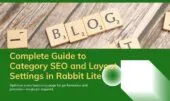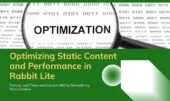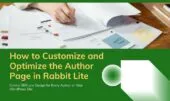- 1. What is Header Configuration in Rabbit Lite?
- 2. How to Configure the Header in Rabbit Lite
- 3. Displaying Contact Information in the Header
- 4. Adding Social Media and Search Box
- 5. Displaying Top Bar and CTA Button
- 6. Best Practices for Header Configuration
- 7. FAQ
- 7.1. Which Header Style is best for header configuration?
- 7.2. Can header components be moved?
- 7.3. Is contact info visible on mobile?
- 7.4. Can social icons be hidden?
- 7.5. Can the CTA Button be hidden?
- 7.6. How does header configuration impact SEO?
- 8. Conclusion
Header configuration in Rabbit Lite is key for optimizing WordPress headers, improving SEO, and enhancing user experience across devices. This guide explains header components, layouts, and features.
With proper header configuration, your logo, title, navigation, and call-to-action elements work together to boost conversions and trust. Beginners and developers alike can follow simple steps to configure headers efficiently.
This step-by-step header configuration guide covers all essential Rabbit Lite settings, including top bar, social icons, search box, and footer integration, helping your WordPress site perform optimally.
What is Header Configuration in Rabbit Lite?
Header configuration allows you to manage your website header layout, components, and features in Rabbit Lite to improve UX, navigation, and SEO effectively.
- The header controls how your logo, title, tagline, and navigation menu appear. By configuring these elements thoughtfully, you ensure that visitors immediately recognize your brand identity, understand the site’s purpose, and can navigate efficiently without confusion.
- Add contact information, CTA buttons, search box, and social icons without coding. This enhances user engagement by providing quick access to important actions and information, while maintaining a clean and professional header design.
- Choose a minimal header for blogs or a fully-featured header for business sites. Minimal headers improve readability and focus for content-driven sites, while feature-rich headers provide maximum visibility for business calls-to-action and key information.
- Rabbit Lite provides no-code tools for quick and flexible header configuration suitable for beginners and developers. These tools save time, reduce the risk of errors, and allow you to experiment with different layouts and elements to find the most effective combination.
How to Configure the Header in Rabbit Lite
Follow these steps to perform header configuration, select layouts, toggle components, and improve user experience.
- Navigate to
Rabbit Lite > Settings > Headerin the WordPress dashboard to access all header options and layout settings in one place. - Select the Header Style that matches your website goals, such as minimal for blogs or feature-rich for businesses. Each style is designed to balance aesthetics, usability, and conversion effectiveness.
- Components in the header:
- Show Phone Number – prominently display your contact phone number. This allows visitors to contact you immediately, builds trust, and ensures higher engagement and faster conversions.
- Show Email – make your email visible for communication. Visitors can easily reach out for inquiries, support, or business opportunities without searching through multiple pages.
- Show Socials – display social media icons like Facebook, LinkedIn, or Instagram. This increases your brand presence, encourages engagement across platforms, and enhances your online credibility.
- Show Search Box – include a search field so users can quickly find relevant content. This improves navigation, keeps users on site longer, and enhances overall user satisfaction.
- Show Top Bar – display essential information above the header. This is useful for announcements, contact details, or highlighting promotions without cluttering the main header area.
- Show Title – display your site name prominently to reinforce branding. This ensures visitors immediately identify your website and enhances recognition across all pages.
- Show Tagline – show a brief description or slogan. It communicates your site’s purpose effectively, improves SEO, and helps search engines understand your brand.
- Show CTA Button – add a call-to-action button, such as “Contact Now” or “Get Started.” This guides users toward desired actions, improves conversion rates, and provides a clear navigation cue.
- Tip: Blogs often use Title, Tagline, and Search Box for simplicity; business sites include Phone, Email, and CTA Button to improve conversions and user engagement.
Displaying Contact Information in the Header
Header configuration allows showing phone and email for trust and conversions. Available only with Header Style 1.
- Enable Show Phone Number and Show Email in Header Settings to provide quick access to visitors.
- Enter valid contact information in Rabbit Lite > Settings > Contact Informations, including international formats.
- On mobile, the Top Bar does not display, but you can configure these details to appear in footer widgets for quick access.
- This no-code setup is faster and simpler than manual coding or using a plugin.
Adding Social Media and Search Box
Adding social icons and a search box improves navigation, engagement, and header functionality in Rabbit Lite.
- Social icons pull URLs from Contact Informations. Ensure URLs are valid to display icons properly.
- The search box appears as an icon and can link to a custom search page using a shortcode for better search functionality.
- Icon positions depend on the selected Header Style to maintain a clean and organized layout.
- Compared to manual coding, Rabbit Lite simplifies the process to just a few clicks.
Displaying Top Bar and CTA Button
Top Bar and CTA buttons increase visibility and conversions without cluttering the header.
- Enable Show Top Bar to display phone, email, or social icons above the header.
- Customize colors and height through Appearance > Customize > Styles.
- CTA Button: set Label and URL in Rabbit Lite > Settings > Call To Action; on mobile, the button moves to the bottom-right corner for visibility without cluttering the header, while on desktop it stays in the standard position.
- Using Rabbit Lite is faster and simpler than managing multiple plugins or custom code.
Best Practices for Header Configuration
Use clean, simple headers focused on UX, SEO, and conversions.
- Choose a Header Style that aligns with your site goals and content.
- Avoid enabling all components at once to prevent clutter and improve page load speed.
- Optimize colors, fonts, and spacing for consistent branding.
- Test responsiveness across devices to ensure the best user experience.
FAQ
Frequently asked questions about header configuration in Rabbit Lite to guide setup, UX, SEO, and conversions.
Which Header Style is best for header configuration?
Style 1 is ideal for sites needing contact info. Blogs should select simple styles. Wider styles support CTA, tagline, and search boxes. Example: A hotel website can use Style 1 for phone numbers and a quick booking CTA.
Can header components be moved?
Layouts are fixed per Header Style. You can only toggle components on/off. Custom code or other plugins can move blocks but are more complex. Rabbit Lite makes header configuration fast and intuitive.
Is contact info visible on mobile?
Top Bar does not show on mobile, so contact info is hidden there. You can configure footer widgets to display phone/email, allowing users to access important info easily.
Can social icons be hidden?
Yes, via toggles or CSS. On mobile, they do not appear in the Top Bar but can be displayed in footer widgets to maintain accessibility.
Can the CTA Button be hidden?
Yes, using toggles or CSS. On mobile, the CTA Button moves to the bottom-right corner for visibility without cluttering, while on desktop it stays in the standard header.
How does header configuration impact SEO?
A clear header helps search engines understand site structure, improves crawlability, and enhances user experience. Example: A visible CTA directing to a sales page boosts conversions without additional SEO plugins.
Conclusion
Header configuration improves layout, UX, branding, and SEO. Rabbit Lite provides flexible, no-code customization that is user-friendly.
Experience Rabbit Lite today to configure your header quickly, professionally, and for free!