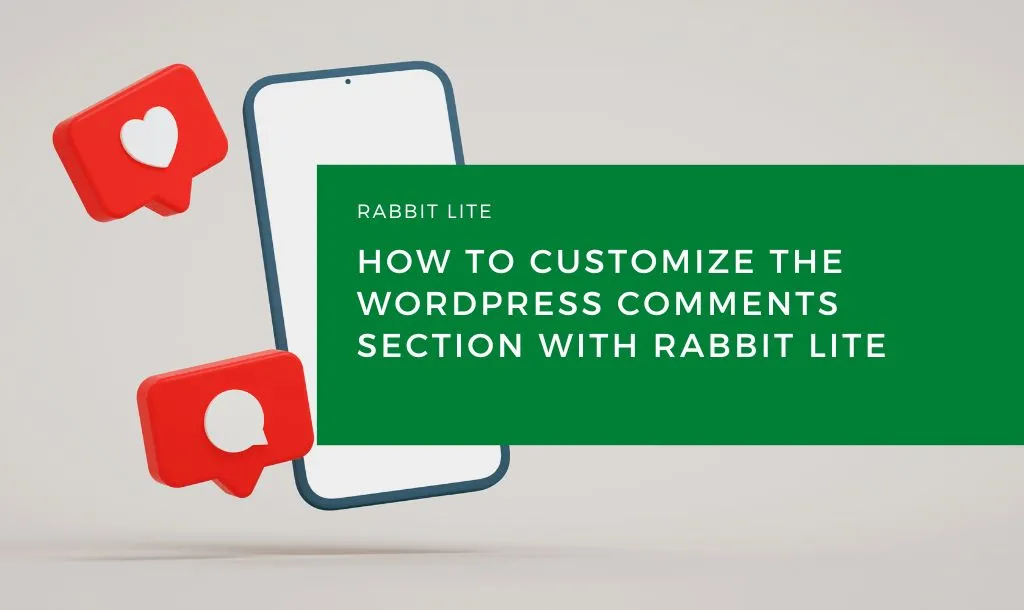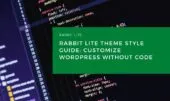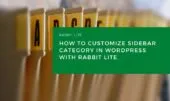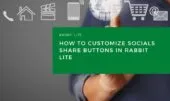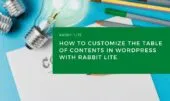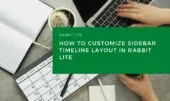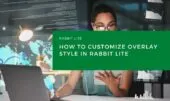- 1. Customizing Comments Without Code
- 2. Comments Elements Overview
- 3. Step-by-Step Guide to Styling the Comments Section
- 3.1. Step 1: Open the Comments Section in Customizer
- 3.2. Step 2: Adjust Typography and Labels
- 3.3. Step 3: Style Input Fields and Comment Content
- 3.4. Step 4: Design for Layout Integration
- 4. Conclusion
The Comments section in Rabbit Lite allows you to manage user feedback effectively while maintaining design consistency across your WordPress blog layout. Whether you want to modify labels, inputs, or titles, you can do so with ease.
Using the Rabbit Lite Customizer, you can apply your preferred styles to every part of the comments section — from the heading to the text area — without writing a single line of code. This ensures your comment design blends seamlessly with your theme and other features like wordpress breadcrumb styling, wordpress input styles, or even your wordpress typography setup.
Customizing Comments Without Code
With no code WordPress customization, Rabbit Lite lets you visually fine-tune every comment-related component in your theme. Whether you’re using a minimal layout or a content-rich format with sidebar post archive layout, the comments section will feel like a natural extension of your overall comments section design. You can also align the style with other parts of your site, like the customize wordpress top bar or the customize related posts layout.
You’ll find this feature under: Appearance > Customize > Style. Under the Comments option, you will see its child selections that can be modified as needed
Here, you can adjust fonts, spacing, borders, and alignment for each part of the comments area, just like you would with customize wordpress forms, customize wordpress sidebar, or when formatting a table of contents WordPress block.
Comments Elements Overview
Each of these parts can be styled individually through the WordPress customizer to match your site’s design while enhancing your comments section design. Here’s a quick overview:
| Label | Description |
|---|---|
| Comments area | Container for all comment content |
| Comments heading | Title of the comments section |
| Comments label | Labels for name, email, and comment fields |
| Comments Input | Text input fields for name, email, and message |
| Comments content | The actual displayed comments |
Step-by-Step Guide to Styling the Comments Section
Learn how to customize WordPress comments using Rabbit Lite, with a design-focused approach that enhances the comments section layout and ensures cohesive styling across your theme.
Step 1: Open the Comments Section in Customizer
To begin your customization, access the WordPress Customizer to manage comments layout and align styles with the rest of your site’s theme, using visual tools with no code required:
- Go to WordPress Dashboard
- Navigate to Appearance > Customize > Style
- Select the Comments option
- In the Comments group, locate the specific sub-options you want to edit
Here, you can start adjusting layout styles in sync with the rest of your site, just as you would with timeline style WordPress, featured section, or slider style WordPress elements.
This process integrates well with other tasks like modifying your wordpress post timeline or adjusting the rabbit lite menu guide for navigation styling. You can also benefit from the rabbit lite search feature to quickly locate sections while customizing.
Step 2: Adjust Typography and Labels
Style the fonts and headings to improve readability and visual appeal, making your WordPress comment input style both elegant and easier for visitors to engage with:
- Choose typeface and size for the Comments heading
- Customize label text and spacing
- Match your customize text WordPress or styled link button components
This helps maintain a professional appearance, aligning the comment section with features like blog post thumbnail style, featured posts WordPress, or your post listing layout.
Step 3: Style Input Fields and Comment Content
Refine the interactive elements of the comment form to improve your wordpress comment input style, ensuring each field is visually cohesive and encourages thoughtful user engagement:
- Set padding, borders, and background for text fields
- Modify spacing between fields for better readability
- Harmonize with your wordpress theme styling and customize list WordPress aesthetics
You may also want to change icon CSS WordPress to personalize reply or send icons, creating a cohesive user experience. Apply similar logic when working with wordpress table formatting in other areas of your site.
Step 4: Design for Layout Integration
Ensure the comments section fits naturally within the post layout, complementing your theme and overall structure while enhancing your comments section design for a consistent WordPress experience:
- Use widths and alignments that match your page structure
- Style the comments content block to resemble your overlay post WordPress setup
- Align elements with your timeline layout WordPress or other visual structures used in your site
Conclusion
With Rabbit Lite, customizing your WordPress comment section becomes simple and flexible. By utilizing the WordPress Customizer, you can integrate style customization into your workflow — ensuring the comments area aligns with the rest of your theme. Whether it’s matching with your rabbit lite lists or perfecting details with styling links WordPress, every design element contributes to a refined blog experience.