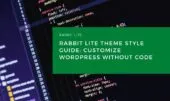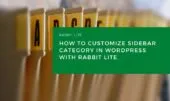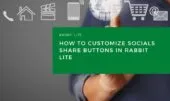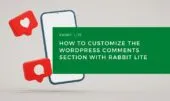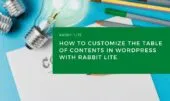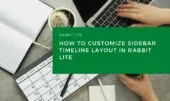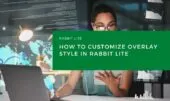The search feature is a key part of your website’s usability, allowing visitors to quickly locate the information they need. In Rabbit Lite, you can visually customize every part of the search interface directly from the WordPress Customizer—no coding required.
This includes a wide range of elements such as the search icon, field, button, and additional search links. Whether you’re aiming to customize the WordPress search layout or enhance the search UI for a smoother experience, these options are made simple within Rabbit Lite.
In this guide, we’ll show you how to customize WordPress search components like the search panel, buttons, and input field. Whether it’s refining the design of the search field, changing the icon, or adjusting how the search panel behaves, you’ll have the tools to ensure your site’s search function looks and works exactly how you want.
Search Icon
This is the small magnifying glass icon that users click to open the search panel, typically found at the top of the page layout in many WordPress themes.
- Purpose: Acts as the button to reveal or hide the search area.
- What You Can Customize: Icon color, size, and hover effect. These settings help ensure the icon integrates seamlessly with your site’s header or top bar. You can tailor its appearance to match your site’s design while supporting better visibility and interactivity. This is a key part of search UI customization in WordPress, especially for themes like Rabbit Lite.
Customizing this element also complements other layout adjustments, such as when you customize menu WordPress.
Search Panel
The search panel appears when the search icon is clicked and serves as a container for the full search form, including the field and button. This panel ensures the search elements are grouped in a visually distinct and easily accessible section for users.
- Purpose: Visually organizes the search input and button into a distinct, accessible section of the interface.
- What You Can Customize: You can adjust the background color, spacing (padding and margins), border styling, and transition animations that appear when the panel opens or closes. These settings ensure the panel blends naturally with your WordPress theme and enhances the user experience. This is an important aspect of search UI customization in WordPress, particularly when using Rabbit Lite.
Enhancing the search panel also complements broader theme customizations such as wordpress customize author icon.
Search Field
This is the box where users type in their search keywords. A thoughtfully designed field helps guide users to interact confidently with your site’s search functionality.
- Purpose: Allows visitors to input their search query in a clear, readable space.
- What You Can Customize: You can adjust the font style to match your site’s typography, change the placeholder text color for better legibility, and modify the border style or spacing to align with your design system. Adding visual separators like dividers can help distinguish the search field from other components—a method akin to how the hr tag WordPress is used to break up content sections cleanly.
These enhancements ensure your WordPress search field design remains intuitive and visually integrated with the rest of your theme.
Search Button
This is the button users press to execute a search query and retrieve matching results from your site content.
- Purpose: Submits the user’s query and displays the relevant results.
- What You Can Customize: You can change the button’s color to match your site’s palette, adjust the text style for consistency with your WordPress typography, apply a distinct hover effect, and modify the button’s size for accessibility and clarity. A well-designed search button enhances the overall functionality and visual flow of your search interface.
These improvements also support consistency in WordPress typography across the search area.
Search Links Area
If enabled, this area provides a space for displaying recent searches or shortcut links to frequently accessed queries, helping users navigate to relevant content more efficiently.
- Purpose: Enhances the search experience by offering quick navigation paths that improve usability and encourage content discovery.
- What You Can Customize: Customize the layout spacing, background color, border appearance, and shadow effects. These options allow you to seamlessly integrate the search links area with your site’s overall design, while maintaining consistent WordPress style text throughout the interface.
Search Links
These clickable items allow visitors to directly access specific search results or categories, enhancing site navigation.
- Purpose: Help users quickly access popular or suggested searches, streamlining the user journey.
- What You Can Customize: You can modify the link color to align with your theme, adjust spacing for better readability, choose underline styles, and define hover behavior. These adjustments contribute to a cohesive look and feel that supports consistent WordPress style text across your search interface.
How to Access the Search Style Settings
To adjust the appearance of any part of the search area in Rabbit Lite:
- Go to your WordPress Dashboard.
- Navigate to Appearance > Customize.
- Select Style, then choose Search from the list.
- You’ll be able to customize elements such as the search field, button, and links with a real-time preview.
Tip: Make use of the Live Preview to ensure your search UI customization works well on both desktop and mobile devices.
Summary
A well-styled search area improves both the appearance and usability of your site. With Rabbit Lite, you can:
- Customize the search icon, field, button, and links to match your design
- Adjust spacing and layout for better usability
- Visually separate elements using styling techniques like dividers (using the hr tag in WordPress, for example)
All customization can be done easily through the WordPress Customizer, with no coding knowledge needed—another reason why Rabbit Lite is a flexible choice for WordPress users.