- 1. Downloading Rabbit Lite
- 2. Installing the Theme on WordPress
- 2.1. Install via ZIP file
- 2.2. Install from the WordPress repository
- 3. Activating Rabbit Lite
- 3.1. Activate the theme
- 3.2. Import default layout settings
- 4. Recommended Settings
- 5. Customizing the Theme
- 5.1. Rabbit Lite Multilingual Support
- 6. Troubleshooting & Support
- 7. Conclusion
Getting started with a WordPress theme can be confusing—especially if you’re new to website building. Rabbit Lite is a lightweight WordPress theme that’s optimized for SEO and designed for simplicity and performance. Whether you’re creating a blog, a business site, or a custom project, this guide will help you get started with Rabbit Lite quickly and correctly.
This Rabbit Lite setup guide covers everything you need: how to install Rabbit Lite, activate it, configure the default layout, and customize it to suit your needs. As part of the official Rabbit Lite documentation, the steps below are structured to help you build confidently, even without technical knowledge.
If you’re a blogger, small business owner, developer, or SEO practitioner, this page is for you. You’ll also find references to important pages like the [Privacy Policy], [Cookie Policy], [Terms of Use], [About Us], and our [Contact Page] throughout the process.
Downloading Rabbit Lite
You can download Rabbit Lite from one of the following trusted sources:
- From WordPress.org: Go to Appearance > Themes > Add New, then search for “Rabbit Lite”.
- From the official website: If you download from rabbitlite.com, you will receive a .zip file.
- From marketplaces (if purchased elsewhere): Make sure the source is official and check for updates regularly.
Important: Do not download Rabbit Lite from unknown or unofficial websites. This can expose your site to outdated or tampered versions of the theme.
Installing the Theme on WordPress
You can install Rabbit Lite in two ways:
Install via ZIP file
This method is useful when you have the .zip file of Rabbit Lite downloaded to your computer:
- Go to Appearance > Themes > Add New > Upload Theme.
- Choose the Rabbit Lite .zip file from your computer.
- Click “Install Now” and wait for the installation to complete.
- Click “Activate” to enable the theme.
Install from the WordPress repository
This is the easiest way if you want to install directly from the WordPress theme repository:
- Go to Appearance > Themes > Add New.
- Search for “Rabbit Lite”.
- Click “Install” and then “Activate” once the theme has been added.
Activating Rabbit Lite
Once Rabbit Lite is installed, the next step is activation and setting up the default appearance.
Activate the theme
To activate the theme:
- Go to Appearance > Themes.
- Locate Rabbit Lite and click Activate.
Once activated, Rabbit Lite will apply the default layout and settings to your site.
Import default layout settings
Rabbit Lite offers a quick-import tool for initial settings:
- After activating the theme, navigate to Rabbit Lite > Utilities in the admin menu.
- In the “Export website settings data” section, select the configuration file you wish to import.
- Click Import Selected to apply the theme’s default colors, layout, font, and widget settings.
This process does not install demo content but configures the base appearance so your site looks organized from the start.
Recommended Settings
To ensure the Rabbit Lite WordPress Theme performs optimally, consider applying the following settings:
- Customize Site Identity: Upload your logo and favicon under Appearance > Customize > Site Identity.
- Update Site Info: Set your site title and tagline appropriately to match your brand.
- Choose a Homepage Layout: Rabbit Lite allows flexible homepage customization using widgets. You can feature recent posts, static content, or a welcome message—all without modifying code.
- Remove Unused Widgets: Disable widgets you don’t plan to use. This reduces clutter and can slightly improve load speed.
- Optimize Image Sizes: Adjust thumbnail and featured image dimensions via Settings > Media.
- Accessibility and Performance: Use built-in options such as lazy loading and minimal CSS to improve speed and compatibility.
These changes help maintain the lightweight structure of the theme and deliver a streamlined user experience.
Customizing the Theme
Rabbit Lite gives users several built-in options to customize their site appearance without extra plugins.
- Colors: You can set primary and secondary color schemes under Appearance > Customize.
- Typography: Modify fonts, sizes, and spacing to create a distinct style.
- Header, Footer, and Menus: Tweak navigation layout and visibility of header/footer components.
- Live Preview: All changes can be previewed before publishing.
Rabbit Lite Multilingual Support
Rabbit Lite includes built-in support for multilingual websites. You don’t need additional plugins to display content in multiple languages. However, if you choose to use third-party plugins like WPML or Polylang, you can disable the theme’s internal multilingual features to avoid conflicts.
These features make Rabbit Lite an excellent choice for those looking to customize a lightweight and SEO optimized WordPress theme with global audiences in mind.
Troubleshooting & Support
If you encounter issues during setup, here are some quick troubleshooting tips:
- ZIP file errors: Make sure the file size is acceptable and you are uploading only the theme .zip, not a full package.
- Display issues: Try deactivating all plugins and reactivating them one at a time to locate conflicts.
- Missing layout or settings: Re-import default configurations under Rabbit Lite > Utilities.
For additional support or technical help, please visit the [Contact Page].
Conclusion
You’ve now completed the Rabbit Lite setup guide. This documentation helps you get started with Rabbit Lite and ensures you use the full potential of this lightweight, SEO optimized WordPress theme. Whether you’re a developer or a beginner, Rabbit Lite offers the tools and flexibility you need to build a professional site.
Don’t forget to review our [Privacy Policy], [Cookie Policy], [Terms of Use], and [About Us] for important usage terms and support resources.

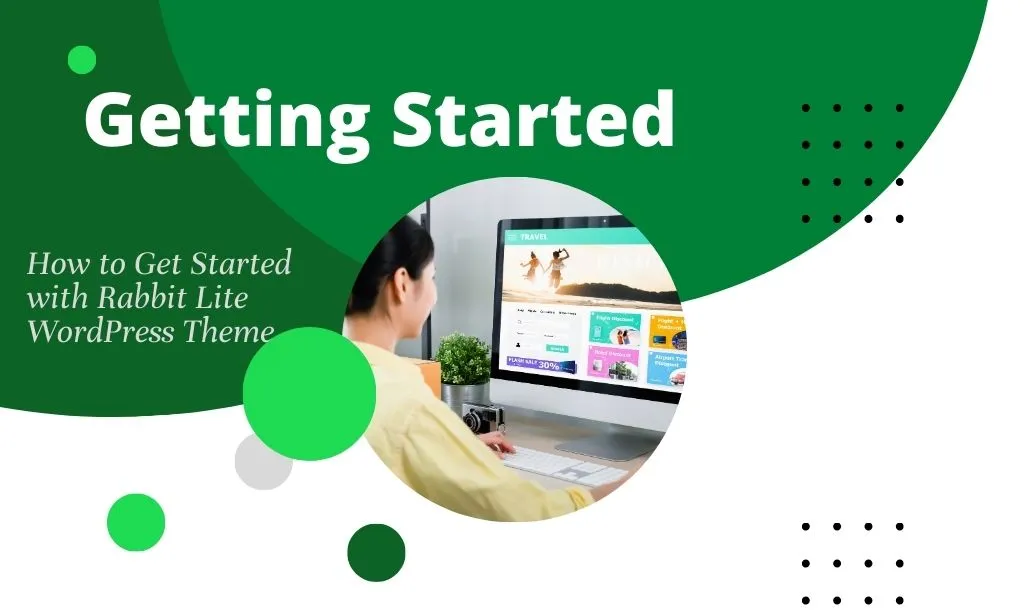
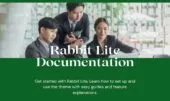

Hi, this is a comment.
To get started with moderating, editing, and deleting comments, please visit the Comments screen in the dashboard.
Commenter avatars come from Gravatar.