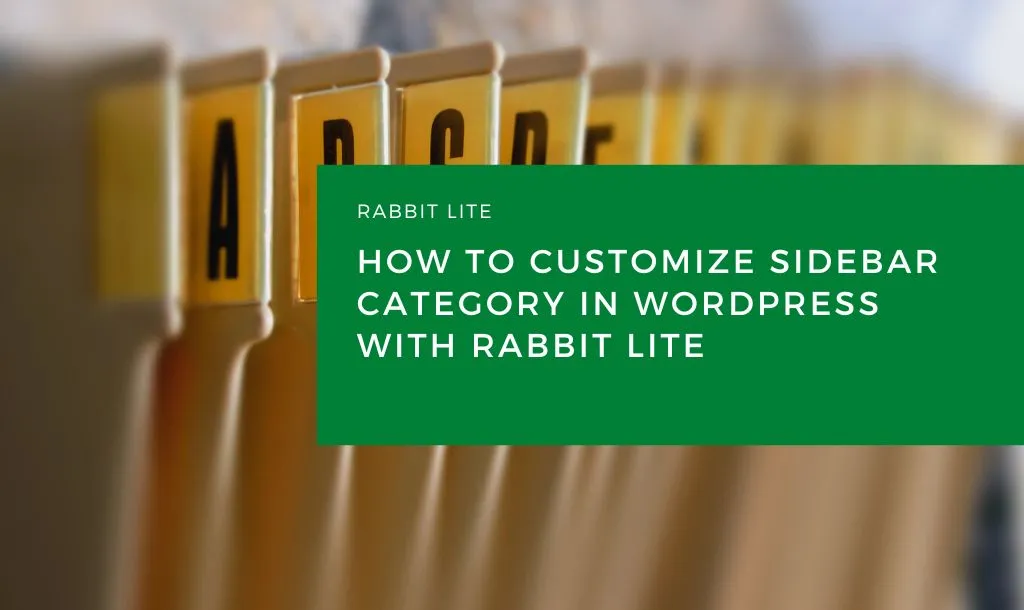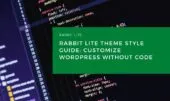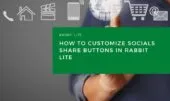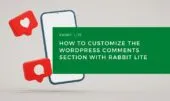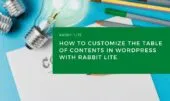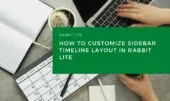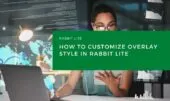The Sidebar Category section in Rabbit Lite allows you to effectively customize sidebar category elements to improve navigation and user experience on your WordPress site. Whether you’re focusing on the overall WordPress sidebar category design or the finer details of individual links and post counts, Rabbit Lite provides an intuitive interface to manage your sidebar without coding.
Using the Rabbit Lite Customizer, you can effortlessly control your sidebar category layout WordPress to create a cohesive look that complements your theme. This includes customizing typography, spacing, and colors to ensure each customize category links setting makes your categories stand out while maintaining harmony with the rest of your WordPress blog sidebar.
Customizing Sidebar Categories Without Code
With Rabbit Lite’s no-code tools, you can customize category links to be visually appealing and user-friendly. The platform also offers options for WordPress post count styling, allowing you to display the number of posts in each category clearly and elegantly.
You can access these features under: Appearance > Customize > Style. In Rabbit Lite’s interface, this section appears as a combo box containing many grouped options. The “Sidebar Category” group includes sub-options like Category Area, Category Link, and Post Count, which you can select and customize individually to fine-tune each element.
Here, you can adjust the container’s style, tweak category links, and modify post count appearance, all in real-time with immediate preview. This flexibility is perfect for anyone wanting a tailored WordPress sidebar category design that fits seamlessly within their site’s structure.
Sidebar Category Elements Overview
This section outlines the key components you can customize in the sidebar category layout WordPress, helping you optimize design and functionality for better user experience.
| Label | Description |
|---|---|
| Category Area | The full container for the category list, defining the overall layout and background |
| Category Link | Clickable links representing each category, styled to attract attention and improve UX |
| Post Count | Numerical indicator of posts per category, styled for clarity and consistency |
Step-by-Step Guide to Styling Sidebar Category
Follow this quick tutorial to enhance your customize sidebar category process, ensuring your WordPress sidebar category design is visually appealing and user-friendly.
Step 1: Open Sidebar Category in Customizer
To start your customize sidebar category journey and make the most of your WordPress sidebar category design options, creating a layout that is functional, visually appealing, and aligned with your blog’s style:
- From the WordPress Dashboard, go to Appearance > Customize > Style
- In the combo box of grouped options, locate the “Sidebar Category” group
- Click to expand this group and you will see the list of available sub-options
- Choose Category Area, Category Link, or Post Count
- Customize each option individually to fine-tune the sidebar’s design and functionality
Step 2: Design Category Links and Post Counts
Focus on creating visually appealing and functional links in your customize sidebar category process, ensuring your WordPress sidebar category design not only looks great but also enhances navigation and improves the overall user experience:
- Customize fonts, colors, and hover effects for customize category links
- Adjust WordPress post count styling to ensure counts are clear and well-positioned
Step 3: Perfect the Sidebar Category Layout
Fine-tune the overall sidebar container in your customize sidebar category workflow, ensuring the WordPress sidebar category design aligns seamlessly with your theme, looks professional, and enhances both layout aesthetics and user experience:
- Adjust width, padding, and margins to blend with your WordPress blog sidebar
- Ensure the sidebar category layout WordPress is responsive and consistent with your site’s theme
Conclusion
With Rabbit Lite, you can easily customize sidebar category elements to create a professional and user-friendly sidebar. The intuitive Rabbit Lite Customizer lets you control every detail from customize category links to WordPress post count styling, enhancing your WordPress sidebar category design and overall WordPress blog sidebar experience without any coding.