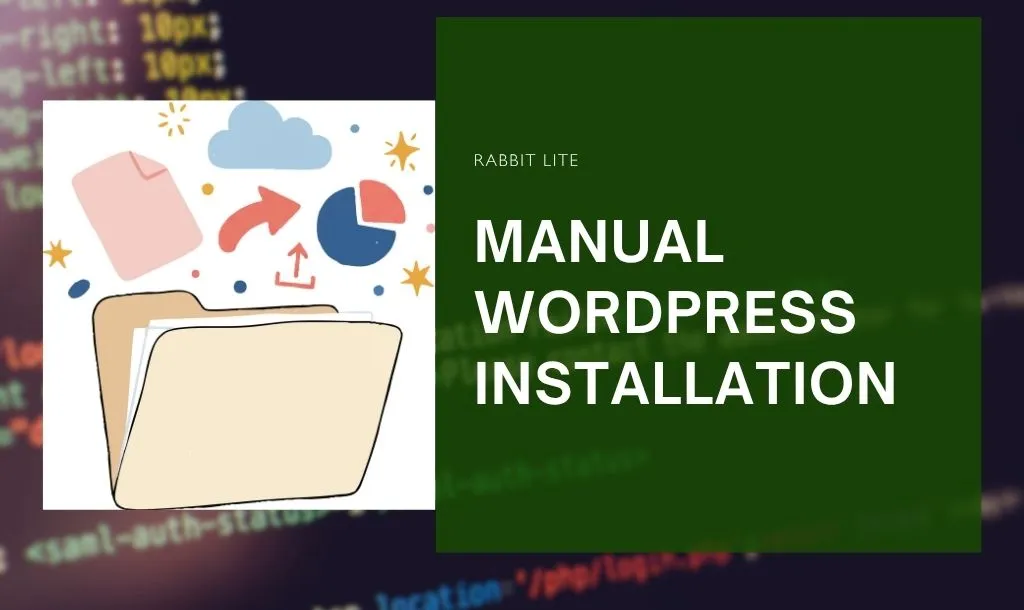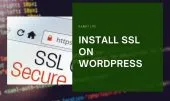- 1. Download WordPress
- 2. Log in to cPanel
- 3. Create a New Database
- 4. Add a New User
- 5. Grant Database Access to the User
- 6. Upload WordPress via File Manager
- 7. Extract WordPress to the Installation Folder
- 8. Edit wp-config.php
- 9. Run the WordPress Installer
- 10. Troubleshooting Common Issues
- 11. FAQ
- 11.1. Can I install WordPress manually on a subdomain?
- 11.2. What is the difference between manual and Softaculous installation?
- 11.3. Do I need FTP for manual installation?
- 11.4. Which theme is recommended after installation?
- 11.5. How do I secure my manual WordPress installation?
- 12. Conclusion
Performing a manual WordPress installation gives you complete control over your website setup. Unlike automated installers, it requires you to set up the database, upload files, and configure WordPress manually. This process helps you understand how WordPress works behind the scenes, making it easier to manage your site in the long run.
A manual WordPress installation is also ideal for learning best practices, such as organizing files, securing the database, and customizing configuration settings. By handling each step yourself, you gain confidence and reduce reliance on third-party tools, ensuring your website is stable, optimized, and secure.
Following a manual WordPress installation workflow prepares your site for customization and performance optimization. You can choose lightweight, fast-loading themes like Rabbit Lite, add essential plugins, and configure settings for SEO. This hands-on approach ensures your website is ready for content creation and long-term management.
Download WordPress
Before starting your manual WordPress installation, you need to download the latest WordPress package from the official source. This ensures you have the most secure and up-to-date version.
- Go to wordpress.org/download.
- Click Download WordPress to get the latest stable
.zipfile. - Save the file on your computer for easy access during upload.
Log in to cPanel
Accessing cPanel is the next crucial step for your manual WordPress installation. This control panel manages your databases, files, and server settings.
- Open your browser and go to
yourdomain.com/cpanel. - Enter your username and password provided by your hosting provider.
- Click Login to access the dashboard.
Create a New Database
Creating a database is essential for storing your WordPress content. Each WordPress installation requires a dedicated database to manage posts, pages, and settings.
- Navigate to MySQL Databases in cPanel.
- Enter a database name (e.g.,
wp_manual). - Click Create Database.
- Note the database name for later use in
wp-config.php.
Add a New User
WordPress requires a database user to access the database. Creating a strong user ensures secure communication between WordPress and your database.
- Scroll to MySQL Users in cPanel.
- Enter a username and a strong password.
- Save these credentials securely for later.
admin can compromise your site’s security. Always use unique credentials.Grant Database Access to the User
Assigning the user proper permissions is required for WordPress to operate correctly.
- Go to Add User To Database.
- Select the user and the database you created.
- Click Add and assign All Privileges.
Upload WordPress via File Manager
Uploading WordPress files to your hosting is the core of the manual WordPress installation process.
- Open File Manager in cPanel.
- Navigate to the root directory (usually
public_html). - Click Upload and select the WordPress
.zipfile downloaded earlier. - Wait for the upload to complete.
Extract WordPress to the Installation Folder
After uploading, you need to extract WordPress into the correct directory.
- Select the uploaded
.zipfile and click Extract. - Verify that all files are placed in the root directory or the chosen subfolder.
- Delete the
.zipfile after extraction to save space.
blog) creates URLs like yourdomain.com/blog, which is useful for multi-site setups or testing environments.Edit wp-config.php
The wp-config.php file connects WordPress to your database. Correct configuration is essential for successful installation.
- Locate
wp-config-sample.phpin the WordPress files. - Rename it to
wp-config.php. - Open the file and update:
DB_NAME→ your database nameDB_USER→ your database usernameDB_PASSWORD→ your database passwordDB_HOST→ usuallylocalhost
- Save and close the file.
wp-config.php can help you recover from mistakes.Run the WordPress Installer
Now, your manual WordPress installation is ready to complete via the browser.
- Open
yourdomain.comin your browser. - Follow the on-screen instructions to set:
- Site Title
- Admin Username, Password, Email
- Language
- Click Install WordPress.
- Log in at
yourdomain.com/wp-admin.
Troubleshooting Common Issues
Even during a manual WordPress installation, it is common to encounter minor issues that can temporarily block your site. Understanding the typical problems and their solutions will help you resolve them quickly and ensure your website runs smoothly. Below are some of the most frequent issues experienced by beginners during a manual WordPress setup.
- Database connection error: This usually happens when the database name, username, or password in your
wp-config.phpfile is incorrect. Double-check each value carefully. Ensure the database user has the correct privileges, and confirm that the DB_HOST value matches your hosting requirements. - White screen of death: If your site shows a blank page after installation, some WordPress files may be missing or corrupted. Re-upload the WordPress core files using cPanel File Manager or an FTP client, and make sure all files are placed in the correct installation directory.
- Login issues: Sometimes you might not be able to access the WordPress dashboard. In a manual WordPress installation, this is often due to incorrect username or password. You can reset the password via phpMyAdmin by editing the
wp_userstable, or use a password reset script to regain access. - Slow performance: After a manual setup, your site may load slowly if using a heavy theme or multiple unoptimized plugins. To improve speed, choose a lightweight, fast-loading theme such as Rabbit Lite, and install caching plugins like WP Super Cache or W3 Total Cache. This helps reduce server load and enhances user experience.
FAQ
Before you start customizing your site, here are some common questions about manual WordPress installation and tips to help you avoid mistakes. These answers cover subdomains, differences from automated installers, security, and recommended themes.
Can I install WordPress manually on a subdomain?
Yes, you can perform a manual WordPress installation on a subdomain. First, create a subfolder in your public_html directory or specify the subdomain directory provided by your hosting. Then upload WordPress files into that folder and configure wp-config.php as usual.
The installation steps remain identical to a main domain setup. Once complete, your WordPress site will run under the subdomain URL, such as blog.yourdomain.com, giving you a separate site while maintaining full control.
What is the difference between manual and Softaculous installation?
A manual WordPress installation gives you full control over every aspect of the setup, including database creation, file placement, and configuration options. Softaculous automates the installation, requiring minimal input, which is faster but less flexible.
By installing manually, you can customize database names, configure wp-config.php securely, and understand WordPress structure better, which can help with troubleshooting and long-term maintenance.
Do I need FTP for manual installation?
You do not strictly need FTP for a manual WordPress installation, as cPanel’s File Manager can handle uploads, extraction, and file management.
However, FTP can speed up large file uploads, especially if you have slow internet or need to upload multiple files. Using an FTP client also gives more control over permissions, overwriting files, and batch transfers, making it a valuable tool for more complex manual setups.
Which theme is recommended after installation?
After completing a manual WordPress installation, choosing a fast-loading, SEO-friendly theme is crucial. Rabbit Lite is a free theme optimized for speed, mobile responsiveness, and search engines. It works well for blogs, portfolios, and small business sites.
You can install it via Appearance → Themes → Add New, then customize colors, fonts, and layouts to match your branding. Using a lightweight theme like Rabbit Lite helps improve page load times, user experience, and overall site performance.
How do I secure my manual WordPress installation?
To secure your site after a manual WordPress installation, always use strong, unique passwords for the admin account and database. Enable automatic updates for WordPress core, plugins, and themes. Install reputable security plugins like Wordfence or iThemes Security.
Additionally, schedule regular backups using plugins like UpdraftPlus, so your site can be quickly restored in case of errors or attacks. Following these practices ensures your manually installed WordPress site remains safe and stable.
Conclusion
A manual WordPress installation gives you complete control over every aspect of your site. By following this guide, you can set up WordPress safely, configure the database, and prepare your website for content.
Choosing a fast, lightweight theme like Rabbit Lite ensures optimal speed and SEO performance. Now, your website is ready for content creation, plugin management, and further customization. Start exploring WordPress and enjoy the full benefits of manual setup!