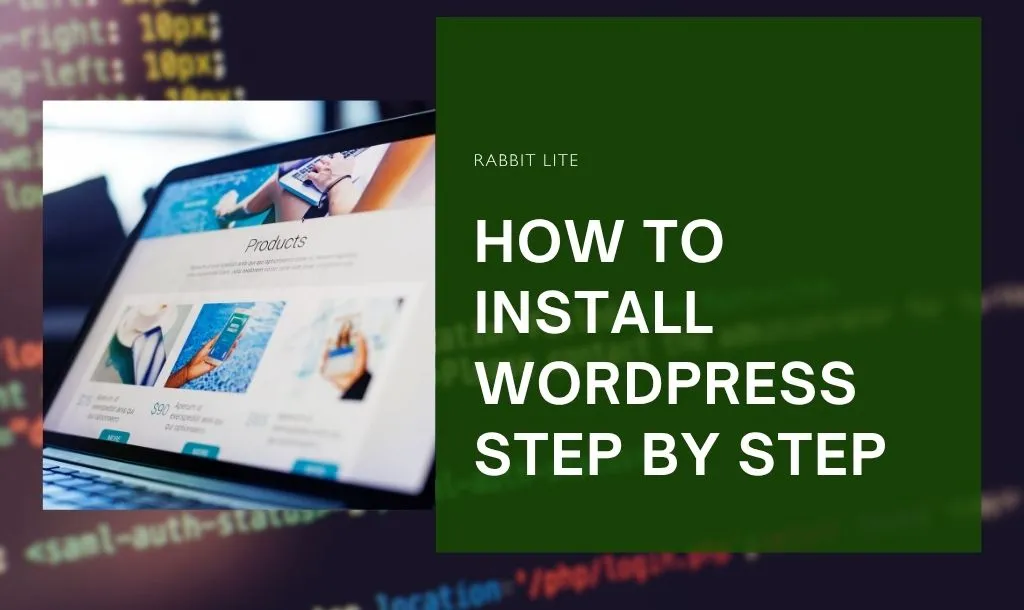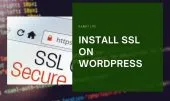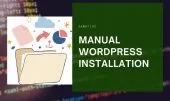- 1. What You Need Before Installing WordPress
- 1.1. Choose a Hosting Provider That Supports PHP and MySQL
- 1.2. Register a Domain Name
- 1.3. Confirm WordPress System Requirements
- 1.4. Download the Latest Version of WordPress
- 1.5. Prepare Your FTP or cPanel Login Credentials
- 2. Method 1 – Install WordPress Using cPanel (Recommended)
- 2.1. Step 2 – Launch the WordPress Installer
- 2.2. Step 3 – Configure Settings
- 2.3. Step 4 – Verify Installation
- 3. Method 2 – Install WordPress on Localhost
- 3.1. Step 1 – Install XAMPP or LocalWP
- 3.2. Step 2 – Create a Database
- 3.3. Step 3 – Set Up WordPress Files
- 3.4. Step 4 – Run the Installer
- 4. What to Do After Installing WordPress
- 4.1. General Settings
- 4.2. Install Essential Plugins
- 4.3. Choose a Fast and Lightweight Theme
- 5. Troubleshooting Common WordPress Installation Errors
- 5.1. Database Connection Error
- 5.2. White Screen of Death
- 5.3. Installation Stuck at Maintenance Mode
- 6. Pro Tips for WordPress Beginners
- 7. Frequently Asked Questions
- 7.1. Is WordPress free to install?
- 7.2. How long does it take to install WordPress?
- 7.3. Do I need coding skills to install WordPress?
- 7.4. Which theme should I use after installation?
- 7.5. Can I install WordPress offline?
- 8. Conclusion
Installing WordPress is the foundation of your entire website journey — it’s where everything begins. Whether you’re building a blog, a portfolio, or an online store, setting up WordPress properly ensures your site runs smoothly and securely. This process may seem technical at first, but with the right guidance, it’s easier than you might think.
In this beginner-friendly WordPress setup guide, you’ll learn step-by-step how to install WordPress using two common methods: through cPanel on a live hosting server, or on your local computer for offline development. Each approach has its own advantages depending on your goal — one prepares your website to go live instantly, while the other helps you practice safely without affecting a real domain.
By the end of this guide, you’ll have a fully functional WordPress site ready for customization. You’ll also discover how to enhance performance and design by using a lightweight theme like Rabbit Lite, ideal for anyone starting their WordPress journey with speed, simplicity, and style.
What You Need Before Installing WordPress
Before diving into installation, make sure you have everything ready for a smooth start. A little preparation now saves hours of frustration later.
Choose a Hosting Provider That Supports PHP and MySQL
WordPress runs on PHP and MySQL, so your hosting must support them. Popular hosts like Bluehost, Hostinger, and SiteGround provide excellent WordPress-ready environments.
Choose a hosting provider that includes SSL and one-click WordPress installation—it makes setup much faster.
Register a Domain Name
Your domain name is more than just a web address — it’s the identity of your website and often the first impression visitors have of your brand. Choosing the right one helps establish trust and makes your site easier to find and remember. Ideally, your domain should be short, simple, and directly related to your content or business.
For example, a brand-focused domain like yourbrand.com instantly communicates professionalism and consistency. Most hosting providers also make the process easy by allowing you to register a domain name directly during sign-up, saving time and effort.
When selecting a domain, avoid using hyphens, numbers, or overly long words. These not only make your domain harder to type and remember but can also weaken your brand identity. A clean and direct name looks more credible and is easier to share verbally or in marketing materials. Think of your domain as your digital storefront — simple, strong, and unmistakably yours.
Confirm WordPress System Requirements
Before installing, ensure your hosting meets the minimum WordPress requirements:
- PHP version 8.0 or higher
- MySQL version 5.7 or MariaDB 10.3+
- HTTPS support
You can check these in your hosting control panel or contact your provider.
Download the Latest Version of WordPress
Go to wordpress.org/download and grab the newest version. This ensures you have the latest features, security updates, and bug fixes.
Prepare Your FTP or cPanel Login Credentials
Keep your cPanel or FTP credentials easily accessible, as they’re crucial for managing your website effectively. You’ll use them to upload files, modify configurations, or troubleshoot issues that may occur during setup or maintenance. These credentials are essentially your keys to the website’s control panel, giving you direct access to the hosting environment. Without them, even simple tasks like restoring a backup or updating files can become complicated.
It’s also important to store these login details securely, especially if multiple people are involved in managing your site. Use a trusted password manager to prevent loss or unauthorized access. Sharing them only with trusted team members helps maintain site security and prevents accidental changes.
Once all your essentials—domain, hosting, and credentials—are in place, you’re ready to move on to the exciting part: installing WordPress. You can do this using one of two main methods, depending on your setup—either through cPanel (recommended for beginners) or on your local computer for offline development and testing.
Method 1 – Install WordPress Using cPanel (Recommended)
Installing WordPress via cPanel is the most common and beginner-friendly method, making it ideal for those who are new to website management. Most hosting providers include cPanel as part of their hosting package, along with a one-click installation tool such as Softaculous. This allows you to set up WordPress quickly without manually uploading files or creating databases, saving time and reducing the risk of errors. With just a few clicks, your website can be ready for customization and content creation.
Step 1 – Log in to cPanel involves opening your web browser and navigating to:
yourdomain.com/cpanel
Enter your username and password to access the cPanel dashboard. Once inside, locate Softaculous Apps Installer or WordPress Installer, which is usually listed under the “Software” section.
If you don’t see Softaculous, don’t worry. Some hosting providers might label it differently, such as Website Installer or App Manager. If needed, contact your host’s support team for guidance to locate the installer and proceed with WordPress setup.
Step 2 – Launch the WordPress Installer
Click Install WordPress, then choose your domain from the drop-down list.
You’ll see a simple form with basic details to fill in:
- Site Title & Tagline: The name of your site and a short description.
- Admin Username & Password: Use strong credentials.
- Email: This will receive admin notifications.
Warning: Never use “admin” as your username. Hackers often target it. Choose something unique.
If you want WordPress in your main domain (e.g., yourdomain.com), leave the Directory field blank.
Step 3 – Configure Settings
Before you begin the WordPress installation, make sure to configure a few key options to ensure your site is secure, user-friendly, and easy to maintain:
- Choose HTTPS (if SSL is active): Selecting HTTPS ensures that your website uses a secure connection. This protects data exchanged between your site and visitors, helps with SEO, and increases trust.
- Select your preferred language: Pick the language you’re most comfortable with. This setting determines the language of the WordPress dashboard, default notifications, and messages, making it easier to manage your site.
- Enable auto-updates if offered: Automatic updates keep your WordPress core, themes, and plugins up to date. This reduces security risks and ensures your site runs smoothly without needing manual updates.
- Click Install Now: Once you confirm all settings, click the install button. The system will automatically create the database, configure files, and complete the setup. This process usually takes 1–2 minutes to finish, after which your site is ready to access.
Step 4 – Verify Installation
Once the installation is complete, you will be provided with your site’s URL and the admin login URL, usually in the format:
yourdomain.com
yourdomain.com/wp-admin
Start by visiting your site’s main URL to ensure that it loads correctly. This is a quick way to verify that the installation was successful and that all files are properly configured. Next, log in to the WordPress dashboard using the admin username and password you created during setup. This dashboard is where you’ll manage content, themes, plugins, and all other site settings.
Bookmark your admin login page for easy access in the future and consider storing your credentials in a trusted password manager. This will help you log in quickly and securely without having to remember complex passwords. With this, congratulations — your WordPress website is officially live and ready for customization and content creation!
Method 2 – Install WordPress on Localhost
If you want to learn WordPress or build a site offline, installing it locally is a great option. It’s completely free and doesn’t require hosting.
Step 1 – Install XAMPP or LocalWP
To run WordPress locally on your computer, you first need a local server environment that can process PHP and manage a database. This allows you to build and test your website offline before making it live.
- XAMPP: A lightweight and versatile server package that includes Apache, PHP, and MySQL. It gives you full control over your local environment, making it suitable for testing, development, and learning WordPress basics.
- LocalWP: A beginner-friendly alternative designed specifically for WordPress. It simplifies the setup process, providing a one-click installation without requiring manual configuration of databases or server settings.
If you prefer a hassle-free setup, use LocalWP for its easy-to-use interface and automatic configuration.
- Start XAMPP: If you choose XAMPP, open the application and activate Apache and MySQL. These services are essential for running WordPress locally, as Apache handles web requests and MySQL manages your website database.
Step 2 – Create a Database
To set up WordPress on your local computer, you first need to create a database using phpMyAdmin, which comes with XAMPP or similar local server packages. This database will store all your website’s content, settings, and user information.
- Open phpMyAdmin: Launch your web browser and navigate to
localhost/phpmyadmin. This will open the phpMyAdmin interface, where you can manage databases for your local server. - Create a new database: Click on the Databases tab, then select Create new database. Enter a name for your database, such as
wordpress_db. This name will be referenced during WordPress installation to connect the site to its data.
Warning: Avoid using spaces, special characters, or capital letters in the database name. Doing so can lead to errors during installation or connection problems later. Using a simple, lowercase name ensures a smooth setup process.
Step 3 – Set Up WordPress Files
After downloading the latest WordPress ZIP file, the first step is to extract its contents to access all the necessary files for installation. This will create a folder containing WordPress core files, themes, and default plugins.
- Move the folder to your local server directory: If you’re using XAMPP, navigate to
C:\xampp\htdocsand place the extracted WordPress folder there. This directory acts as the root for all your local websites. - Rename the folder: Give it a simple, memorable name like
myproject. This name will form part of your local URL, making it easier to access your site while developing or testing. - Access the installation screen: Open your browser and go to
localhost/myproject. You should see the WordPress installation screen appear, indicating that the files are in the correct location and ready for setup. From here, you can begin configuring your local WordPress site.
Step 4 – Run the Installer
Once you’ve reached the WordPress installation screen on your local setup, you need to enter your database details so WordPress can connect and store your site’s information.
- Database Name: Enter the name of the database you created earlier, for example,
wordpress_db. This tells WordPress where to save your posts, pages, and settings. - Username: Use
rootfor XAMPP, which is the default administrative user for MySQL. - Password: Leave this field blank for XAMPP, as it does not set a default password for the root user.
After filling in these details, WordPress will automatically check the connection to ensure everything is correct. Next, you’ll set your Site Title, admin Username, and Password to secure your local site.
- Click Install WordPress: The system will configure your local site, and once complete, you can log in at
localhost/myproject/wp-admin.
Local installations are perfect for testing new themes like Rabbit Lite or experimenting with plugins without impacting a live website.
What to Do After Installing WordPress
You’ve installed WordPress — now it’s time to set up your site for real-world use.
General Settings
After installing WordPress, one of the first things you should do is configure your general settings to make your site look professional and function correctly. Go to Settings → General to update your Site Title and Tagline, which appear in browser tabs and search results. Also, set the correct Timezone to ensure that posts, comments, and scheduled tasks display at the right time.
Next, head over to Settings → Permalinks. Select the Post name option to create clean, readable URLs. This not only improves the user experience but also helps search engines understand your content better, boosting SEO performance.
After making any changes, always click Save Changes. It’s a simple step that’s easy to overlook but crucial for ensuring your updates take effect properly.
Install Essential Plugins
Plugins là những công cụ giúp mở rộng chức năng của WordPress mà không cần viết mã. Bạn có thể bắt đầu với một vài plugin cơ bản để cải thiện hiệu suất và khả năng quản lý trang web.
-
Yoast SEO: Hỗ trợ tối ưu nội dung, thẻ meta và cấu trúc website để cải thiện thứ hạng tìm kiếm.
-
WP Super Cache: Tăng tốc độ tải trang bằng cách tạo các tệp HTML tĩnh, giảm tải cho máy chủ.
-
UpdraftPlus: Tự động sao lưu dữ liệu lên các dịch vụ đám mây như Google Drive hoặc Dropbox, giúp bảo vệ website an toàn.
Nếu bạn đang sử dụng Rabbit Lite Theme, nhiều tính năng tối ưu hiệu suất và SEO đã được tích hợp sẵn — chẳng hạn như tối ưu tốc độ tải, hỗ trợ schema SEO cơ bản và khả năng tùy chỉnh giao diện trực quan mà không cần thêm quá nhiều plugin. Điều này giúp website nhẹ hơn, dễ quản lý hơn và tránh xung đột giữa các công cụ.
Cảnh báo: Tránh cài đặt quá nhiều plugin, vì chúng có thể làm chậm website hoặc gây ra lỗi không tương thích với theme hoặc các công cụ khác.
Choose a Fast and Lightweight Theme
To give your site a professional look, start by choosing a lightweight and fast theme.
- Navigate to Appearance → Themes → Add New: This opens the WordPress theme repository where you can search and preview available options.
- Search for Rabbit Lite: This free, fast-loading theme is beginner-friendly and designed to work smoothly on all devices.
- Install and activate it: Once active, go to Appearance → Customize → Style to adjust colors, fonts, layouts, and other design elements to match your brand.
Rabbit Lite’s minimal design not only looks clean but also improves page load times and SEO performance, making it ideal for blogs, portfolios, and personal websites.
Troubleshooting Common WordPress Installation Errors
Even simple installations can face hiccups. Here’s how to fix common ones quickly.
Database Connection Error
If you see “Error establishing a database connection,” check:
- Database credentials in
wp-config.php. - That MySQL is running (in cPanel or XAMPP).
If the issue persists, recreate the database and reinstall.
White Screen of Death
A blank screen usually means a theme or plugin issue.
- Disable all plugins via FTP (
/wp-content/plugins/). - Switch to a default theme like Twenty Twenty-Five.
Tip: Enable WP_DEBUG in
wp-config.phpto display the exact error message.
Installation Stuck at Maintenance Mode
If your site is stuck saying “Briefly unavailable for scheduled maintenance,”
- Access your root directory via FTP.
- Delete the
.maintenancefile. - Refresh the page — your site should load again.
Pro Tips for WordPress Beginners
These pro tips help you avoid mistakes and run a smoother site from day one:
- Keep WordPress Updated: Always use the latest version for security and performance.
- Enable SSL: Secures your site and boosts SEO rankings.
- Limit Plugins: Only install what’s necessary.
- Regular Backups: Set automatic backups weekly.
- Choose a Lightweight Theme: Rabbit Lite or similar minimal themes ensure fast loading and clean design.
After each major update, clear your cache to see changes immediately.
Frequently Asked Questions
Is WordPress free to install?
Yes, WordPress is 100% free and open-source. You’ll only pay for a hosting plan and domain if you want your website online. Local installations are completely free.
How long does it take to install WordPress?
The process takes around 5–10 minutes using cPanel, depending on your host’s performance. Local installations take slightly longer due to software setup.
Do I need coding skills to install WordPress?
Not at all. WordPress is designed for everyone, even complete beginners. The entire installation process is guided and requires no programming knowledge.
Which theme should I use after installation?
Start with Rabbit Lite — a fast-loading, beginner-friendly theme that works smoothly with the WordPress Customizer and modern page builders.
Can I install WordPress offline?
Yes! Use tools like XAMPP or LocalWP to create a local WordPress environment on your computer. This is perfect for learning or building websites safely before going live.
Conclusion
Setting up WordPress is simple once you understand the steps. Whether you install via cPanel or on localhost, the process is quick, beginner-friendly, and entirely free.
After installation, configure key settings, add essential plugins, and choose a fast theme like Rabbit Lite to ensure excellent performance. With this complete WordPress setup guide, you’re now ready to build your first website — fast, secure, and optimized for success.