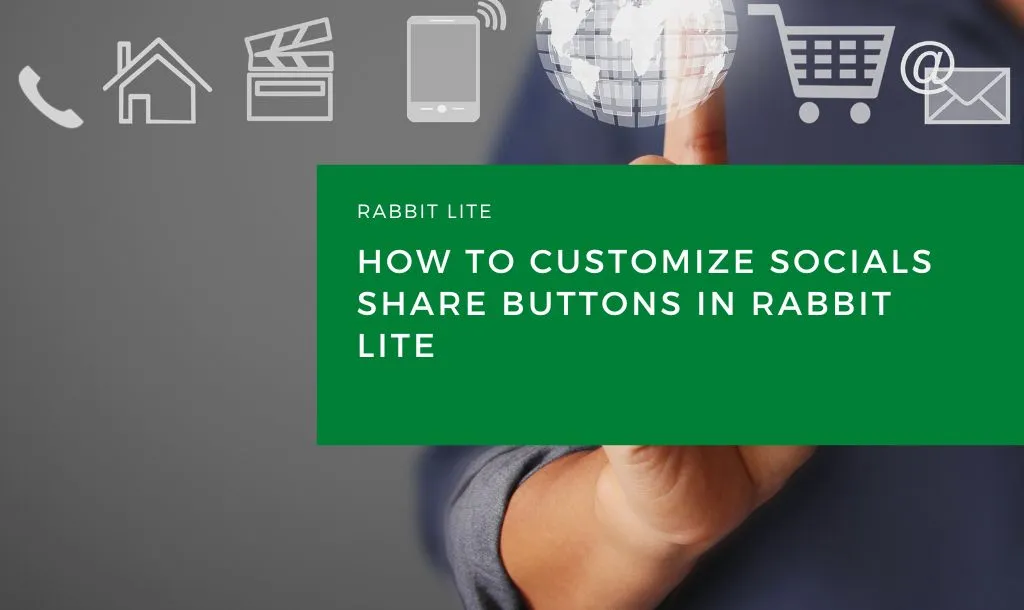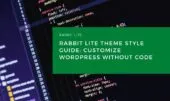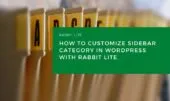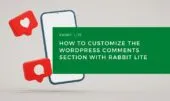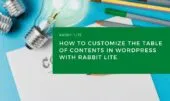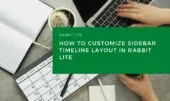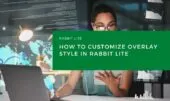- 1. Customizing Social Share Buttons Without Code
- 2. Social Share Elements Overview
- 3. Step-by-Step Guide to Customizing Social Share Buttons
- 3.1. Step 1: Open the Socials Share Section
- 3.2. Step 2: Customize the Button Styles
- 3.3. Step 3: Adjust Spacing and Alignment
- 3.4. Step 4: Match Your Site Aesthetic
- 4. Final Tips for Engaging Social Sharing
- 5. Conclusion
The Socials Share feature in Rabbit Lite lets you easily integrate sharing buttons into your posts, enhancing engagement by making it effortless for users to share your content across Facebook, X (formerly Twitter), LinkedIn, and Pinterest.
This powerful feature is ideal for bloggers and marketers who want to increase traffic and brand visibility. Fully editable through the visual editor, it’s a great example of how toc styling WordPress and other interface elements can be customized without touching code.
With its intuitive setup and seamless integration into your WordPress TOC layout, this tool works in harmony with the rest of your design managed via the Rabbit Lite Customizer.
Customizing Social Share Buttons Without Code
Using the Rabbit Lite Customizer, you can easily modify the appearance of your socials share buttons to match your site’s look and feel. Whether you’re aiming for minimalist icons or bold, branded buttons, it’s simple to set up.
This level of style customization ensures that even those without design experience can create a polished interface, reflecting a professional and consistent user experience.
Access the settings via: Appearance > Customize > Style, then select the Socials Share option. In the Socials Share group, you will find sub-options that can be customized as needed
From here, you can adjust button size, spacing, alignment, and hover effects to integrate seamlessly with your WordPress blog layout and other design elements like the search button style or related post sections.
Social Share Elements Overview
Each element in the social sharing block plays a distinct role in your design. Here’s a breakdown of what you can customize in your social buttons setup, ensuring it fits naturally within your site layout.
| Label | Description |
|---|---|
| Socials Share Area | Container for all social share buttons |
| Socials Share Button | Base style for any social button |
| Facebook Button | Styling for Facebook share button |
| X Button | Styling for X (Twitter) share button |
| LinkedIn Button | Styling for LinkedIn share button |
| Pinterest Button | Styling for Pinterest share button |
Step-by-Step Guide to Customizing Social Share Buttons
Enhancing your site’s sharing capabilities is simple with this comprehensive guide, ideal for optimizing your table of contents WordPress design and social engagement strategies.
Step 1: Open the Socials Share Section
To start customizing your social share buttons and integrate them seamlessly into your WordPress TOC layout while enhancing your site’s user interaction:
- Go to WordPress Dashboard
- Navigate to Appearance > Customize > Style
- Select the Socials Share option
- In the Socials Share group, locate and customize the specific sub-options you need
Here you can control layout structure and color schemes that match your Rabbit Lite headings, tabbed content, or even your WordPress TOC layout. You may also want to revisit your wordpress post timeline setup to keep consistency across all interactive components.
Step 2: Customize the Button Styles
You can tailor each button’s design for individual social platforms to align with your site’s branding and improve interaction through effective toc styling WordPress integration:
- Adjust icon size and padding
- Apply brand colors for Facebook, X, LinkedIn, and Pinterest
- Add hover effects to encourage interaction
Consistency is key. Align these with the styling of other elements like your customize tab WordPress layout or rabbit lite top bar. Elements such as your customize WordPress sidebar or slider post thumbnail can also benefit from harmonized design.
Step 3: Adjust Spacing and Alignment
Use the Customizer to fine-tune how buttons appear across your site, ensuring the social sharing section blends naturally within your customize layout WordPress setup.
- Horizontal or vertical layout
- Centered or aligned to sidebars
- Responsive behavior for mobile users
This also applies to broader layout choices like sidebar post archive layout or post listing layout, so that all components feel coherent. Whether you’re using a timeline layout WordPress or featuring a featured posts WordPress block, keep alignment consistent.
Step 4: Match Your Site Aesthetic
To maintain a consistent visual language, ensure your social share buttons reflect the overall design approach of your site and match other elements defined in the customize layout WordPress settings:
- Match button fonts with body text
- Use border radius and shadows that complement other site elements
- Coordinate with widgets like customize related posts and sidebar timeline
Design polish extends further through elements like wordpress theme styling, wordpress breadcrumb styling, and features like overlay post WordPress to create layered visual interest.
Final Tips for Engaging Social Sharing
Before diving into your final adjustments, it’s important to optimize the position and style of your social share buttons using the Rabbit Lite Customizer.
- Place the social share block above or below content for maximum visibility
- Use recognizable icons with brand-specific colors
- Test different layouts and monitor click-through performance
If you’re working with styled navigation, refer to the rabbit lite menu guide. You may also want to change icon CSS WordPress components to match your button visuals, and tweak your WordPress input styles or customize WordPress forms for greater interactivity. Elements such as customize text WordPress, customize list WordPress, or styling links WordPress also contribute to a unified, interactive layout.
Rabbit Lite Documentation: Quick Start for Beginners
Rabbit Lite Theme Style Guide: Customize WordPress Without Code
This small feature can have a big impact on your site’s visibility and user engagement.
Conclusion
With Rabbit Lite, adding and customizing socials share buttons is a straightforward, no-code process that blends perfectly into your WordPress TOC layout, improving user experience and post visibility.