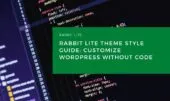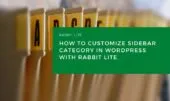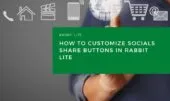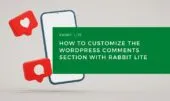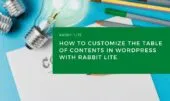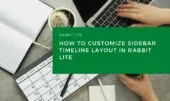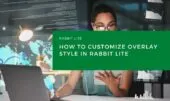A well-organized navigation menu plays a crucial role in improving the user experience on any website. With the ability to customize WordPress navigation, site owners can guide visitors smoothly through pages and sections that matter most.
Rabbit Lite makes this process straightforward by offering visual tools for editing the layout, menu items, and submenu links—all without writing a single line of code. Whether you’re focusing on structure or appearance, the platform supports full navigation layout customization.
This guide will help you make the most of Rabbit Lite’s features to design a responsive and polished navigation area. From submenu customization in WordPress to fine-tuning the design of your main menu, you’ll find all the steps you need to improve your WordPress menu styling.
Main Navigation Area
This is the main container that holds your site’s navigation menu. It is usually placed in the header section and includes all top-level menu items. Optimizing this area is the first step in effective navigation layout WordPress users can benefit from.
- Purpose: Provides the primary way for users to browse your site.
- What You Can Customize: Background color, padding, margins, and borders. You can also adjust alignment and positioning to ensure the menu fits neatly into your site’s layout.
- Style Tips: Consider how the navigation aligns with your overall site identity, and apply consistent typography WordPress standards support.
- Accessibility: Make sure the navigation is easy to read and accessible across devices.
This section integrates seamlessly with other key visual elements, including the search links area WordPress, the Rabbit Lite top bar, and your ability to customize WordPress forms. For added flexibility in layout, take advantage of style customization options available under the Appearance > Customize panel.
For developers or designers enhancing the layout structure, don’t forget to align your main navigation with broader WordPress structure tags. This ensures semantic clarity and performance. You may also reference the Rabbit Lite lists, WordPress heading tags, and explore deeper styling for author elements through the WordPress customize author icon feature.
Rabbit Lite Documentation: Quick Start for Beginners
Rabbit Lite Theme Style Guide: Customize WordPress Without Code
Top-level Menu Item
These are the individual items shown in the top-level navigation menu. They are central to building a user-friendly interface and support consistent styling across your website.
- Purpose: Directs users to different pages or sections on your site.
- What You Can Customize: Text color, font size, spacing, and hover effects. You can design each item to match your site’s branding while maintaining visual harmony across the navigation area.
- SEO Tip: Well-labeled and styled menu items contribute to usability and site structure, enhancing overall SEO value.
This part of the navigation works in coordination with your WordPress menu design and broader menu layout settings. Keeping the top-level menu clear and visually distinct supports submenu customization in WordPress.
Top-level Menu Link
These are the clickable links inside each menu item, guiding users directly to key pages. A well-styled link helps visitors navigate confidently.
- Purpose: Acts as the clickable element that takes users to specific pages.
- What You Can Customize: Link styling options such as underline, color transitions, and font weight. Enhancing these improves readability and visual hierarchy.
- Design Consideration: Ensure the links are distinguishable from plain text and match your site’s branding guidelines.
As part of your overall effort to customize WordPress header menu sections, refining these links adds to a seamless navigation experience. Consider consistency with other site elements for unified WordPress menu styling.
Submenu Container
The submenu container is the dropdown panel that appears beneath top-level items when subpages are present. It’s essential for organizing deeper levels of site content.
- Purpose: Organizes deeper navigation levels into expandable dropdowns.
- What You Can Customize: Background, shadow effects, and spacing. This ensures your dropdown navigation doesn’t feel cramped and is easy to interact with.
- Style Guidance: Maintain contrast and readability within the dropdown panel to improve usability.
This component supports clean submenu customization in WordPress. A well-structured submenu container helps visitors explore without confusion, and complements the look of your Rabbit Lite navigation.
Submenu Item
These are the specific items listed inside each submenu container. They represent the second-level navigation elements and are key to organizing content hierarchically.
- Purpose: Provides access to secondary or nested pages.
- What You Can Customize: Text formatting, indentation, and hover states. Make sure they are visually distinct yet connected to the main navigation.
- Usability Tip: Use clear labels and adequate spacing to enhance legibility.
Submenu items contribute to the overall structure and support a more refined WordPress menu design. Their styling should echo top-level items while helping users understand site structure at a glance.
Submenu Link
The submenu link is the actionable part of each submenu item. These links guide users to subpages and are essential in layered site navigation.
- Purpose: Navigate users to deeper pages within your website.
- What You Can Customize: Link color, hover animation, and alignment. These small touches help maintain usability and consistency.
- Visual Tip: Avoid overloading the submenu with too many items—prioritize clarity over quantity.
By customizing submenu links, you ensure that navigation at all levels remains intuitive. This attention to detail plays a role in optimizing the overall navigation layout WordPress users strive for.
How to Access the Navigation Style Settings
Customizing your WordPress menu design is simple with Rabbit Lite. To begin adjusting the appearance of your navigation bar:
- Go to your WordPress Dashboard.
- Navigate to Appearance > Customize.
- Click on Style, then select Navigation.
- From here, you can modify layout options such as colors, padding, and typography.
These steps give you full control over your site’s navigation layout. Whether you’re refining top-level links or working on submenu customization WordPress users value, this area centralizes all your style settings.
Tip: Preview changes live to ensure your menu aligns with your overall site design and branding. This helps maintain consistency across the full navigation layout WordPress sites often require.
Summary
Effective navigation is vital for any website. With Rabbit Lite, you gain the flexibility to:
- Customize your WordPress navigation menu and submenu with ease
- Apply consistent typography and style for better visual flow
- Improve site structure without touching code
Whether you’re focused on top-level layout or submenu link behavior, Rabbit Lite provides a robust set of styling tools to help you build a polished and responsive navigation system. These features make Rabbit Lite an ideal choice for anyone looking to enhance both usability and design across their WordPress site.