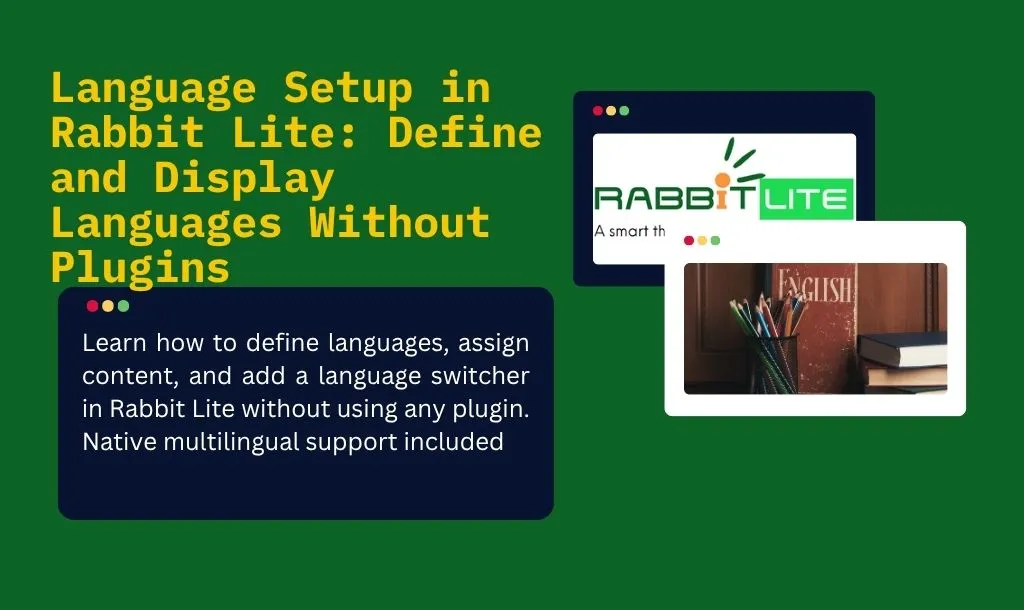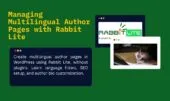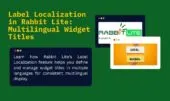- 1. Enabling Multilingual Support
- 2. Defining Available Languages
- 3. Step-by-Step: Adding a New Language
- 4. Managing Language-Specific Content
- 5. Choosing a Default Language
- 6. Displaying the Language Switcher
- 7. Language Setup Best Practices
- 8. Troubleshooting Common Issues
- 8.1. Why is the language switcher not showing on my site?
- 8.2. Why is a post showing the wrong language?
- 8.3. Why aren’t widget titles and labels translating?
- 8.4. Why do new posts use the wrong default language?
- 8.5. Why do internal links break across languages?
- 8.6. Why is SEO metadata missing on translated pages?
- 9. Conclusion
Creating a multilingual WordPress site helps you reach a broader audience and improve SEO. Many themes require external plugins for this task, but Rabbit Lite includes a built-in language system, making it easier and faster to manage content in different languages.
The Rabbit Lite language setup allows you to define, organize, and display multiple languages without relying on third-party tools. This native feature reduces plugin bloat, improves site speed, and simplifies your workflow—all while maintaining compatibility with core WordPress functions.
In this guide, you’ll learn how to enable multilingual support, define available languages, assign content, and display a language switcher. Let’s start with how to enable the multilingual feature in Rabbit Lite.
Enabling Multilingual Support
To begin building a multilingual WordPress site with Rabbit Lite, you must first enable the built-in multilingual system. This core feature allows you to manage language-specific content without needing any third-party plugins, making it ideal for SEO and performance.
Enabling this function unlocks access to Rabbit Lite’s language management tools, helping you organize translations and prepare for features like the WordPress language switcher or multilingual author pages.
To activate multilingual support:
- Go to:
Rabbit Lite > Settings > Main Settings - Find and enable the “Multilingual Support” option
- After saving changes, a new menu will appear:
Rabbit Lite > Language, where you can define available languages for your website
With multilingual support turned on, you’re now ready to define your site’s languages. Continue below to learn how to set them up using Rabbit Lite’s language settings.
Defining Available Languages
Once multilingual support is enabled, you can define the languages available on your site. This step is essential for creating a structured and user-friendly multilingual experience. Rabbit Lite allows you to manage this without relying on external translation plugins, making it a clean and efficient solution for multilingual SEO WordPress setups.
To define available languages:
- Navigate to
Rabbit Lite > Language - Click “Add New Language”
- Choose a predefined language from the dropdown list (e.g., English, Tiếng Việt, 日本語)
- Enter a custom title for the language (this is what appears in the language switcher)
We recommend using native language names for better user recognition—for example, “Français” instead of “French.” The order in which you add the languages determines their display order in the switcher.
This language setup will serve as the foundation for assigning posts and pages to specific languages. Let’s move on to how you can manage content per language in Rabbit Lite.
Step-by-Step: Adding a New Language
To add a new language in Rabbit Lite, follow these steps:
- Go to
Rabbit Lite > Language - Click on the “Add New Language” button
- Choose a predefined language from the dropdown list (includes language codes)
- Enter a custom title for the language, such as “Español”
- (Optional) Upload a flag icon for easier visual identification in the switcher
After saving:
- The new language will appear in your available language list
- It becomes selectable when creating or editing posts, pages, menus, and widgets
- You can configure language-specific menus and label translations under Menus and Label Localization
Adding languages using this method ensures full compatibility with Rabbit Lite’s multilingual features without needing any third-party plugin.
Managing Language-Specific Content
Once languages are defined, Rabbit Lite allows you to assign content specifically to each language. This ensures clear separation of information, better user experience, and improved multilingual SEO WordPress performance.
To manage content per language:
- When creating a post, page, or category, select the corresponding language from the Language dropdown in the editor sidebar.
- You can filter posts by language in the admin area, making it easier to manage large volumes of multilingual content.
- Menus can be configured per language by creating language-specific menu groups under Appearance > Menus and assigning them based on the selected language.
- If your site includes multiple authors, Rabbit Lite supports multilingual author pages. Each author can publish content under specific languages to match your editorial workflow.
💡 Tip: Always translate your SEO metadata (title, description, keywords) for each version of the content to ensure optimal visibility in search engines.
This separation of content allows WordPress multilingual sites to function smoothly without needing any third-party plugins.
Choosing a Default Language
Rabbit Lite requires one language to be set as the default. This language will be used for all new content unless otherwise specified. Only one default language is allowed at a time.
To set or change the default language:
- Go to Rabbit Lite > Language Settings.
- Click Edit on the language you want to set as default.
- Check the box Set as default language and click Update Language.
Changing the default language has no effect on existing posts or pages. Content created before the change will retain their original language settings. Only new content will use the new default language.
If a post was mistakenly assigned to the wrong language, you can edit it and manually change the language without needing to convert or duplicate it. This flexibility helps maintain a clean, accurate multilingual WordPress site without relying on complex migrations or plugins.
Displaying the Language Switcher
Once multilingual support is enabled in Rabbit Lite, a language switcher automatically appears on your website. This allows users to toggle between different languages seamlessly.
To ensure proper navigation, you should configure language-specific menus:
- Go to Appearance > Menus.
- Create a separate menu for each language (e.g., English Main Menu, Vietnamese Top Bar).
- Assign these menus to the corresponding language and location (Main Menu, Top Bar, etc.).
Rabbit Lite will automatically display the correct menu based on the current language selected by the visitor.
Additionally, you can define language-specific widget titles by going to Rabbit Lite > Label Localization. From there, assign localized versions of each widget label for all enabled languages.
The switcher and localized menus provide a user-friendly experience for a multilingual WordPress site, while keeping everything clean and manageable without plugins.
Language Setup Best Practices
Setting up a multilingual WordPress site using Rabbit Lite requires more than enabling multiple languages. Below are key practices to maintain consistency, usability, and SEO benefits:
- Use consistent translations for key elements: Ensure that menus, widget titles, and interface labels are accurately translated in all available languages via Rabbit Lite > Label Localization. This avoids confusion and improves user experience.
- Set up separate navigation menus per language: Use language-specific menus for the top bar, header, or footer. This keeps navigation intuitive and ensures content visibility for each target audience.
- Avoid mixing languages in a single post: Each post should be written in one language only. Mixing languages in a post or page confuses readers and negatively impacts multilingual SEO in WordPress.
- Link language versions of the same content: If you’re publishing the same article in different languages, create separate posts and link them using the Rabbit Lite multilingual system. This improves structure and internal linking.
- Maintain language consistency in taxonomies: Use translated names for categories and tags to ensure they align with the language of the post. This also benefits SEO for multilingual WordPress setups.
- Test your language switcher regularly: After major updates or menu changes, test the WordPress language switcher on all devices. Make sure it links to the correct language version of each page.
By following these practices, you’ll improve the overall structure, SEO, and usability of your Rabbit Lite multilingual setup. In the next section, we’ll discuss how to handle advanced cases like multilingual author pages or dynamic widgets.
Troubleshooting Common Issues
While Rabbit Lite offers a lightweight and flexible system for managing multilingual WordPress site, some common issues may arise during setup or content translation. Here’s how to identify and resolve them:
Why is the language switcher not showing on my site?
If the language switcher is missing, it usually means your multilingual WordPress configuration isn’t fully complete. To make sure it displays properly:
- Enable Multilingual Mode in Rabbit Lite > Language Settings.
- Define at least two languages in the Available Languages section.
- Assign navigation menus for each language (top bar, main menu, etc.).
- Confirm that the Rabbit Lite language switcher is added to the layout or header area.
This ensures your visitors can switch languages smoothly.
Why is a post showing the wrong language?
Sometimes a post may appear under the wrong language due to incorrect tagging. Rabbit Lite assigns each post a language at creation. To correct it:
- Open the post in the WordPress editor.
- In the right sidebar, find the Language setting.
- Change to the appropriate language from the list.
- Update the post to save changes.
This is essential for consistent multilingual post management.
Why aren’t widget titles and labels translating?
Missing translations are often caused by incomplete label localization. In Rabbit Lite, these are managed through a dedicated tool.
- Go to Rabbit Lite > Label Localization.
- Ensure each label or widget title has a translated version per language.
- Check common elements like form buttons, widget headings, and call-to-action text.
- Click “Save Changes” after updating.
Accurate use of Rabbit Lite label localization ensures interface consistency across languages.
Why do new posts use the wrong default language?
If new content is assigned the wrong language, it’s likely due to an outdated default setting.
- Go to Rabbit Lite > Language Settings.
- Edit the correct language and click Set as default language.
- Click Update Language to save.
- Confirm that the default language for Rabbit Lite reflects your latest choice.
This step determines the default for all new multilingual content.
Why do internal links break across languages?
Internal linking between translated content requires manual attention. Rabbit Lite does not automatically adjust links based on language.
- Use the correct translated URL when linking between pages or posts.
- Do not rely on the default editor’s internal linking.
- Review links after publishing to ensure they reflect the right language version.
For good multilingual SEO, always verify language-specific URLs.
Why is SEO metadata missing on translated pages?
Each translated post in Rabbit Lite should have its own set of SEO metadata. Missing titles or descriptions can harm visibility in search engines.
- Edit each version of the post individually.
- Go to Post Settings > SEO tab.
- Fill in the SEO title, meta description, and keywords for each language.
- Use language-specific keyword research to optimize visibility.
This approach improves multilingual SEO performance in WordPress.
Conclusion
Creating a multilingual website requires more than just translating text. It demands thoughtful planning, structured language settings, and consistent SEO optimization for every version of your content. Whether you’re targeting readers in multiple regions or building a global presence, WordPress gives you the foundation—while your theme does the heavy lifting in terms of layout and compatibility.
Rabbit Lite Documentation: Quick Start for Beginners
Multilingual WordPress Site with Rabbit Lite Theme
By following best practices in language setup, managing multilingual content with care, and resolving common issues promptly, you ensure a smooth experience for both visitors and search engines.
For site owners who want a clean, SEO-optimized, and multilingual-ready WordPress theme without depending on heavy plugins, Rabbit Lite offers native tools to simplify language management and enhance performance across languages.