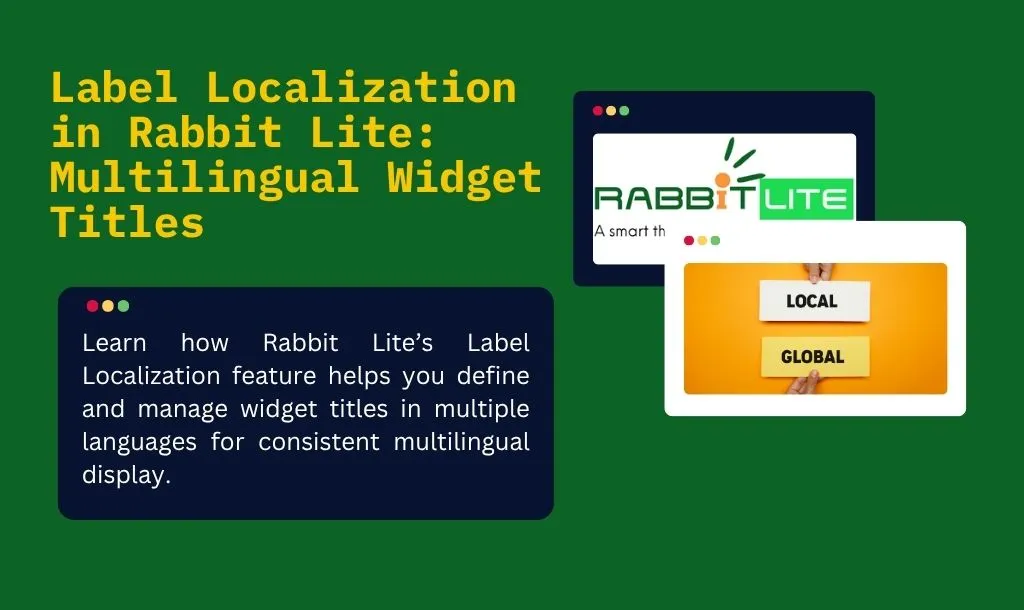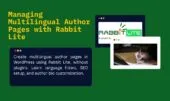- 1. Use Cases for Translating Widget Titles
- 2. How to Add and Edit Labels for Different Languages
- 2.1. How does label localization improve user experience across languages?
- 2.2. Where are the translated labels used in Rabbit Lite?
- 2.3. What happens if I switch the site language?
- 3. Display Labels on Widgets by Language
- 3.1. Why is my widget label not showing in the correct language?
- 3.2. How can I troubleshoot missing or incorrect widget titles?
- 4. Best Practices for Multilingual Sidebars and Footers
- 5. Troubleshooting Common Issues
- 5.1. Why is my label not showing?
- 5.2. Can I use HTML inside labels?
- 5.3. How are labels stored?
- 5.4. What if a translated title is missing?
- 6. Conclusion: Maintain Consistent Language UI with Rabbit Lite
Label Localization in Rabbit Lite allows you to define widget titles for multiple languages without using external plugins. This built-in feature ensures that each visitor sees the correct language in widget areas like the sidebar or footer, enhancing the multilingual experience.
Instead of manually editing each widget, Rabbit Lite Label Localization provides a centralized place to manage multilingual widget titles. You can assign labels for specific languages like English, Vietnamese, or others, making your site easier to maintain and update across languages.
With multilingual widget title support, your WordPress site becomes more readable and accessible. In the next section, we’ll explore how to configure and manage these localized labels in the Rabbit Lite theme settings.
Use Cases for Translating Widget Titles
Translating widget titles is crucial for creating a seamless multilingual WordPress experience. In a multilingual WordPress site, clarity and accessibility in every language are key. The Rabbit Lite multilingual system ensures that localized widget titles are applied dynamically based on the visitor’s language, using the configurations defined in the Rabbit Lite language settings.
With Rabbit Lite multilingual support, users always understand the content, regardless of their chosen language. This built-in feature works smoothly with any WordPress language switcher, making it suitable for no plugin multilingual WordPress setups as well. Below are common use cases where this feature adds value:
- News Sites: Show “Breaking News” in English and “Tin nóng” in Vietnamese based on the reader’s language.
- E-commerce: Display “Best Sellers” or “Khuyến mãi” to match your store’s multilingual interface.
- Personal Blogs: Customize widgets like “Recent Posts” or “Liên kết hữu ích” for each language.
Here’s a table illustrating how widget titles can be translated using Rabbit Lite’s Label Localization:
| Language Code | Original Widget Title | Translated Label |
|---|---|---|
en | Latest Posts | Latest Posts |
vi | Latest Posts | Bài viết mới |
fr | Latest Posts | Derniers articles |
en | Contact Info | Contact Information |
vi | Contact Info | Thông tin liên hệ |
This flexible translation approach keeps your widget areas — including sidebars and footers — clean, readable, and consistent across all supported languages.
How to Add and Edit Labels for Different Languages
In a multilingual wordpress site, setting up label localization helps ensure widget titles are translated correctly for each audience.
- Go to Rabbit Lite > Label Localization in the WordPress dashboard.
- In the Label Name field, enter the name of the label. You may use the default language for this entry.
- Click Add Label. The new label will appear in the list below.
- For each label in the list, click Add Translation. Then select the language and provide the translated version of the label.
- Repeat this process for each language you want to support.
- You can view or edit the existing translations by clicking on the label name.
How does label localization improve user experience across languages?
Label localization allows you to create a user-friendly, language-specific experience on your website.
- Each label can be translated individually based on language preferences.
- Widget titles can be customized to match user locale.
- Improves readability and SEO for non-English audiences.
- Essential for global audiences using Rabbit Lite.
Where are the translated labels used in Rabbit Lite?
Translations are not just stored — they are applied dynamically across the theme.
- Translated labels are used in widget titles.
- Also applied in navigation menus, sidebars, and footer areas.
- Ensures consistency in multilingual content.
- Supports language-based visibility logic.
What happens if I switch the site language?
Switching the site language in WordPress affects label rendering directly.
- Rabbit Lite will detect the active language.
- Widget titles will be displayed using the corresponding translation.
- If no match is found, the default label is shown.
- Works with language plugins like WPML or Polylang.
Display Labels on Widgets by Language
When displaying a widget label, the system will look for a translated version of the label based on the current language. If a translation is not found, the default label will be shown instead.
If the label is not displaying correctly, check whether the translation for that specific language has been defined properly. Also, make sure your Rabbit Lite language setup has been configured correctly to support all intended languages and regional settings. Improper or incomplete setup may prevent the theme from applying the right translations at runtime.
Why is my widget label not showing in the correct language?
In some cases, the label fallback mechanism may not behave as expected:
- Ensure each label has a translation defined in the correct language code.
- Make sure the
titleorlabelfield is not empty in your data structure. - Confirm the current language is properly detected by your multilingual setup.
This label display behavior is part of the broader multilingual support in Rabbit Lite. See the next section to explore how to define custom translations for each language.
How can I troubleshoot missing or incorrect widget titles?
If your widget title is missing or appears in the wrong language, follow these steps:
- Check the “Label Localization” settings in Rabbit Lite.
- Verify that each label contains a
titlevalue for each language. - Make sure the widget is assigned to the correct language-based sidebar.
- Clear any cache (plugin or browser) that may be interfering with updates.
- Test with another language switcher to isolate plugin conflicts.
Ensuring proper label translation is critical for SEO and usability in multilingual WordPress themes like Rabbit Lite.
Best Practices for Multilingual Sidebars and Footers
When implementing multilingual sidebars and footers in Rabbit Lite, it’s important to follow practical guidelines to ensure consistency, performance, and SEO clarity.
- Avoid duplicating widgets for each language when possible. Use localized labels to manage multilingual content more efficiently.
- Use short and clear labels to avoid layout breaking, especially on mobile or responsive views.
- Group labels by usage context, such as sidebar, menu, or footer, to make management easier.
- Always define a
defaultlabel as a fallback to prevent empty titles in case a language-specific label is missing. - Keep label formats consistent across all widget areas to simplify maintenance.
- Regularly audit translated labels to ensure they align with the latest layout and language updates.
Following these multilingual sidebar and footer practices ensures a more scalable and user-friendly WordPress theme experience.
Troubleshooting Common Issues
When working with multilingual labels in Rabbit Lite, some common problems may arise—such as missing keys, incorrect language codes, or fallback issues. This section addresses typical scenarios and how to resolve them.
Why is my label not showing?
When a label does not appear, it’s usually due to configuration or missing keys:
- Make sure the label key exists in your definition.
- Check if the current language is defined in the label array.
- Ensure no conflicting shortcode or theme override exists that might prevent rendering.
Can I use HTML inside labels?
Embedding HTML within labels can enhance formatting, but it may be limited:
- Currently, HTML is not supported in label values.
- Consider using plain text or markdown-compatible formatting if needed.
How are labels stored?
Understanding how labels are saved helps in troubleshooting and manual editing:
- Labels are saved in theme options as an associative array.
- Each label includes keys such as
label,default, and optionallytitle. - Language-specific values are nested inside each key to support multilingual display.
What if a translated title is missing?
Missing titles can disrupt user experience, especially in multilingual setups:
- Always provide a
titlefield for each language when relevant. - The theme will fall back to the
defaultif no translation is found. - Review the label structure in theme options to confirm completeness.
Conclusion: Maintain Consistent Language UI with Rabbit Lite
Label Localization is a powerful built-in feature that allows you to manage translations for widget titles, labels, and other interface elements. It eliminates the need for third-party translation plugins while offering full customization.
This feature is especially beneficial for multilingual WordPress websites. It improves clarity, maintains brand tone across languages, and optimizes user experience through native integration.
To ensure your website interface stays consistent and fully localized, take advantage of the flexible language tools provided by Rabbit Lite.