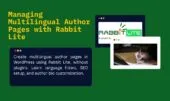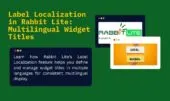- 1. Language Filter in WordPress Post and Page List
- 2. Filtering Posts by Language
- 3. Bulk Language Assignment
- 4. Language-Based Post Relationship
- 5. Assign Language to Post During Editing in Rabbit Lite
- 6. Troubleshooting
- 6.1. Why don’t my WooCommerce products filter by language?
- 6.2. How do I fix missing language columns in the post list?
- 6.3. Why can’t I bulk edit post languages?
- 6.4. What if a post doesn’t appear under its assigned language?
- 7. Best Practices for Managing Multilingual Posts in WordPress without Plugin
- 8. Conclusion
Managing content in multiple languages is a key challenge for any multilingual WordPress site. With Rabbit Lite, you can easily apply a WordPress post language filter directly in the admin panel, allowing you to view and manage posts by specific languages without relying on external plugins. This native filtering system simplifies editorial workflows and helps you stay organized as your content grows.
Rabbit Lite also allows you to manage multilingual posts more efficiently. Whether you’re working with original posts or their translations, the theme gives you clear visibility into the language assigned to each item. Editors can assign language to post directly during creation or editing, ensuring content is categorized correctly across your multilingual structure.
When handling large content volumes, the ability to bulk language edit WordPress posts is essential. Rabbit Lite includes tools for batch assigning languages to multiple posts at once—ideal when migrating or updating content. This makes Rabbit Lite post management practical and scalable for growing sites. Since everything works without additional plugins, it offers a WordPress no plugin multilingual solution that’s lightweight and built for performance.
This article is part of the complete Rabbit Lite language setup, designed to help users manage posts in different languages efficiently.
Language Filter in WordPress Post and Page List
Managing multilingual content becomes easier when editors can quickly review the language status of every post. Rabbit Lite introduces a dedicated column in the admin area, allowing users to monitor language assignments effortlessly. This feature complements the language filter WordPress admin view and improves clarity for editors working across languages.
- A Language column is automatically added to the Posts and Pages list in WordPress admin.
- Each post clearly displays its assigned language or shows empty if not set.
- Editors can quickly identify untranslated or mismatched posts.
- The column supports sorting, making it easy to detect grouping issues.
- Fully integrated with the built-in WordPress post language filter in Rabbit Lite.
- No plugins or database changes are needed—everything works natively with the theme.
Filtering Posts by Language
Applying a WordPress post language filter helps you quickly narrow down content by language in the admin interface. This is especially useful for multilingual blogs and editorial teams managing translated versions of the same post.
This built-in feature acts like a WordPress post language filter directly inside the admin interface. It significantly improves language filter WordPress admin usability, especially when working across multiple languages.
- A language dropdown is added to the top of the Posts and Pages admin screens.
- The filter shows only the languages you’ve defined in Rabbit Lite’s language settings.
- After selecting a language, click the Filter button to refresh the post list.
- Works just like built-in category or author filters.
- Helps editors quickly locate untranslated posts or verify language-specific content.
Bulk Language Assignment
Managing content in multiple languages often involves updating many posts at once. Rabbit Lite supports bulk language edit WordPress features that let you assign languages to multiple posts quickly. This is essential for content migration, bulk imports, or editorial restructuring.
- Select multiple posts or pages from the admin list view using the checkboxes.
- Scroll down below the list and choose Language dropdown.
- Click Change to apply the language setting to all selected items.
- Ideal for assigning language during batch imports or reclassifying large sets of posts.
- Works natively in Rabbit Lite—no additional plugins or custom post types required.
- Enhances Rabbit Lite post management by improving consistency across multilingual content.
Language-Based Post Relationship
In a multilingual WordPress setup, filtering posts by language is essential for keeping content organized and easily accessible. Rabbit Lite provides a built-in WordPress post language filter that integrates seamlessly into the admin panel, allowing editors to manage content by language without relying on third-party plugins.
Key features of the language filter WordPress admin include:
- A Language dropdown appears at the top of the Posts and Pages screens.
- Only shows languages defined in Rabbit Lite’s multilingual settings.
- Select a language, then click Filter to view posts in that specific language.
- Fully supports sorting and works just like native category, tag, or author filters.
- Helps editors locate untranslated content and group posts correctly.
- No need for external tools—everything is handled natively in the theme.
This native filtering tool streamlines multilingual workflows, ensuring that you can efficiently assign language to post, verify its accuracy, and maintain a well-structured content library.
Assign Language to Post During Editing in Rabbit Lite
When you open a post, you can directly assign a language to the post using the dropdown integrated in the editor screen. This ensures better consistency across the multilingual content workflow.
Managing multilingual posts effectively requires clear control over the language context when editing. In Rabbit Lite, the editing screen is enhanced with options that allow you to assign language to post directly and ensure consistent language mapping across your site.
Key improvements in the Rabbit Lite post management interface:
- A dedicated Language dropdown is available in the post editor (for both Posts and Pages).
- When creating a new post, the language will default to the site’s current admin language or your last selected option.
- You can change the language at any time without affecting other post settings.
- Switching the language immediately filters related post dropdowns (e.g., Parent Page, Related Posts) to match the selected language.
- Helps prevent mismatched cross-language references or duplicate content.
- No need to install plugins—everything works natively as part of manage multilingual posts in Rabbit Lite.
This language-aware editing experience is designed to minimize confusion and support a clean, scalable multilingual content structure.
Troubleshooting
Even with a lightweight and plugin-free multilingual setup, users may encounter occasional issues when managing posts by language in Rabbit Lite. Below are common problems and solutions to help you maintain a consistent and effective workflow for multilingual content.
Why don’t my WooCommerce products filter by language?
If your product widgets don’t respect language filtering, it’s likely due to widget-level configuration.
- Go to Rabbit Lite > Widget Settings
- Locate the WooCommerce widget in use (e.g., Product Grid, Product List)
- Enable the Skip multi-language filter option to bypass default language detection
- This allows product lists to display based on broader criteria, useful in cases like shared product catalogs
This fix ensures language filter WordPress admin behavior works correctly with WooCommerce in Rabbit Lite.
How do I fix missing language columns in the post list?
If the language column doesn’t appear in your admin screen:
- Confirm that multilingual mode is enabled under Rabbit Lite > Language Settings
- Make sure at least one language (besides default) is registered
- Go to Screen Options on the post list screen and ensure the “Language” checkbox is ticked
- Check if custom post types are supported (not all post types are language-aware by default)
This helps restore visibility and accuracy when using a WordPress post language filter.
Why can’t I bulk edit post languages?
Bulk language editing is only available in the post list interface with specific filters applied.
- Select the posts you want to update
- Scroll to the bottom of the list and choose Change language
- Make sure you’re not inside a custom filter view that hides bulk actions
- Language must be assigned individually for post types that are not publicly queryable
The bulk language edit WordPress workflow supports fast multilingual updates, especially useful for newly imported content.
What if a post doesn’t appear under its assigned language?
This issue usually occurs when the language is set incorrectly or conflicts with a parent/related post.
- Edit the post and verify the correct Language is selected in the sidebar
- Check that its Parent Post or Related Posts (if any) are in the same language
- Posts with mismatched language context may be excluded from language-specific queries
- Use the Manage Multilingual Posts interface to check relationships and consistency
Keeping your post structure aligned helps Rabbit Lite provide reliable post management by language.
Best Practices for Managing Multilingual Posts in WordPress without Plugin
To effectively manage multilingual content in Rabbit Lite, it’s essential to apply consistent techniques across your post workflow. The following best practices help ensure a smooth experience when using the WordPress post language filter, assigning languages to posts, and maintaining content structure in a multilingual WordPress site.
- Use consistent language codes: Define clear language codes (e.g.,
en,vi,fr) in your Language Settings. This ensures the filter and post assignments work reliably across all interfaces. - Assign language during post creation: Always select the desired language when creating a post or page. This prevents confusion later when using the language filter WordPress admin feature.
- Avoid mixing languages in one post: Keep each post dedicated to a single language. For mixed-language content, create separate posts and assign the appropriate language to each.
- Use bulk language edit for imported content: If you’ve imported a batch of posts without language tags, use the bulk language edit WordPress function to assign them quickly based on category or tag.
- Create parallel structures for pillar pages: When building SEO-focused clusters, maintain equivalent pillar and cluster pages in each language. This supports multilingual SEO WordPress strategies and improves internal linking.
- Label widgets per language: Customize widget titles using translation-aware settings or filters. This ensures multilingual widget title support and avoids confusion on the front end.
- Test filters regularly: Navigate to the Posts or Pages screen and verify that the WordPress post language filter behaves as expected. Check both the column and dropdown.
Applying these best practices will strengthen your multilingual content strategy and make Rabbit Lite a powerful solution for managing posts by language without using external plugins.
Conclusion
Managing posts by language is a crucial aspect of building a functional and SEO-friendly multilingual WordPress site. Whether you’re organizing content for different regions or maintaining a blog in multiple languages, having control over language assignments improves both editorial clarity and front-end user experience.
With built-in features like the language column, admin filters, and bulk edit tools, you can efficiently assign and adjust language metadata without relying on third-party plugins. This approach ensures compatibility, performance, and simplicity.
With its native multilingual features, Rabbit Lite post management becomes efficient, scalable, and fully compatible with a WordPress no plugin multilingual setup.