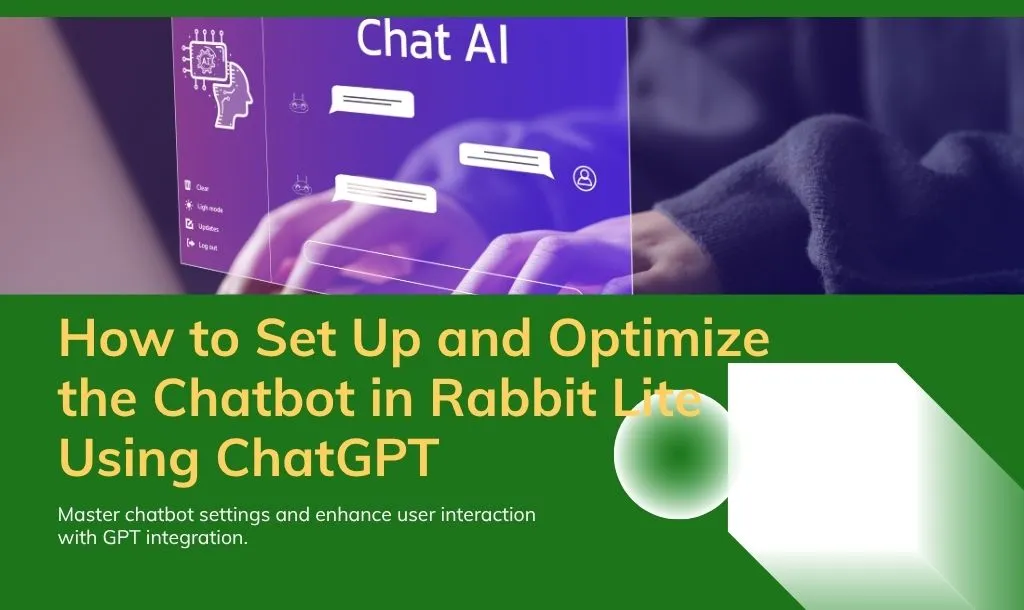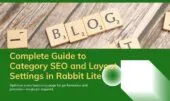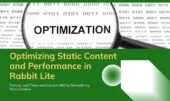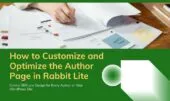- 1. Enabling ChatGPT in Rabbit Lite
- 2. Understanding Embeddings in Rabbit Lite
- 3. Matching Questions Using Similarity Threshold
- 4. Choosing the Right Chat Model
- 5. Controlling the Length with Max Token
- 6. Adjusting Creativity with Temperature
- 7. Controlling Tone with System Prompt
- 8. Enable or Disable Ask ChatGPT
- 9. Unknown Response Chatbot Behavior When Cache Misses
- 9.1. Auto-Save Chatbot Questions
- 10. Managing Predefined Questions and Answers
- 11. Final Checklist
- 12. Summary of ChatGPT Integration in Rabbit Lite
- 13. Conclusion
The Rabbit Lite theme includes built-in support for ChatGPT-powered chatbots, helping website owners automate responses, reduce manual support, and enhance user experience. In this guide, we will break down every parameter involved in the chatbot setup — from API key to advanced semantic matching using embeddings. You’ll learn how each setting influences behavior, along with practical examples for bloggers, developers, and SEO practitioners.
Enabling ChatGPT in Rabbit Lite
To activate AI-powered chatbot responses, you need to enter your OpenAI API key in Rabbit Lite > Settings > Chatbot. This key connects your site to OpenAI’s models like GPT-4 or GPT-3.5, enabling real-time question answering. This is the core step in WordPress ChatGPT integration.
For full instructions, refer to the Rabbit Lite user guide, which includes examples of chatbot workflows and system setup.
- ChatGPT API Key: This key is required to authenticate requests to OpenAI. You can get your API key from https://platform.openai.com/account/api-keys. Without it, the chatbot will not function.
Tip: Store your API key securely. If you’re using a staging site, use a different key or disable the chatbot.
Understanding Embeddings in Rabbit Lite
Rabbit Lite uses Embedding Models to compare and search user questions. An embedding is a vector representation of text, used to determine how similar two sentences are based on meaning, not just keywords.
- Embedding model: By default, the theme uses
text-embedding-ada-002, OpenAI’s efficient model for transforming text into numerical vectors. This is essential for matching user input with stored Q&A in embedding model WordPress use cases.
If you’re also using features like post list layout or seo title for category, keep in mind that embedding results might depend on how structured your content is.
Example: If a user asks “How do I change my logo?” and your stored question is “How to update site branding?”, embeddings allow the system to detect their semantic similarity, even without keyword matches.
Matching Questions Using Similarity Threshold
The Similarity Threshold defines how closely a user’s question must match a stored question to return an existing answer.
- Similarity Threshold (value: 0.0 to 1.0):
A higher threshold (e.g., 0.85) means only near-identical matches will qualify. A lower threshold (e.g., 0.65) allows more flexible matching.
Recommendation: Start with 0.75 to balance recall and precision. This setting is known as similarity threshold chatbot.
Choosing the Right Chat Model
Chat models generate the response when no similar question is found in the cache.
- Chat model: Common options:
gpt-3.5-turbo,gpt-4. The default isgpt-3.5-turbodue to lower cost and fast responses. For more accurate or complex replies, upgrade togpt-4. This defines your rabbit lite chatgpt engine.
In some cases, like contact information rabbit lite or specific styling questions (e.g. how to style rabbit lite), more advanced models yield better, contextual results.
Controlling the Length with Max Token
- Max token: This setting defines how long the chatbot’s response can be. A typical ChatGPT token equals ~4 characters or ¾ of a word.
Set lower values (e.g., 150–300) for short responses and higher values (600–1000) for detailed answers. This is essential for tuning max token ChatGPT behavior.
Adjusting Creativity with Temperature
- Temperature: This parameter controls randomness in responses.
| Value | Behavior |
|---|---|
| 0.0 | Strict, predictable |
| 0.5 | Balanced |
| 1.0 | Creative, variable |
The temperature setting GPT affects how creative or conservative your chatbot sounds.
Controlling Tone with System Prompt
The System Prompt sets the “personality” and boundaries of your chatbot.
- System Prompt:
Example:
“You are a WordPress expert. Only answer questions about WordPress. If unsure, say you don’t know.”
This technique, often called system prompt GPT, is powerful for limiting scope and controlling tone. It’s particularly useful if your author page WordPress theme or no index search page WordPress setup requires highly contextual responses.
Enable or Disable Ask ChatGPT
- Ask ChatGPT: When a user question has no close match in the cache, this option lets the system fall back to a live GPT response.
Enable if you have a valid API key and cost is acceptable. Otherwise, disable and rely on curated answers. This Ask ChatGPT option gives flexibility in unknown scenarios.
Unknown Response Chatbot Behavior When Cache Misses
- Unknown Response: This is the static fallback reply when Ask ChatGPT is off and no match is found in cache.
Examples:
- “Sorry, I don’t have an answer for that yet.”
- “Please contact us for further assistance.”
The unknown response chatbot is shown to users in non-GPT fallback cases.
Auto-Save Chatbot Questions
- Auto-Save Questions: This feature logs unmatched user questions into the database. Later, admins can assign accurate answers or review trends.
Best Practice: Enable this to continuously improve your chatbot. Monitor the stored questions weekly and add answers using the Chatbot Cache Manager. Enabling auto save chatbot questions helps build a more accurate Q&A database.
Managing Predefined Questions and Answers
In Rabbit Lite > Chatbot, you can manage a list of prepared questions and answers that the system uses to reply to users when a similar query is detected. This database is the foundation of your chatbot’s cache system and allows for fast, accurate, and controlled responses.
Each entry in this section includes:
- Question: The expected user input.
- Language: Defines which language the chatbot should use for both matching and responding.
- Answer: The actual response shown to the user. HTML formatting is supported.
- Embeddings: Generated automatically when you save the Q&A entry (requires a valid OpenAI API key and embedding model).
Important Notes:
- Embeddings are created only once upon saving. If your API key is missing or the OpenAI service is unavailable at that moment, the system will skip embedding generation, and that Q&A item will not be matched later.
- Keep questions natural and varied to match how real users phrase their problems.
Tip: Consider pairing chatbot responses with data from Google Search Console or behavior analysis tools to understand user intent better.
Final Checklist
| Feature | Description | Recommended Setting |
|---|---|---|
| API Key | Connects to ChatGPT | Required |
| Embedding Model | Text vectorizer for semantic matching | text-embedding-ada-002 |
| Similarity Threshold | Match score needed to trigger answer | 0.75 |
| Chat Model | GPT version for reply generation | gpt-3.5-turbo or gpt-4 |
| Max Token | Max length of response | 400–600 |
| Temperature | Creativity level | 0.2–0.7 |
| System Prompt | Defines tone and expertise of the bot | Custom, domain-based |
| Ask ChatGPT | Use GPT when no match | Enable |
| Unknown Response | Reply if GPT is off and no match is found | Custom message |
| Auto-Save Questions | Collect unknown queries for improvement | Enable |
Summary of ChatGPT Integration in Rabbit Lite
With Rabbit Lite ChatGPT support, your site can:
- Use real-time GPT responses with API key (chatgpt api wordpress)
- Match semantic questions via embedding model in WordPress
- Control tone with system prompt GPT
- Set max token, temperature, and similarity threshold precisely
- Improve over time via auto save chatbot questions
- Respond predictably using unknown response chatbot settings
- Enhance structured SEO flow by combining Rabbit Lite SEO settings with chatbot content
- Improve visual layouts using features like Rabbit Lite featured image display, pagination settings, and footer menu Rabbit Lite
- Customize visual hierarchy with Rabbit Lite header settings and Rabbit Lite homepage settings
- Optimize performance with optional features like minify JS for faster response
Conclusion
Properly configuring the embedding model, chat model, and system prompt allows your chatbot to deliver accurate, efficient responses tailored to different use cases—from help centers and lead generation to SEO support. A well-tuned setup ensures fast performance and relevant interaction.
Rabbit Lite gives you full control over chatbot behavior, enabling AI integration that adapts to user needs. By monitoring usage and adjusting key parameters over time, you can continuously refine response quality and maintain a consistent, on-brand experience.