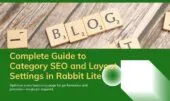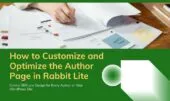- 1. Minify JS in Rabbit Lite: Optimize JavaScript Delivery
- 1.1. What is the benefit of using Minify JS for Rabbit Lite performance?
- 1.2. How do I safely apply Minify JS in Rabbit Lite?
- 1.3. Can Minify JS work together with Minify CSS and Defer CSS?
- 1.4. Should I minify all JavaScript files including plugins?
- 2. JS IDs: Specify Scripts to Minify
- 3. Minify CSS and Defer CSS in Rabbit Lite
- 3.1. How does Minify CSS improve Rabbit Lite performance?
- 3.2. When should I use Defer CSS in Rabbit Lite?
- 3.3. Can I combine Minify CSS with Using WebP Format?
- 3.4. What if CSS styles break after enabling minify or defer?
- 4. CSS IDs: Define Stylesheets to Compress
- 5. Defer CSS IDs: Load Non-Essential Styles After Render
- 6. Minify HTML to Boost Performance
- 6.1. Why is Minify HTML important for Rabbit Lite performance?
- 6.2. How can I safely use Minify HTML in Rabbit Lite?
- 6.3. Does Minify HTML impact SEO or schema markup?
- 6.4. Can I use Minify HTML together with Minify JS and Using WebP Format?
- 7. Remove Block Library CSS to Improve Rabbit Lite Performance
- 8. Remove Classic Theme Styles for a Cleaner WordPress Site
- 9. Disable Emoji Scripts: Lighten JS Payload
- 10. Remove Classic Theme Styles: Declutter Legacy CSS
- 11. Using WebP Format in Rabbit Lite: Optimize Image Performance
- 11.1. How does using WebP improve page speed?
- 11.2. Can Rabbit Lite convert images to WebP automatically?
- 11.3. Should I use WebP for all images in Rabbit Lite?
- 11.4. How do I check if my images are in WebP format?
- 12. Scan Criteria CSS for Context-Specific Layouts
- 13. Summary Table of Performance Options
- 14. Conclusion
Improving your WordPress website’s performance is essential not only for user experience but also for SEO rankings. Rabbit Lite performance settings include native options to minify JS, minify CSS, defer CSS, minify HTML, and remove unused WordPress styles. These features reduce file size and eliminate unnecessary scripts such as emoji loaders, block libraries, or classic theme CSS.
In Rabbit Lite, the Minification Static Content panel provides tools to reduce file size, streamline CSS and JS delivery, and eliminate unused assets. These configurations help speed up load times, especially for users on shared hosting environments. Below, we’ll explore each available setting in Rabbit Lite > Settings > Minification Static Content through real-world use cases and technical benefits.
Minify JS in Rabbit Lite: Optimize JavaScript Delivery
Minifying JavaScript is a standard performance enhancement. It removes whitespace, comments, and formatting from .js files, resulting in faster execution and reduced download times.
Example: A rabbit-lite-navigation.js file that originally weighs 120KB may be reduced to 85KB after minification. This reduction, multiplied across all users, improves server response and reduces client-side rendering delays.
- Only targets files listed under the JS IDs field.
- Boosts metrics such as Time to Interactive (TTI) and Total Blocking Time (TBT).
- Important for mobile-first optimization.
You can combine this with the temperature setting GPT if you are integrating chatbot features and want to streamline how much JavaScript is loaded during interaction.
What is the benefit of using Minify JS for Rabbit Lite performance?
Reducing JavaScript size directly improves key performance indicators for your WordPress site:
- Decreases total JS payload size.
- Improves server response time and rendering speed.
- Supports faster interaction on mobile and low-bandwidth networks.
How do I safely apply Minify JS in Rabbit Lite?
Rabbit Lite allows you to target only safe JavaScript files using JS IDs:
- Avoid third-party scripts like chat widgets or external APIs.
- Start with core theme scripts like
rabbit-lite-script. - Test your site thoroughly after applying changes.
If your setup includes chatbot integration, proper script control helps avoid redundant requests caused by repeated frontend GPT calls.
Can Minify JS work together with Minify CSS and Defer CSS?
Yes. These features are designed to complement each other in improving Rabbit Lite performance:
- Minify CSS reduces stylesheet size.
- Defer CSS ensures styles load only when needed.
- Combining them with Minify JS minimizes render-blocking resources.
Should I minify all JavaScript files including plugins?
Not always. Minifying third-party plugin scripts can cause conflicts:
- Only include known safe files in JS IDs.
- Exclude complex dynamic scripts (e.g., live chat, maps).
- Focus on optimizing your theme’s own JavaScript first.
JS IDs: Specify Scripts to Minify
Not all JavaScript files are safe to minify. Rabbit Lite lets you explicitly define which script handles to include, allowing granular control.
Example: You might include:
rabbit-lite-scriptrabbit-lite-navigation
But exclude third-party services like embedded widgets that might break when compressed.
- Helps prevent JavaScript errors and conflicts.
- Ensures compatibility with external integrations.
Minify CSS and Defer CSS in Rabbit Lite
CSS files often contain unnecessary spacing, repeated declarations, and comments. Minification compacts these stylesheets, making them faster to load and parse.
Example: A homepage using 6 stylesheets totaling 300KB might be reduced to 190KB after minification, significantly lowering first render time.
- Enhances the performance of critical rendering paths.
- Especially valuable for WooCommerce or image-heavy pages.
In the rabbit lite single post settings, you can also apply per-post performance controls to avoid loading unused styles.
How does Minify CSS improve Rabbit Lite performance?
Minifying CSS helps reduce page weight and improves overall site speed:
- Cuts down unnecessary characters and spaces in stylesheets.
- Speeds up rendering on both desktop and mobile.
- Works well with other features like minify JS and minify HTML for full-site optimization.
When should I use Defer CSS in Rabbit Lite?
Defer CSS is ideal when you have styles that don’t need to load immediately:
- Use for icon sets, animations, or styling below the fold.
- Improves First Contentful Paint (FCP) and other loading metrics.
- Complements remove block library and remove global style settings.
You can also tune layout details like the label width setting for form inputs or custom field blocks to prevent unwanted line breaks.
Can I combine Minify CSS with Using WebP Format?
Yes. These features address different optimization layers:
- Minify CSS targets code size.
- Using WebP Format optimizes image delivery.
- Together, they enhance rabbit lite performance across both visual and structural content.
What if CSS styles break after enabling minify or defer?
Occasionally, aggressive minification may conflict with third-party plugins:
- Use CSS IDs to control which styles are processed.
- Avoid minifying styles from builders or live editor tools.
- Use scan criteria CSS if layout issues occur on specific templates or archives.
CSS IDs: Define Stylesheets to Compress
Using Rabbit Lite, you can specify which CSS handles to process. This ensures third-party styles that rely on specific formatting are left untouched.
Example IDs:
rabbit-lite-stylerabbit-lite-woocommerce
This prevents breaking styles from third-party services or block editors.
Defer CSS IDs: Load Non-Essential Styles After Render
By deferring styles that don’t affect above-the-fold content, your site can become visibly interactive sooner. This helps meet Google’s Core Web Vitals requirements.
Use Case:
- Defer
font-awesomeor icon libraries that are only used in the footer. - Defer
lightbox-gallery.csswhich is only needed after user interaction. - Improves First Contentful Paint (FCP).
- Reduces Render Blocking Resources in Lighthouse.
Minify HTML to Boost Performance
HTML minification removes extra spaces, comments, and line breaks. Although HTML is often small compared to JS or images, optimizing it still impacts performance.
Result: An HTML document might shrink from 80KB to 60KB.
- Lowers Time To First Byte (TTFB).
- Enhances how fast pages begin rendering.
Use this along with rabbit lite top bar cleanup if your header outputs excess HTML from third-party menus or notices.
Why is Minify HTML important for Rabbit Lite performance?
HTML is the backbone of every page load, so optimizing it brings immediate gains:
- Reduces total content size sent to browsers.
- Improves initial rendering, especially when combined with minify CSS and defer CSS.
- Complements other static optimizations like disable emoji and remove block library.
How can I safely use Minify HTML in Rabbit Lite?
Rabbit Lite applies HTML minification without altering page structure:
- Automatically removes whitespace and comments.
- Keeps dynamic shortcodes and inline scripts intact.
- No need for external minify HTML plugins.
Does Minify HTML impact SEO or schema markup?
No. Rabbit Lite ensures schema and SEO meta tags remain valid:
- Structured data is preserved during minification.
- Enhances page speed, which is a ranking factor.
- Works well with scan criteria CSS for content-heavy templates.
Can I use Minify HTML together with Minify JS and Using WebP Format?
Yes, and doing so creates a compound benefit for speed and user experience:
- Minify JS accelerates scripts.
- Minify HTML improves core delivery.
- Using WebP Format reduces image payload.
- Together, they maximize overall Rabbit Lite performance.
Remove Block Library CSS to Improve Rabbit Lite Performance
If you’re not using the WordPress block editor, the default block styles serve no purpose. Rabbit Lite allows you to remove them from the front-end to streamline CSS loading.
Scenario:
- Using a custom builder like Elementor or Rabbit Lite’s built-in templates.
- Removes 40–60KB of unused CSS.
Remove Classic Theme Styles for a Cleaner WordPress Site
WordPress injects global-styles-inline-css, even if block elements aren’t present. Disabling this prevents unintended style overrides.
Impact:
- Avoids conflicts with your custom color schemes or spacing classes.
- Ensures the theme’s own CSS takes priority.
Disable Emoji Scripts: Lighten JS Payload
WordPress includes extra JS just to render emojis, which is unnecessary on modern browsers. Disabling these scripts helps reduce JS overhead.
Example:
- Disabling emoji support saves ~10KB on each page.
- Benefits blog posts and comment-heavy content.
Remove Classic Theme Styles: Declutter Legacy CSS
WordPress includes styles for TwentyX themes, which most modern sites don’t use. Rabbit Lite gives the option to disable them.
Advantages:
- Reduces style conflicts.
- Removes 15–20KB of legacy CSS.
Using WebP Format in Rabbit Lite: Optimize Image Performance
WebP offers better compression than JPEG and PNG. Enabling this setting means images will be served in .webp when possible.
Example:
- A PNG logo of 100KB may become 35KB in WebP.
- Improves Largest Contentful Paint (LCP) for hero images.
Note: Browser fallback is handled automatically in Rabbit Lite.
This is especially useful when optimizing homepage banners or footer menu Rabbit Lite elements that include logos or social icons.
How does using WebP improve page speed?
WebP images load faster due to reduced file size. This helps meet Google PageSpeed Insights benchmarks and improves wordpress search page optimization.
- Reduces image file size by ~30% compared to JPEG (source: Google WebP docs)
- Lowers total page weight, supporting faster Time to Interactive (TTI)
- Useful for blog posts, product pages, and the rabbit lite author page
Can Rabbit Lite convert images to WebP automatically?
Rabbit Lite doesn’t convert images itself. You need to:
- Use server-side conversion (e.g., via NGINX or Apache rules)
- Enable WebP in your image CDN like BunnyCDN or Cloudflare
- Add plugin support if needed, while keeping minify css and defer css settings active
This way, even elements like the rabbit lite header contact load faster.
Should I use WebP for all images in Rabbit Lite?
Yes, unless you need transparency (where PNG is better). For consistent rabbit lite performance:
- Convert hero images, thumbnails, and logos
- Use fallback formats for unsupported browsers
- Combine with remove global style and disable emoji to reduce payload size
It also improves how your related posts rabbit lite theme renders visually.
How do I check if my images are in WebP format?
To confirm WebP usage:
- Use browser dev tools: check image formats in Network tab
- Scan with tools like GTmetrix or scan criteria css to see optimization status
- Ensure no legacy styles remain by using remove classic theme styles
Proper media handling is part of a larger optimization setup, along with customize rabbit lite colors and link to homepage navigation improvements.
Scan Criteria CSS for Context-Specific Layouts
If your page layouts break due to missing styles, you can trigger a CSS rescan using this feature. It’s useful for pages like:
/category/news/author/admin/page/about
Steps:
- Enable Scan Criteria CSS.
- Visit each affected page.
- Disable the setting to avoid slowdown.
This feature generates and stores context-specific CSS, improving render accuracy.
To ensure this works well on your customized front page, refer to the customize homepage WordPress options.
Summary Table of Performance Options
| Settings | Function | Benefit |
|---|---|---|
| Minify JS | Shrinks JavaScript files | Faster load time, reduced bandwidth |
| JS IDs | Controls which JS files are minified | Prevents breakage, ensures compatibility |
| Minify CSS | Compresses CSS files | Reduces transfer size |
| CSS IDs | Limits minification to chosen stylesheets | Safer optimizations |
| Defer CSS IDs | Delays non-essential CSS loading | Improves above-the-fold rendering |
| Minify HTML | Strips whitespace from HTML | Faster page parsing |
| Remove Block Library | Disables Gutenberg block CSS | Smaller frontend output |
| Remove Global Style | Removes global block styles | Avoids layout overrides |
| Disable Emoji | Prevents loading emoji scripts | Saves on JS and CSS payload |
| Remove Classic Styles | Disables default WP theme CSS | Cleaner custom styling |
| Using WebP Format | Enables WebP image support | Smaller image files |
| Scan Criteria CSS | Rebuilds layout-specific CSS | Useful for layout debugging |
Conclusion
Rabbit Lite empowers site owners to optimize static assets without relying on third-party plugins. By configuring Minify JS, Minify CSS, Using WebP Format, and removing unused Gutenberg or Classic Theme styles, your site becomes faster, cleaner, and more efficient.
Whether you’re managing a blog, eCommerce store, or portfolio, these performance improvements translate into better SEO metrics, lower bounce rates, and improved user engagement. These built-in tools in Rabbit Lite ensure that your WordPress site remains lightweight, fast, and optimized without unnecessary bloat or plugin dependency.