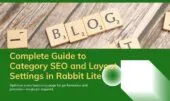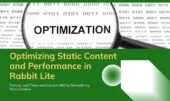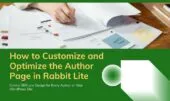- 1. Overview of Rabbit Lite Search Page Settings
- 2. SEO Settings for the Search Page
- 2.1. What happens if I don’t enable “No Index” on the Rabbit Lite search page?
- 2.2. How does Rabbit Lite improve search page SEO?
- 2.3. Can I combine SEO settings with layout customization?
- 2.4. Which settings are best for multilingual or complex sites?
- 3. Search Page Layout and Style Settings in Rabbit Lite
- 3.1. Search Style Options in Rabbit Lite
- 3.2. Result Display Settings
- 3.3. How do I change the search results layout?
- 3.4. Can I disable indexing for the search results?
- 3.5. How do I insert a shortcode to show the search box?
- 3.6. Does Rabbit Lite support AJAX-based search?
- 4. Assigning and Customizing a Dedicated Search Page
- 5. How the Rabbit Lite Advanced Search Shortcode Works
- 6. How to Customize Search Results in WordPress Using Rabbit Lite
- 7. Use Cases for Advanced Search in WordPress
- 8. Improving User Experience with AJAX-Powered Results
- 9. Styling Your Search Page with Custom CSS or Theme Options
- 10. Common Mistakes to Avoid When Configuring the Search Page
- 11. Tracking Search Page Performance with Analytics
- 12. Integrating Search into the Overall Site Strategy
- 13. Final Thoughts
The Rabbit Lite Search Page is more than just a results page — it’s a key part of your site’s content discovery and search engine strategy. With the ability to fully customize how search results are displayed, styled, and handled by search engines, Rabbit Lite gives you complete control without the need for extra plugins or custom code.
As part of the broader Rabbit Lite user guide, this section explores how to configure the Search Page in detail — from SEO settings and layout choices to advanced search features using the built-in shortcode system. Whether you’re building a blog, portfolio, or WooCommerce store, a smartly optimized search experience helps users find content faster and improves overall site performance.
Rabbit Lite provides a complete solution for WordPress search page optimization. You can customize layout, behavior, indexing rules, and even embed a live AJAX search form using the rabbit_lite_advanced_search shortcode.
With Rabbit Lite, you gain full control over search page layout in WordPress. Whether you’re optimizing for SEO or enhancing user experience, these tools allow you to customize search results in WordPress efficiently. It also supports site-wide features like inserting a Rabbit Lite search box directly in your header or sidebar.
In addition, Rabbit Lite makes it easy to build a structured site with a customizable footer menu. You can define your own footer menu Rabbit Lite layout via the theme’s menu settings panel and choose where to display it in the footer sections.
Overview of Rabbit Lite Search Page Settings
The search page settings in Rabbit Lite give you access to essential parameters that affect how search behaves and appears across your site. From enabling SEO rules to assigning a custom search shortcode, everything is centralized.
Within your WordPress dashboard, navigate to Rabbit Lite > Settings > Search Page. This panel offers a wide range of tools for customizing both the search experience for users and how search engines handle your search results pages.
These tools make it easy to manage search page settings in WordPress directly from your admin panel. They are part of the broader rabbit lite theme customization system.
From here, you can manage:
- SEO behavior for search result pages (indexing, link crawling, archiving)
- Layout and visual presentation of the search interface
- Assignment of a custom search page using the Rabbit Lite advanced search shortcode
All settings are available in one place, integrated directly into the Rabbit Lite theme.
You can also define how your contact section behaves by configuring rabbit lite contact settings. This includes managing contact form layout, social links, and how the contact info appears across the site.
SEO Settings for the Search Page
Internal search result pages often contain duplicate or thin content, which can impact your site’s crawl budget and SEO quality if not properly configured.
Rabbit Lite provides three important SEO-related options under its Search Page settings:
- No Index: Prevent search engines from indexing search result pages. This ensures that low-value, query-generated URLs aren’t added to Google’s index and avoids duplicate content penalties.
- No Follow: Instructs search engines not to follow any links on the search results page. This is useful if you want to prevent crawlers from indexing paginated results or automatically generated links.
- No Archive: Prevents search engines from creating cached versions of your search results pages, which helps maintain privacy and improves control over how your site is stored and presented externally.
These settings form the foundation of smart search page SEO management in WordPress. By configuring them based on your content strategy, you can maintain a clean, optimized crawl profile.
These options are particularly useful if you’re aiming to no index search page WordPress results while keeping user-facing performance high.
What happens if I don’t enable “No Index” on the Rabbit Lite search page?
Leaving search result pages indexable can dilute your SEO by adding low-value URLs to search engines. This may:
- Trigger duplicate content issues
- Inflate your crawl budget with thin pages
- Lower ranking quality for core content
Using the no index search page WordPress setting ensures your rabbit lite search page does not compete with valuable content.
How does Rabbit Lite improve search page SEO?
Rabbit Lite integrates core SEO controls directly into the theme, so you can:
- Disable indexing for dynamically generated pages
- Maintain control without extra plugins
- Align search layout and metadata using search style Rabbit Lite options
These tools form the foundation of wordpress search page optimization.
Can I combine SEO settings with layout customization?
Yes, Rabbit Lite lets you optimize both content and presentation. You can:
- Use the rabbit lite search shortcode for interactive results
- Combine search page layout WordPress options with meta controls
- Tailor your design using ajax search form WordPress features
Which settings are best for multilingual or complex sites?
For multilingual or structured sites, it’s best to:
- Enable no index search page WordPress for internal results
- Use rabbit lite advanced search for dynamic filtering
- Configure search page settings WordPress-wide using centralized controls
Together, these improve discoverability and performance while keeping your site structure SEO-friendly.
Search Page Layout and Style Settings in Rabbit Lite
Visual consistency is key to user experience. In Rabbit Lite, you can control how search results are displayed using the Search Style and Result Display settings.
Search Style Options in Rabbit Lite
Rabbit Lite offers flexible search style settings to match the structure of your theme.
Choose from several layout styles for your search results page, including:
- Do not use sidebar
- Display sidebar on the left
- Display sidebar on the right
- Use three columns (with two sidebars)
Each layout is fully responsive and adjusts seamlessly across devices, ensuring the search results remain accessible and visually balanced on mobile, tablet, and desktop screens.
Result Display Settings
Here, you can define how individual search results are structured using a wide range of display styles available in Rabbit Lite. These include:
- Blog-style layouts in one, two, or three columns
- Classic layouts for a more traditional post listing
- Featured Post with List or Image List combinations
- Scrolling layouts for dynamic content presentation
- Overlay Post formats with modern hover effects
- Timeline view for chronological storytelling
Each style supports responsive design and automatically adapts across screen sizes. By combining the Search Style and Result Display options, you can achieve a visually consistent, informative, and user-friendly search experience that fits the tone and structure of your website.
You can fully control your search page layout in WordPress using Rabbit Lite’s visual tools. These layouts align with rabbit lite single post settings and footer settings to ensure a consistent theme presentation.
How do I change the search results layout?
Customizing the layout of your search results improves clarity and engagement. Rabbit Lite allows you to:
- Choose between list and grid views in the search style rabbit lite panel
- Adjust spacing and padding for mobile users
- Apply different layout presets using the rabbit lite theme customization section
- Preview changes live before publishing
These options ensure consistent branding and improve usability on the rabbit lite search page.
Can I disable indexing for the search results?
Yes. Search results often contain duplicate content and may not be ideal for indexing. In Rabbit Lite, you can:
- Enable the no index search page wordpress option to prevent Google from indexing these pages
- Use this setting under SEO → Robots Meta for search templates
- Improve crawl efficiency by removing low-value pages
This setting is part of wordpress search page optimization best practices for technical SEO.
How do I insert a shortcode to show the search box?
If you want to place the search form in a custom location:
- Use the rabbit lite search shortcode
rabbit_lite_search_formin widget areas or pages - This supports integration with Gutenberg or classic editors
- Works with header, sidebar, or footer blocks
This approach is useful when redesigning or structuring landing pages with a focused search page layout wordpress.
Does Rabbit Lite support AJAX-based search?
Yes, Rabbit Lite includes an optional ajax search form wordpress feature. When enabled:
- Results appear in real-time as users type
- Reduces the need to reload the full search page
- Enhances user experience, especially on mobile
This feature is enabled in the rabbit lite advanced search settings and works with most caching systems.
Assigning and Customizing a Dedicated Search Page
For websites with more advanced filtering or search behavior needs, Rabbit Lite allows you to assign a custom search page and embed a dynamic search interface using the built-in shortcode system.
To set up a custom search page:
- Create a new page in your WordPress dashboard (e.g., “Advanced Search”)
- In the content area, insert the shortcode:
rabbit_lite_advanced_search - Go to Rabbit Lite > Settings > Search Page
- Select the newly created page from the dropdown list
- Click Save settings
This page will now serve as your primary search interface. It’s fully customizable, responsive, and supports enhanced filtering through the Rabbit Lite advanced search system.
You can also link to this page from the homepage or footer using rabbit lite homepage settings and footer layout tools.
How the Rabbit Lite Advanced Search Shortcode Works
The rabbit_lite_advanced_search shortcode renders a powerful, AJAX-based search form that works in real-time without reloading the page. It includes:
Search Input Field: Users can type keywords into a flexible input box. The system begins fetching matching results dynamically, reducing load times and increasing interactivity.
Post Type Filters: Users can narrow their search by selecting specific post types such as Posts, Pages, Products, or any custom post types your site uses.
Category Filters: A multi-select interface allows users to pick which categories they want to search within. This improves accuracy and helps guide readers directly to relevant topics.
Responsive Grid Output: Search results are displayed in a layout defined by shortcode attributes. For example, you can specify:
columns— to determine how many items appear per rowexcerpt_words— to limit how much text from each result is shown
Together, these options allow you to tailor the Rabbit Lite advanced search layout to your audience and content type. You can also customize related posts WordPress output by configuring display options under search and post display settings.
This AJAX search form for WordPress works seamlessly with modern themes and user expectations.
How to Customize Search Results in WordPress Using Rabbit Lite
Rabbit Lite makes it easy to customize search results without writing any PHP. Use the visual settings panel to choose post listing layouts, control excerpt length, and apply filters. You can also control the output using shortcode attributes when embedding the search form.
This allows you to fully customize search results in WordPress based on layout preferences and filter options. It integrates well with author page WordPress theme structures, ensuring consistency in presentation.
For developers, search styles can be further refined using search.php overrides or child theme templates.
Use Cases for Advanced Search in WordPress
The advanced search functionality is ideal for content-rich websites. Common use cases include:
- Educational blogs with large content archives
- E-commerce stores offering product category filters
- Portfolio websites where users may search by project type or tag
- News sites that need dynamic filtering by post type or category
- Multilingual sites needing localized result sets (enable multiple languages via compatible plugins)
By embedding the advanced search form into a static page and assigning it in the Search Page settings, you’re offering users a better way to interact with your site’s content structure.
Improving User Experience with AJAX-Powered Results
Traditional WordPress search reloads the entire page after each query. With the Rabbit Lite advanced search shortcode, the experience is much smoother:
- Results load instantly after typing or applying filters
- There’s no full page reload, so performance is faster
- Users can refine searches without losing their position
This is particularly important on mobile, where speed and responsiveness drive user retention. Faster search leads to better usability — and better usability leads to increased page views and engagement.
Styling Your Search Page with Custom CSS or Theme Options
Even though Rabbit Lite handles layout elegantly out of the box, developers or designers may want to apply custom styling. You can:
- Add CSS to adjust spacing, fonts, or button colors
- Use theme customizer tools to change typography or colors
- Modify wrapper containers to match your site’s aesthetic
The entire search system is built with clean HTML structure and semantic class names, making it easy to style without diving deep into code. You can also adjust the rabbit lite read more button appearance in the post output settings.
Common Mistakes to Avoid When Configuring the Search Page
While the system is beginner-friendly, there are a few mistakes that can hinder performance or SEO:
- Indexing search pages without filters, leading to unnecessary indexed content
- Overloading filters, which can confuse users instead of helping them
- Forgetting to assign the custom search page, causing the form not to load
- Using long excerpts, which clutter the search layout
- Not testing mobile responsiveness, leading to broken layouts
Being aware of these ensures a smoother, more polished search experience on your site.
Tracking Search Page Performance with Analytics
To improve over time, measure how your search system is performing. Use:
- Google Analytics Site Search: Track what users are searching
- Hotjar or Microsoft Clarity: Monitor how they interact with search filters
- Event tracking for filter toggles and search submissions
Insert your Google Analytics code using the Rabbit Lite theme settings to monitor search engagement and performance.
This data helps you identify content gaps, optimize naming conventions, and improve user flows — all of which support your WordPress search page optimization strategy.
Integrating Search into the Overall Site Strategy
The search experience shouldn’t be isolated — it should support your broader content and SEO goals. Some ways to make it part of your strategy include:
- Promoting seasonal or trending content via search suggestions
- Using internal search data to guide new content creation
- Highlighting cornerstone articles in filtered results
- Linking your advanced search page from the site menu or footer
- A/B testing search styles to improve performance
Whether you’re aiming for higher rankings or longer sessions, a powerful Rabbit Lite search page helps guide visitors intuitively through your site.
Whether you’re embedding the search box in the header or creating a full advanced search page, Rabbit Lite gives you flexible tools. With the right setup, your rabbit lite search page becomes a central part of your content architecture.
Final Thoughts
Optimizing the Rabbit Lite Search Page is about more than visual layout — it’s about creating a search experience that performs well for both users and search engines. With built-in SEO tools, layout flexibility, and an advanced shortcode-powered search form, you can turn a basic feature into a competitive advantage.
From small blogs to enterprise-level WordPress sites, Rabbit Lite’s search system helps users find what they need faster — keeping them engaged and helping you build a better site architecture.
Take full advantage of the tools available in Rabbit Lite. A well-crafted, responsive, and SEO-optimized search page can dramatically improve both usability and performance site-wide. Also, consider exploring WordPress ChatGPT integration to provide instant answers in search results or suggest related content.