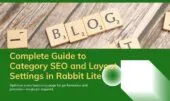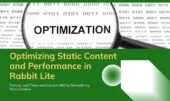- 1. SEO Settings for the Rabbit Lite Author Page
- 1.1. How can I improve the SEO of my Rabbit Lite author page?
- 1.2. Should I enable “no index” for my author pages?
- 1.3. How can I customize the author layout in Rabbit Lite?
- 1.4. Can I add direct contact buttons like WhatsApp or Telegram?
- 2. Adjusting the Rabbit Lite Author Layout Settings
- 2.1. Can I apply a different sidebar style for author pages?
- 2.2. How do I make the author section more interactive?
- 3. Controlling Author Display Styles for Post Listings
- 4. How to Configure the Author Page in Rabbit Lite
- 5. Best Practices for Managing Multi-Author Sites with Rabbit Lite
- 6. How Rabbit Lite Supports Structured Author Archives
- 7. Performance Considerations on Author Pages
- 8. Final Thoughts on Optimizing the Rabbit Lite Author Page
The Rabbit Lite Author Page is a dedicated archive page for each contributor on your WordPress site. It plays a critical role in content organization, user experience, and SEO visibility — especially for multi-author blogs, content agencies, and collaborative platforms.
This guide outlines how to configure the author page in Rabbit Lite, covering SEO parameters, sidebar and column layout, and various display modes for post listings. Whether you’re new to WordPress or optimizing a professional blog, the rabbit lite author page settings help you maintain visual consistency and control indexing across your author archive.
In the rabbit lite setup guide, the author page configuration is one of the foundational steps toward managing content visibility and layout at scale. Let’s dive into the tools available directly in the theme settings.
SEO Settings for the Rabbit Lite Author Page
Search engines often treat author archive pages as duplicate or low-value content if not configured properly. Rabbit Lite provides clear SEO settings to help you take control.
- No Index Author Page: By enabling this option, you prevent search engines from indexing the author archive. This is useful when you don’t want author pages to appear in search results — especially when post content is already available through categories or tags.
- No Follow Author Page: This setting ensures that search engines do not follow links from the author page, helping to preserve your crawl budget and avoid distributing link equity to paginated archives or repeated listings.
- No Archive Author Page: Disables caching or archiving of author pages in search engines. This option reduces the chances of outdated or incomplete author profiles being stored by third-party services.
These configurations are directly accessible in Rabbit Lite > Settings > Author Page. They offer a quick way to fine-tune how each author’s content interacts with search engines, and they’re particularly valuable in SEO-focused environments.
For more technical context, these options are documented in the documentation for rabbit lite theme, under SEO configuration and page control.
How can I improve the SEO of my Rabbit Lite author page?
Optimizing the rabbit lite author page involves aligning both content and metadata with SEO best practices:
- Use a clear SEO title and relevant
meta description wordpressfor each author. - Set a canonical URL to avoid duplicate content issues.
- Ensure the author page loads with an optimized
rabbit lite author layout.
Should I enable “no index” for my author pages?
Depending on your SEO goals, applying no index author page can be strategic:
- Use “no index” if your authors have low content volume or duplicate material.
- Keep it indexed if each author consistently contributes original posts relevant to your site structure.
How can I customize the author layout in Rabbit Lite?
To adjust the visual presentation of authors, you can customize author archive using built-in author display settings wordpress:
- Select different sidebar styles using the
rabbit lite sidebar layoutoption. - Modify color schemes via the
customize rabbit lite colorssetting. - Adjust title visibility, avatar display, and post listing style under
author page wordpress themeconfigurations.
Can I add direct contact buttons like WhatsApp or Telegram?
Yes, enhancing user engagement is possible by integrating contact options:
- Use plugins to
add whatsapp telegram wordpressdirectly on the author page. - Combine these with your
rabbit lite header contactor social widget areas for better visibility. - This method improves accessibility and increases direct interaction rates.
Adjusting the Rabbit Lite Author Layout Settings
To enhance user navigation, consider configuring the footer menu rabbit lite and rabbit lite top bar. These elements allow users to quickly access key sections, improving overall structure and visibility.
The layout of the author page is controlled through the Author Style setting. You can choose from multiple sidebar configurations to suit your content density and reading behavior:
- Do not use sidebar – Maximizes content width, suitable for minimalist layouts.
- Display sidebar on the left – Ideal for sites emphasizing navigation, filters, or profile context.
- Display sidebar on the right – A common layout for traditional blogs and article-focused designs.
- Use three columns – Combines two sidebars with main content, useful for complex content hubs or author portfolios.
The rabbit lite author layout is fully responsive, ensuring that column configurations adapt properly across desktop, tablet, and mobile. The rabbit lite sidebar layout can be configured directly from the Author Page settings to match your reading flow. You can change these styles at any time without modifying templates or writing CSS.
Can I apply a different sidebar style for author pages?
Yes, the rabbit lite sidebar layout lets you control sidebar behavior specifically for author archives:
- Select left, right, or no sidebar layouts.
- Combine with
customize rabbit lite colorsto maintain consistent branding. - Use widgets to include social links or recent posts for each author.
How do I make the author section more interactive?
You can enhance engagement and interaction on the author page in WordPress:
- Add direct contact options like
add whatsapp telegram wordpressusing supported plugins. - Include
rabbit lite header contactinfo for clarity and trust. - Highlight featured posts by the author using
rabbit lite featured image display.
Controlling Author Display Styles for Post Listings
You can apply rabbit lite overlay settings to create visually distinct layouts, especially when combined with post thumbnails. Additionally, the rabbit lite featured image display option helps maintain visual consistency across author pages.
Rabbit Lite offers a broad range of display styles for how posts by each author are shown. This is controlled via the Author Display settings. You can select from:
- Blog post 1–3 columns – Standard modern layout, efficient for content-centric sites.
- Classic 1–3 columns – Ideal for editorial-style blogs or retro news formats.
- Featured Post with List (1–3 columns) – Highlights top content followed by additional posts in a list.
- Featured Post with Image List (1–3 columns) – Adds strong visual presentation to featured content.
- Scrolling (1–3 columns) – Provides carousel or scrollable list styles for dynamic engagement.
- Overlay Post (1–3 columns) – Enhances aesthetics with hover effects and layered design.
- Scrolling & Overlay Post (1–3 columns) – Blends interactivity with modern layout.
- Timeline – Displays posts chronologically with clear visual anchors.
Each author display settings wordpress mode is designed for clarity and flexibility, enabling you to build a consistent user experience regardless of post volume or media richness.
You can preview these styles in real-time and switch as needed via the WordPress Customizer or Rabbit Lite settings.
How to Configure the Author Page in Rabbit Lite
For better discoverability, make sure each author archive includes a clear and relevant meta description wordpress tag. This improves how search engines summarize the page in results.
To apply the settings mentioned above, follow these steps:
- Navigate to Rabbit Lite > Settings > Author Page
- Adjust SEO settings: toggle No Index, No Follow, No Archive as needed
- Select your preferred Author Style (sidebar layout)
- Choose an Author Display mode for listing posts
- Click Save Settings
- Visit any author archive page to see changes in action
These steps are straightforward and do not require technical experience. All controls are integrated into the theme and follow WordPress standards.
You can customize author archive settings to hide inactive profiles or emphasize key contributors. The rabbit lite setup guide contains further instructions for new users configuring their theme for the first time.
Best Practices for Managing Multi-Author Sites with Rabbit Lite
Use engaging elements like well-labeled widget title rabbit lite sections to increase user interaction. Enhancing the sidebar and widget titles can directly improve wordpress engagement by guiding readers toward relevant content.
If you’re running a site with multiple contributors, managing author archives becomes essential for consistency and SEO hygiene.
Recommended Practices:
- Use No Index for low-activity or inactive author pages
- Ensure each author has a bio and avatar to avoid blank profile pages
- Use Featured Post layouts for highlighting editorials or lead articles
- Apply Overlay or Timeline views to distinguish author-specific archives from category archives
- Review author display modes quarterly to align with content volume
These practices enhance the professionalism of your site while ensuring author archives contribute positively to SEO.
How Rabbit Lite Supports Structured Author Archives
Rabbit Lite is compatible with multilingual plugins that enable multiple languages, allowing each author page to be localized without affecting layout or schema integrity.
Also, when integrating chat or support bots into author pages, you can fine-tune responses by setting an appropriate similarity threshold chatbot to improve accuracy and relevance.
Each author archive in Rabbit Lite is built with semantic HTML and supports schema.org markup when enabled. This means you can:
- Highlight author names using the
authorproperty - Use metadata like publish dates, categories, and tags in post listings
- Display custom author bios, profile images, and links to social media
The rabbit lite documentation includes examples of how to format these elements, even if you’re working with child themes or additional plugins.
Structured content not only improves readability but also helps search engines better understand the relationship between authors and posts.
Performance Considerations on Author Pages
Make sure to configure your domain properly. Using a naked domain (domain.com instead of www.domain.com) can simplify DNS management and avoid duplicate content issues.
Optimizing the search page layout wordpress is another way to enhance internal navigation, making it easier for visitors to find authors and their posts efficiently.
Rabbit Lite is built with performance in mind. Even with advanced display styles, post listings on author pages are optimized through:
- Lazy loading of thumbnails
- Minified layout scripts
- Cached queries for paginated archives
- No reliance on external plugins
This ensures that even visually rich layouts like Scrolling or Overlay posts load quickly and remain responsive across devices.
Final Thoughts on Optimizing the Rabbit Lite Author Page
The rabbit lite author page is an essential feature for WordPress users managing team blogs, editorial platforms, or content-driven websites. By combining SEO tools, layout flexibility, and post display styles, it gives you full control over how each contributor is represented.
These settings are accessible without code, fully documented, and aligned with WordPress standards. Whether you’re optimizing for readers or search engines, a well-structured author archive supports your site’s credibility and discoverability.
Take advantage of the tools Rabbit Lite provides to make each author profile not just a listing, but a branded, purposeful part of your website. Rabbit Lite is an author-friendly WordPress theme that gives you full control over the author page structure and design.