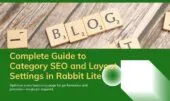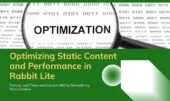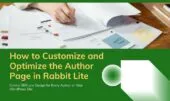- 1. Understanding Colors in Rabbit Lite
- 2. How to Customize Theme Colors
- 3. Typography in Rabbit Lite
- 4. Best Practices for Colors and Typography
- 5. Common Mistakes to Avoid
- 6. Advanced Features in Rabbit Lite
- 7. FAQ
- 7.1. How do I change the color palette in Rabbit Lite?
- 7.2. Can I use my own brand colors?
- 7.3. What’s the difference between Primary and Accent Color?
- 7.4. How many colors should I customize?
- 7.5. Can I restore defaults if I make a mistake?
- 8. Conclusion
Creating a consistent visual experience is essential to building a professional WordPress website. Colors and typography are not just visual choices, but also key factors in how visitors perceive your brand. Rabbit Lite makes it easy to adjust colors and typography, ensuring every detail reflects your identity while improving readability across all devices.
A well-balanced approach to colors and typography helps establish trust and consistency. By choosing the right color palette, your design feels cohesive and professional. When combined with optimized typography, your website becomes easy to read and engaging. With Rabbit Lite, you gain full control without needing coding skills, making customization fast and intuitive.
Colors and typography also influence accessibility and user experience. Proper contrast between text and background ensures readability for all visitors, including those with visual impairments. Rabbit Lite provides flexible options, allowing you to experiment safely and revert changes if needed. This empowers beginners and advanced users alike to create a WordPress site that blends style, usability, and strong brand presence.
Understanding Colors in Rabbit Lite
Colors in Rabbit Lite are divided into different roles, each with a specific meaning to ensure harmony and meet accessibility standards.
- Primary Color: Used for main headings, primary buttons, and key call-to-action elements; it sets the dominant visual tone and should clearly represent your brand identity across pages.
- Secondary Color: Used to support the primary color in less dominant areas such as subtitles, badges, or subtle accents to create depth without competing with primary elements.
- Accent Color: Applied to links, micro-interactions, and highlights; use it sparingly to draw user attention without overwhelming the overall color scheme.
- Background Color: Defines the main page backdrop and large content areas; choose neutral or soft tones to reduce eye strain and improve content legibility.
- Text Color: Controls body copy and small UI text; ensure strong contrast with the background to maintain accessibility and readability on all devices.
- Border Color: Used for separators, card outlines, and subtle dividers; effective borders create structure without adding visual noise when chosen correctly.
- Block Background Color: Applied to cards, widgets, and featured sections to visually separate content blocks while preserving harmony with the main background.
- Quote Background Color: Differentiates blockquotes and testimonial areas with a muted tint that emphasizes quoted text without distracting the reader.
- Contrast Primary & Secondary: These contrast pairs ensure text and controls remain legible on colored backgrounds and help meet WCAG contrast requirements.
How to Customize Theme Colors
In this section, you’ll learn how to adjust colors to match your brand identity and enhance the user experience.
- Navigate to Rabbit Lite > Main Settings > Styles where each color role is listed with a swatch and input field for HEX, RGB, or alpha values to fine-tune colors precisely.
- Select a color role and use the Color Picker to preview changes in real time; small adjustments can affect overall balance, so test combinations on multiple pages.
- Enter exact HEX codes to match your brand guide when precision is required; this avoids color drift between design tools and the live site.
- Always check contrast ratios between text and background after changes; maintain WCAG-compliant contrast to ensure accessibility for all users.
- Limit your palette to 3–5 core colors and reuse roles consistently to keep interfaces clean, predictable, and easy to navigate for returning visitors.
Typography in Rabbit Lite
Typography plays a key role in readability and user experience. Rabbit Lite makes it simple to customize fonts and sizes.
- Set body text to 16px or larger so paragraphs remain readable on small screens; adjust scaling for desktop and mobile via the Typography panel.
- Use larger, weighted fonts for headings (H1 24–36px) to establish clear hierarchy; headings should guide scanning behavior and improve content skimmability.
- Maintain line-height between 1.5–1.75 for paragraphs to create comfortable reading rhythm; tighter leading speeds scanning but reduces legibility on long texts.
- Apply a Monospace font to
<pre>and<code>blocks for code clarity; monospace improves alignment and readability for technical snippets and logs. - Choose font stacks that fall back to system fonts if external fonts are not available, ensuring consistent rendering across platforms and improving load performance.
Best Practices for Colors and Typography
Following the right practices ensures your website is both attractive and user-friendly. Apply these principles for best results.
- Define a primary color, an accent, and background/text colors, keeping the palette limited to 3–5 core hues to ensure visual coherence and brand recognition.
- Restrict fonts to 1–2 families across headings and body text to preserve typographic rhythm; too many typefaces weaken the site’s professional appearance.
- Enforce a minimum body font size of 16px and check responsive scaling so text remains legible on mobile devices and small screens.
- Use Contrast Primary and Secondary roles to create accessible combinations and test color pairs with a contrast checker before publishing changes live.
- Backup your styling settings in Rabbit Lite > Utilities > Export before large revisions, enabling you to restore a known-good configuration quickly.
Common Mistakes to Avoid
Many users make mistakes that reduce usability and professionalism when customizing their theme.
- Poor contrast: Choosing colors that look good together but fail accessibility checks; always run WCAG contrast tests and adjust accordingly.
- Too many colors: Applying unique colors to every page element leads to inconsistency; centralize styles through role-based color settings instead.
- Inconsistent fonts: Mixing multiple font families or arbitrary sizes destroys typographic hierarchy and confuses readers about content importance.
- Not mobile-optimized: Using desktop sizes and spacing without checking mobile causes cramped or overlapping text; preview changes on various screen sizes.
- No backups before editing: Making direct changes without exporting settings risks irreversible mistakes; always export via Rabbit Lite > Utilities > Export first.
Advanced Features in Rabbit Lite
Beyond basic customization, Rabbit Lite offers features to further optimize your website.
- Display related posts automatically to increase reader engagement and improve session duration, with styling matching your selected colors and typography.
- Track post views using the built-in views counter to measure content performance and adjust layouts or CTAs based on analytics.
- Enable author boxes and CTA buttons to improve credibility and conversions; style these elements using Primary and Accent color roles for consistency.
- Customize homepage and footer layouts to match content priorities; use Block Background Colors to emphasize featured sections or promotions.
- Manage sidebar behavior and logo size settings to ensure header balance; use
rabbit_lite_searchshortcode to add search functionality anywhere on the site.
FAQ
Here are answers to common questions about colors and typography in Rabbit Lite. These will help you customize faster, follow best practices, and avoid common mistakes.
How do I change the color palette in Rabbit Lite?
Simply go to Rabbit Lite > Main Settings > Styles, choose each color role, and edit with the Color Picker or enter a HEX code. This is beginner-friendly and ensures brand colors remain consistent across the entire site.
Can I use my own brand colors?
Absolutely. Rabbit Lite supports precise HEX input, allowing you to apply your brand palette without coding. Beginners can handle this easily, while developers can enhance customization further with CSS.
What’s the difference between Primary and Accent Color?
Primary Color is used for core elements such as buttons and headings, creating design focus. Accent Color highlights links or secondary areas, guiding users without overwhelming the overall design.
How many colors should I customize?
Start with Primary, Background, and Text colors. Then add Accent or Border if needed. Keeping the palette limited ensures a clean look, easy navigation, and strong brand recognition.
Can I restore defaults if I make a mistake?
Yes. Always back up first with Rabbit Lite > Utilities > Export. You can reset individual options or import your backup file. This is safer than editing code manually.
Conclusion
Customizing colors and typography in Rabbit Lite helps your WordPress site look professional, stay readable, and showcase your brand identity. Install Rabbit Lite today — the free WordPress theme that makes design customization simple without coding.