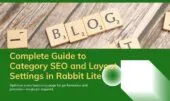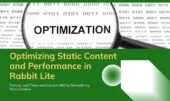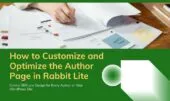- 1. Toggling Visibility of Common Post Elements
- 1.1. What happens if I hide the featured image?
- 1.2. Should I hide related posts for better SEO?
- 1.3. How do I control the Table of Contents visibility?
- 1.4. Can I create layout presets with these toggles?
- 1.5. How do I link to a parent post in Rabbit Lite?
- 1.6. Can I show or hide these elements in multilingual sites?
- 1.7. Should I show the chatbot when hiding other elements?
- 1.8. Can I hide related posts without using plugins?
- 1.9. How do I edit the footer menu for specific posts?
- 2. Showing Table of Contents (TOC)
- 2.1. Enabling the TOC in Single Post Design
- 2.2. Hiding the TOC in Specific Single Post Layouts
- 2.3. TOC Placement in Single Post Templates
- 2.4. SEO Benefits of Adding a TOC
- 2.5. Displaying Post Rating Information
- 2.6. What kind of posts benefit most from ratings?
- 2.7. Can post ratings affect SEO performance?
- 2.8. Social Share Buttons
- 2.9. What social platforms are supported?
- 2.10. How do I add WhatsApp and Telegram?
- 2.11. Can I change button positions?
- 2.12. Do share buttons impact SEO?
- 3. Post Tags Placement
- 3.1. Where can tags appear?
- 3.2. Do tags help SEO?
- 3.3. Can I hide post tags?
- 3.4. Should tags be used on category pages?
- 4. Author Info Box Settings
- 4.1. How do I enable the Author Info Box in Rabbit Lite?
- 4.2. Can I customize the layout of the author box?
- 4.3. Should I display author info on all posts?
- 4.4. Can I hide the author box on selected posts?
- 5. Displaying Custom Post Info (if applicable)
- 6. Setting Default Sidebar for New Posts
- 7. Default Featured Image Display
- 8. Use Cases and Optimization Tips
- 9. Conclusion: Personalize Every Post Efficiently
The Single Post Settings in Rabbit Lite define how each blog post appears. You can show or hide elements like breadcrumbs, author, categories, or metadata. A clear single post design improves focus, reduces clutter, and boosts engagement.
Using toggles, you can customize the single post layout for different content types. Landing pages may hide comments and categories, while editorial posts keep author info and tags. These options make it simple to create a flexible single post template.
A well-structured single post layout improves user experience and SEO. For creators and developers, Rabbit Lite makes it easy to align each article with its audience. Optimized single post templates also support better rankings and consistent branding.
Toggling Visibility of Common Post Elements
To streamline the reading experience, Rabbit Lite lets you toggle the visibility of common elements:
- Hide Related Posts: Removes the related posts section, helping readers focus on a single topic.
- Hide Comments: Disables the comment box, ideal for static content or when interaction isn’t needed.
- Hide Create Date: Removes the published date, useful for evergreen or editorial posts.
- Hide Author: Hides author info, often applied in multi-author or company blogs.
- Hide Category: Clears the category label for a cleaner single post layout.
- Hide Breadcrumb: Turns off breadcrumb navigation, perfect for standalone or focused single post templates.
What happens if I hide the featured image?
The featured image is the first visual users see. In some single post layouts, it may appear twice in archives or search results. Hiding it on the single post design removes redundancy, improves speed, and supports a cleaner single post template.
Should I hide related posts for better SEO?
Hiding related posts reduces distractions and improves focus on the main CTA. However, you can still use the built-in no-plugin related posts option. If hidden, ensure your single post layout has strong internal linking in the body or footer.
How do I control the Table of Contents visibility?
Rabbit Lite includes a toggle to show or hide the TOC. A visible TOC improves navigation for long-form content and adds SEO value with structured anchors. If disabled, add a manual list in the sidebar or footer menu for consistency in your single post template.
Can I create layout presets with these toggles?
Yes. Combine toggles with Rabbit Lite header, typography, and widget settings to build reusable layouts. This approach simplifies managing multiple posts while keeping a consistent single post design and template.
How do I link to a parent post in Rabbit Lite?
Linking to a parent post strengthens pillar–cluster strategies. You can set a parent in SEO settings to guide readers and improve internal linking. This enhances relevance, reduces bounce rates, and optimizes your single post layout.
Can I show or hide these elements in multilingual sites?
Yes. With translation plugins, all visibility options — TOC, featured image, related posts, comments — can be managed per language. This ensures consistent single post design and SEO performance across different versions.
Should I show the chatbot when hiding other elements?
Consider the role of the chatbot. For focused single post templates such as tutorials or case studies, disable it to avoid distraction. Keep it only where it adds value, maintaining a refined single post layout.
Can I hide related posts without using plugins?
Yes. Rabbit Lite provides a built-in toggle to remove related posts without external tools. This no-plugin solution keeps the single post design lean and performance-friendly.
How do I edit the footer menu for specific posts?
Post-level footer menu control is limited, but you can use conditional widgets or theme hooks. This allows unique single post templates for landing pages or sales posts, improving flexibility and user experience.
Showing Table of Contents (TOC)
The Table of Contents in Rabbit Lite improves navigation for long posts. You can place it at the top, left, right, or disable it. A clear TOC supports structured single post design and helps readers access sections quickly.
Adding a TOC strengthens both usability and SEO. It organizes content anchors, which boosts visibility in search engines. A well-positioned TOC is one of the best practices for an optimized single post layout.
To enable the TOC in Rabbit Lite:
- Go to Rabbit Lite > Settings > Single Post
- Check Show TOC
- Select the position
- Save changes and review your single post template
Integrating the TOC ensures a cleaner single post design and enhances both user experience and SEO performance.
How to Enable and Customize the Table of Contents in Rabbit Lite
Enabling the TOC in Single Post Design
Rabbit Lite includes built-in support for a Table of Contents (TOC) block, so you don’t need external plugins. This integrates smoothly with your single post design and ensures a clean layout.
- Insert the native Table of Contents block from the WordPress editor.
- It works seamlessly with the Rabbit Lite single post settings.
- Save your changes and review the post to confirm the TOC display.
Hiding the TOC in Specific Single Post Layouts
Not every article benefits from a TOC. Rabbit Lite provides flexible options for single post layout control.
- Remove the TOC block directly from the editor.
- Or disable it using the customize post layout settings in Rabbit Lite.
TOC Placement in Single Post Templates
The position of the TOC depends on your selected single post template. This placement improves both readability and SEO value.
- Often placed right after the featured image or introduction.
- Ensures a structured, scannable layout for readers.
SEO Benefits of Adding a TOC
A well-structured TOC is more than just navigation—it’s an SEO booster for your content.
- Improves user experience on long-form posts.
- Encourages internal anchor linking and smooth scrolling.
- Enhances your SEO WordPress post layout and helps indexing.
By controlling the TOC in your single post design, single post layout, and single post template, you create a more organized and optimized reading experience.
Displaying Post Rating Information
Post rating gives readers a quick way to assess content quality, strengthening trust and improving engagement. This option is part of the Rabbit Lite single post settings and supports a better single post design by keeping visitors active longer and interacting more with your content.
You can decide whether to show ratings for each post:
- Enable ratings for reviews, tutorials, or guides where feedback matters.
- Disable ratings for brief announcements or static posts where they add little value.
To enable post rating:
- Go to Rabbit Lite > Settings > Single Post
- Check the Show Rating option
- Choose a display position
- Save changes and preview your single post layout
This toggle works seamlessly with other design elements like the featured image or sidebar, helping you build a consistent single post template tailored to your audience.
What kind of posts benefit most from ratings?
Ratings are ideal for content where feedback adds context or credibility, enhancing both user trust and navigation:
- Product reviews with pros and cons
- Tutorials where readers can score usefulness
- Affiliate comparisons or buying guides
- Category pages with feedback-driven posts
Combining ratings with features like the footer menu or typography settings ensures a more interactive and engaging single post design.
Can post ratings affect SEO performance?
While ratings are not a direct ranking factor, they improve UX signals that matter for SEO. You can:
- Use schema to display ratings in Google results
- Combine with header settings to boost engagement
- Identify low-rated posts for audits
- Link high-rated posts to related content for stronger internal linking
Together with toggles like the TOC or related posts, the rating system enhances your single post layout without extra plugins. Pairing ratings with a structured sidebar also improves navigation and highlights CTAs, creating a polished single post template experience.
Social Share Buttons
Adding social share buttons is a simple way to expand your reach and improve visibility. By allowing readers to instantly share content on platforms like Facebook, X (Twitter), or LinkedIn, you can boost engagement and attract organic traffic. In Rabbit Lite, these buttons can be placed at the top, bottom, or hidden depending on your single post design and overall layout goals.
To enable share buttons:
- Go to Rabbit Lite > Settings > Single Post
- Check the Show Share Button option
- Select the display position
- Save changes and preview your single post layout
This feature is included in the Rabbit Lite knowledge base and plays an important role in customizing your single post template for better interaction and cross-channel promotion.
What social platforms are supported?
Rabbit Lite natively supports Facebook, X (Twitter), LinkedIn, Pinterest, WhatsApp, and Telegram. These buttons are lightweight, plugin-free, and optimized for performance.
How do I add WhatsApp and Telegram?
Go to Rabbit Lite > Settings > Single Post and enable Share Buttons. From the platform list, check WhatsApp and Telegram. This ensures mobile users can share your posts instantly with one tap.
Can I change button positions?
Yes. Share buttons can appear before, after, or both before and after the content. This flexibility lets you adapt the single post layout for user experience and SEO goals.
Do share buttons impact SEO?
Correctly placed share buttons improve interaction without overwhelming design, supporting a cleaner single post template. Rabbit Lite ensures buttons load efficiently, helping maintain fast performance and an optimized SEO WordPress post layout.
Post Tags Placement
Post tags are a useful part of your single post design, helping readers discover related content and navigate your site more easily. In Rabbit Lite, you can position tags at the top, bottom, or hide them entirely depending on your single post layout and content goals. Proper placement improves internal linking and reinforces keyword relevance for SEO.
How to configure tag display:
- Go to Rabbit Lite > Settings > Single Post
- Enable the Show Post Tags option
- Select your preferred display position
- Save changes and review a post to confirm
Where can tags appear?
Tags can be displayed at the beginning or end of a post, giving you flexibility to fit your single post template style.
Do tags help SEO?
Yes. Relevant tags strengthen internal linking and help search engines understand content connections. However, avoid using too many tags to prevent overlap or keyword cannibalization.
Can I hide post tags?
Absolutely. If you prefer a clean or minimalist single post layout, you can disable tags in the settings. This works well if your site already uses strong category structures or a sidebar for navigation.
Should tags be used on category pages?
Yes, but selectively. Tags and categories serve different purposes. Adding a few well-chosen tags on category pages can improve filtering and user navigation without cluttering your taxonomy structure.
Author Info Box Settings
Displaying an author info box helps readers understand who wrote the content and builds credibility. In Rabbit Lite, this box can appear at the top, bottom, or be hidden completely. It’s especially useful for personal blogs or expert articles, where author identity adds value to the post.
To enable or adjust this feature:
- Go to Rabbit Lite > Settings > Single Post
- Choose Show Author Info
- Select the display position
- Save changes
- Check any post to confirm the update
This function is explained in the Rabbit Lite help materials, part of the broader how-to series for using the theme effectively. For those managing a content-driven website, proper author attribution contributes to trust and user engagement.
How do I enable the Author Info Box in Rabbit Lite?
To display the author’s profile under posts:
- Go to Rabbit Lite > Settings > Single Post
- Enable the Show Author Box option
- Customize the display name and bio in the WordPress user profile
- Save changes and verify the result on a published post
This enhances engagement and personal branding, especially on a seo optimized homepage wordpress or blog-driven site.
Can I customize the layout of the author box?
Yes. The theme supports basic layout styling that adapts to your rabbit lite sidebar layout and content width. For advanced control, you can use additional CSS in the Customizer. This is helpful when aligning the box with your typography settings rabbit lite or global style settings.
Should I display author info on all posts?
It depends on your site type. For multi-author blogs, it’s strongly recommended. For single-author sites, it’s optional. However, enabling it improves trust signals and helps users connect with the writer, especially if you also include how to add social media rabbit lite links below the bio.
Can I hide the author box on selected posts?
Currently, the global toggle in Rabbit Lite applies site-wide. To selectively hide it per post, you can disable visibility using custom post metadata or child theme overrides. This option is often combined with link to parent post or special layouts.
Displaying Custom Post Info (if applicable)
When using Custom Post Types (CPT), you may want to display additional metadata related to the content type. Rabbit Lite allows you to configure this display at the post level—either at the top, bottom, or not shown at all. This flexibility helps you maintain a clean layout or highlight critical post-specific information.
To configure this setting:
- Navigate to Rabbit Lite > Settings > Single Post
- Enable the Show Custom Post Info option
- Choose the desired display position
- Save your settings
- Preview any CPT post to verify the changes
Setting Default Sidebar for New Posts
Defining a default sidebar layout for new posts helps streamline your publishing process and ensures layout consistency across content types. Rabbit Lite provides four sidebar options: no sidebar, left, right, or two sidebars (3-column layout). You can assign the default depending on the post’s purpose.
- For SEO-focused articles, a right sidebar is commonly used for quick access to related content or CTAs.
- For static pages like company info, no sidebar keeps the focus on core content.
- News-style blog may benefit from left sidebar or two sidebars to display categories, recent posts, and ads.
To configure this:
- Go to Rabbit Lite > Settings > Single Post
- Select your preferred default sidebar
- Save changes
- Check the result on a newly created post
Default Featured Image Display
Controlling how the featured image appears on posts helps you tailor visual presentation for different content types. In Rabbit Lite, you can choose from:
- Not displayed: Use this for minimalist layouts or landing pages that don’t require visuals.
- Show thumbnail: Ideal for standard blog posts or SEO articles where a single image represents the content.
- Slider (1/2/3 images per slide): Suitable for product showcases, travel blogs, or any post with multiple visuals.
To configure this option:
- Go to Rabbit Lite > Settings > Single Post
- Choose your preferred Rabbit Lite featured image display option
- Save settings
- Preview the result on a sample post
This setting is part of the broader customization features offered by the theme, helping content creators align images with their branding and message.
Use Cases and Optimization Tips
Optimizing your single post design ensures each article is clean, engaging, and aligned with SEO and usability goals.
- Personal blogs: Show author info and post tags to strengthen credibility and build a recognizable identity.
- Service websites: Customize single post by disabling comments, focusing on clear CTAs, and keeping breadcrumb navigation for easier navigation.
- News or magazine sites: Use multi-column layouts, visible metadata, and structured content to boost SEO and reader engagement.
- SEO optimization: Improve WordPress single post design with semantic HTML, fast loading speed, and essential elements like TOC, social share buttons, and internal links.
- Mobile performance: Ensure responsiveness, minimize clutter, and avoid unnecessary elements to deliver the best experience across devices.
Rabbit Lite provides built-in tools to apply these strategies effectively, helping you customize single post layouts without external plugins.
Conclusion: Personalize Every Post Efficiently
Optimizing single post design in Rabbit Lite helps refine navigation, reduce distractions, and align each WordPress single post design with its purpose. Proper customization improves SEO, mobile readability, and overall performance.
With built-in options, you can easily customize single post layouts—adjust visibility, tweak metadata, and adapt structures for landing pages, tutorials, or blog articles.
Setting up your single post template early ensures consistent branding, faster publishing, and a polished user experience across all content types.