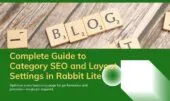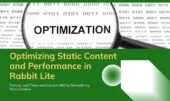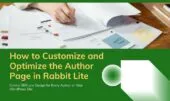- 1. Overview of Footer Design in Rabbit Lite
- 2. Configuring Rows and Columns
- 3. How Many Columns Should I Use in the Footer Layout?
- 4. Can I Change Column Width for Each Section?
- 5. Is It Possible to Disable a Footer Column on Mobile?
- 6. How Do I Optimize Footer Content for SEO?
- 7. Setting Widget Title Heading Tag
- 8. Using and Styling the Footer Menu
- 9. Best Practices for Footer Customization
- 10. Conclusion: Footer Design That Supports Branding and Usability
The footer design is a critical part of your website structure. It appears on every page, making it a key area for reinforcing navigation, branding, and legal links. A well-structured WordPress footer design improves user experience, reduces bounce rate, and strengthens SEO by offering consistent access to important content.
With the Rabbit Lite footer design settings, you can define the number of columns across up to four rows, assign widget heading tags, and position the footer menu. These options give users control over both structure and appearance, ensuring a responsive footer design across devices.
This high level of customization allows you to effectively customize footer design in WordPress without writing additional code. You can adapt the layout to highlight key pages, social links, or legal policies according to your strategy.
In this guide, you’ll learn how to configure your Rabbit Lite footer design and layout for various use cases, including managing widgets, defining visual styles, and optimizing the footer menu in Rabbit Lite to improve accessibility, usability, and navigation.
Overview of Footer Design in Rabbit Lite
The Rabbit Lite footer layout allows you to structure the bottom area of your site using up to four rows. Each row can be split into 1–4 columns, giving you control over how content is shown and distributed. Once set, each column becomes a widget-ready area for menus, social links, or contact info.
To configure the layout, go to Rabbit Lite > Settings > Footer. You can:
- Choose how many columns each row should have to organize widgets, maintain hierarchy, and improve overall footer design usability and performance.
- Set the HTML heading tag for every widget title to maintain strong SEO practices, accessibility, and semantic structure in your footer design.
- Define the footer menu position, control title visibility, and select the most suitable display style to align with a responsive footer design.
- Apply the principle of “Less is More” to keep your footer design clean, simple, and easy for visitors to scan across devices.
- Prioritize links by placing only essential resources, ensuring the footer design improves navigation without overwhelming users.
After setting the layout, go to the Widgets panel to add the desired widgets to each column. This enables you to build a footer that reflects your brand while keeping a responsive footer design consistent across devices.
Configuring Rows and Columns
Each footer row in Rabbit Lite can be configured with 1–4 columns, giving full control over WordPress footer design. These settings are accessible via Rabbit Lite > Settings > Footer, under the Rabbit Lite footer settings section.
- The first row is often one column wide and used for a clean horizontal menu that improves footer design navigation.
- The second row usually has three columns, perfect for post categories, navigation links, or important resource sections in the footer.
- The third row often uses two columns to display essential contact information, policies, or trust-building footer design elements.
- The fourth row is commonly a single column reserved for copyright, disclaimers, or legal notes in the footer design.
- On mobile devices, consider adapting to a single-column footer design layout to provide a simple and readable mobile-first experience.
This flexible approach lets users change footer style in Rabbit Lite based on content needs. Configurations are functional, structured, and SEO-friendly.
How Many Columns Should I Use in the Footer Layout?
When configuring the Rabbit Lite footer design, the number of columns depends on your design goals. Consider the following:
- Use one or two columns for minimalist footer design layouts with limited content and simple brand representation.
- Use three or four columns if you want to display multiple widgets like menus, social links, or contact information.
- Wider columns are effective for large elements like newsletter sign-up forms, embedded maps, or promotional footer design blocks.
- Always test the column setup in a responsive environment to ensure your footer design adapts across all screen sizes.
This option is found in Rabbit Lite Footer Settings under Rabbit Lite > Settings> Footer.
Can I Change Column Width for Each Section?
Yes. Rabbit Lite lets you customize footer design in WordPress by defining widths with percentages (e.g., 50%-25%-25%).
- A single wide column is ideal for highlighting promotions, calls to action, or impactful content within the footer design.
- Equal-width columns create a balanced and symmetrical responsive footer design that looks professional and neat.
- Mixing different column widths gives flexibility, ensuring your footer design adapts smoothly across all screen sizes.
- Align column widths with your branding style and overall footer design strategy to maintain consistency throughout the site.
This manual setup offers more control compared to preset templates.
Is It Possible to Disable a Footer Column on Mobile?
Currently, Rabbit Lite does not allow different column configurations per device or post type. All footer settings apply globally, ensuring consistent responsive footer design. However, applying mobile-first principles ensures your footer design remains user-friendly across screens.
How Do I Optimize Footer Content for SEO?
To enhance SEO through your Rabbit Lite footer design, follow these best practices:
- Add internal links such as related posts, sitemaps, or archives to strengthen navigation and SEO from the footer design.
- Use schema-enabled widgets whenever possible to make your footer design more search engine friendly and structured.
- Avoid keyword stuffing, but keep anchor text natural, clear, and relevant to your footer design content.
- Use widget titles with semantic heading tags to support SEO structure and improve accessibility within footer design.
- Group similar links and create clear hierarchies to keep your footer design intuitive, readable, and crawler-friendly.
A well-structured WordPress footer design improves crawl paths and strengthens hierarchy.
Setting Widget Title Heading Tag
Rabbit Lite lets you choose HTML heading tags (like <h2>, <h3>) for widget titles. This helps with semantic structure in your footer design.
Options are under Rabbit Lite > Settings > Footer > Widget Title Heading Tag. Select the appropriate heading level to balance accessibility and SEO.
- Lower-level headings like H3 or H4 are best suited for footer widgets and consistent footer design use.
- Consistency in widget heading levels improves readability, accessibility, and strengthens the entire footer design approach.
- Proper semantic tags also support screen readers and SEO crawlers for better-optimized footer design structures.
- Align heading tags with sidebar or header settings for a cohesive site-wide structure in your footer design.
This feature gives users full control over both footer design and content hierarchy.
Using and Styling the Footer Menu
The footer menu plays a big role in customizing footer design in Rabbit Lite. It is managed via Appearance > Menus and linked through Rabbit Lite > Settings > Footer > Footer Menu Location.
- Enable or disable the footer menu for both desktop and mobile versions to maintain a responsive footer design.
- Assign different menus for devices if necessary to achieve more tailored and optimized footer design layouts.
- Adjust typography, alignment, and spacing directly from the customizer for a consistent branded footer design.
- Consider adding a clear call-to-action in the footer menu (e.g., newsletter sign-up) to maximize engagement within the footer design.
These tools help you change footer style to match your branding. The built-in responsive options ensure usability across all screen sizes.
Best Practices for Footer Customization
When working with the Rabbit Lite footer design, focus on clarity and mobile responsiveness. Avoid cluttering the footer with too many links or widgets.
- Highlight essential elements like Contact, Privacy, or Terms pages to strengthen trust and improve footer design usability.
- Maintain visual separation and spacing between widgets for a clean and accessible responsive footer design.
- Always preview and test across devices to ensure your WordPress footer design remains effective and user-friendly.
- Include brand identity elements like your logo or consistent color palette to reinforce recognition through the footer design.
- Add clear legal disclaimers or copyright information in the footer design to increase transparency and trust.
These steps keep your WordPress footer design professional, functional, and SEO-ready.
Conclusion: Footer Design That Supports Branding and Usability
A well-structured footer design strengthens navigation, improves SEO, and supports your brand identity. With Rabbit Lite footer design settings, you can easily customize footer design in WordPress, adjust columns, and change footer style without coding.
Take advantage of Rabbit Lite’s responsive footer design tools to create a footer that boosts usability, improves crawlability, and elevates your site’s overall experience.