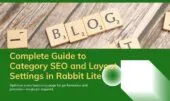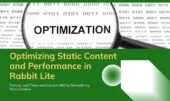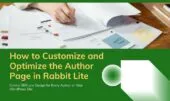- 1. Why Related Posts Matter in WordPress
- 2. Accessing the Related Posts Settings in Rabbit Lite
- 2.1. How do I enable Rabbit Lite related posts without using a plugin?
- 2.2. Can I customize related posts in WordPress with Rabbit Lite?
- 2.3. Where do I change the related posts layout in Rabbit Lite?
- 2.4. How does Rabbit Lite improve SEO through related posts?
- 2.5. Is the related posts feature available on Rabbit Lite author pages?
- 2.6. Can I hide related posts for specific articles in Rabbit Lite?
- 2.7. How does related post visibility affect Rabbit Lite views count?
- 3. Show Only Relevant Content with Filtering Options
- 3.1. What filtering options are available for Rabbit Lite related posts?
- 3.2. How does the related posts Rabbit Lite theme feature improve content targeting?
- 3.3. Can I customize related posts in WordPress using Rabbit Lite?
- 3.4. Do filtered related posts help with SEO?
- 3.5. Where can I configure filters for related posts in Rabbit Lite?
- 3.6. Is this a no plugin related posts solution?
- 4. Control Layouts Visually with No Code Required
- 4.1. How does Rabbit Lite layout help structure your content visually?
- 4.2. Can related posts be styled differently in each layout?
- 4.3. How do layout controls improve WordPress engagement?
- 4.4. Is it possible to show or hide related posts per layout?
- 4.5. Can I learn layout controls through a Rabbit Lite tutorial?
- 5. Enhance Visual Appeal with Thumbnail Control
- 5.1. Can I customize related posts thumbnails in Rabbit Lite?
- 5.2. Does thumbnail size impact SEO for related posts?
- 5.3. Can I disable thumbnails for no plugin related posts?
- 5.4. Do these thumbnail controls work with any Rabbit Lite layout?
- 6. Sort Posts Based on What Matters Most
- 6.1. How do I sort related posts by most viewed in Rabbit Lite?
- 6.2. Can I sort by publish date, relevance, or manual order?
- 6.3. Does sorting behavior differ based on post listing layout?
- 6.4. Can I hide related posts on certain layouts?
- 7. Comparing Rabbit Lite Built-in vs. Plugins
- 8. Common Mistakes to Avoid
- 9. Measuring Success with Analytics Tools
- 10. Integrating Related Posts into Your Content Marketing Strategy
- 11. Developer Tips for Advanced Use Cases
- 12. What to Do After Setting Up Related Posts
- 13. Final Thoughts
The Rabbit Lite related posts feature is one of the most powerful tools built into the Rabbit Lite WordPress theme. It enables you to increase user engagement, improve internal SEO, and extend the average time visitors spend on your website — all without installing any plugins or writing a single line of code.
In this comprehensive rabbit lite tutorial — part of the broader Rabbit Lite setup guide — you’ll learn how to set up, customize, and optimize related posts in the Rabbit Lite theme. Whether you’re looking to improve content discoverability, build topical authority, or simply make your blog more user-friendly, related posts are a critical part of the strategy.
Why Related Posts Matter in WordPress
When a visitor finishes reading a post, their journey shouldn’t stop there. Showing them related content gives them a reason to stay, read more, and engage with your brand.
This creates a ripple effect:
- Improves average session duration
- Reduces bounce rate
- Boosts internal linking
- Supports topic clustering for SEO
- Builds reader trust and loyalty
In many cases, this feature is handled by third-party plugins. But with Rabbit Lite, the related posts rabbit lite theme component is native, lightweight, and customizable — without bloating your site. This supports a no plugin related posts approach to site optimization.
This native support aligns perfectly with modern needs for speed and efficiency. The rabbit lite related posts feature is not only fast but SEO-aware, meaning it doesn’t interfere with loading times or markup structure.
Accessing the Related Posts Settings in Rabbit Lite
To begin customizing related content:
- From your WordPress dashboard, go to Rabbit Lite > Settings > Related Posts
- Configure the display, filtering, layout, and behavior settings
- Click Save settings
- Visit any post to see how the changes take effect in real-time
This panel allows anyone — even non-technical users — to fully customize related posts WordPress style directly from the admin interface. It supports complete flexibility to customize related posts WordPress behavior to fit different use cases — whether blogs, news sites, or eCommerce.
If you want to hide related posts Rabbit Lite offers a toggle to disable them entirely on selected post types. This is useful for landing pages or conversion-focused content where related content may distract users.
How do I enable Rabbit Lite related posts without using a plugin?
Rabbit Lite allows you to display related posts using built-in functions, without relying on external plugins. This helps optimize speed and SEO.
- Navigate to Appearance → Rabbit Lite Settings → Related Posts.
- Enable the Rabbit Lite related posts toggle.
- Adjust the number of posts shown and matching method (by category or tag).
- No plugin related posts are needed; all features are native.
Can I customize related posts in WordPress with Rabbit Lite?
Yes, you can fully control how related posts appear, including layout, content, and title styling.
- Go to the Related Posts section in the Rabbit Lite settings.
- Modify headline text, thumbnail size, and alignment.
- Choose display method: below content, in sidebar, or after comments.
- This allows you to customize related posts WordPress style for different needs.
Where do I change the related posts layout in Rabbit Lite?
Layout adjustments are handled through the post listing layout settings, affecting structure and responsiveness.
- In the Related Posts panel, find Post Listing Layout options.
- Select between grid, list, or compact views.
- Match the style to your overall Rabbit Lite layout for consistency.
How does Rabbit Lite improve SEO through related posts?
Internal linking via related posts boosts contextual relevance and user retention, benefiting your SEO strategy.
- Rabbit Lite connects articles by taxonomy and content.
- This creates a tightly linked site architecture.
- SEO related posts WordPress setups like this reduce bounce rates.
- Also helps distribute ranking power (link equity) across your site.
Is the related posts feature available on Rabbit Lite author pages?
Yes, the feature can be shown on individual author archives if enabled in display rules.
- Go to Display Conditions inside Related Posts settings.
- Choose to show on rabbit lite author page layouts.
- Useful for showcasing content breadth of individual contributors.
Can I hide related posts for specific articles in Rabbit Lite?
You can selectively disable the related posts section per article using the SEO meta box.
- Edit the post and scroll to Rabbit Lite SEO Settings.
- Enable the option Hide Related Posts Rabbit Lite.
- Ideal for landing pages or announcements.
How does related post visibility affect Rabbit Lite views count?
Showing relevant posts keeps readers engaged longer and increases internal clicks, raising post view counts.
- Related items boost Rabbit Lite views count organically.
- Works well when matched by topic using the right filter logic.
- Supports improve WordPress engagement overall.
Show Only Relevant Content with Filtering Options
To ensure contextual relevance, Rabbit Lite includes an option to only show related posts from the same category. This prevents readers from being shown unrelated content and strengthens your site’s topical structure.
For example, if a user is reading a blog post about “WordPress SEO Tips”, showing articles from the same “SEO” or “WordPress” category keeps their journey focused and meaningful.
This filter aligns with seo related posts wordpress practices by maintaining tight content clusters — a key ranking factor in Google’s topical authority algorithm.
Another optional display feature is the Show Created Date, which lets users see when a post was originally published. This is helpful for users to evaluate whether the content is current or outdated, especially in fast-moving industries like marketing, tech, or news.
What filtering options are available for Rabbit Lite related posts?
To ensure only relevant content is shown, the Rabbit Lite related posts feature provides multiple filtering options.
- Filter by category, tag, or custom taxonomy.
- Option to prioritize keyword matches using SEO meta fields.
- Compatible with multilingual content structures.
- Fine-tuning filters improves contextual linking and navigation.
How does the related posts Rabbit Lite theme feature improve content targeting?
The related posts Rabbit Lite theme feature focuses on relevance by limiting unrelated or off-topic content.
- Helps users discover content that matches their current interest.
- Reduces bounce rate by increasing time on site.
- Encourages deeper reading paths in blog or magazine-style sites.
Can I customize related posts in WordPress using Rabbit Lite?
Yes, you can fully customize related posts WordPress display to match your visual design and content strategy.
- Choose grid or list formats in the Rabbit Lite Layout settings.
- Set the number of posts, image ratios, and text length.
- Adjust where and when related posts appear (below content, in widgets, etc.).
Do filtered related posts help with SEO?
Yes, SEO related posts WordPress configurations benefit from filtered content that reinforces topical relationships.
- Improves internal linking structure.
- Signals semantic connections to search engines.
- Adds more keyword-relevant content to the page automatically.
Where can I configure filters for related posts in Rabbit Lite?
All filtering settings are managed in the Rabbit Lite SEO Settings panel under the Related Posts tab.
- Enable filters by taxonomy or meta.
- Select fallback behavior if no match is found.
- Helps avoid unrelated or empty related sections.
Is this a no plugin related posts solution?
Yes, Rabbit Lite offers a no plugin related posts system, reducing dependencies and improving performance.
- Built into the theme with no third-party code.
- Works out of the box with minimal setup.
- Part of the core Rabbit Lite tutorial recommendations for clean SEO.
Control Layouts Visually with No Code Required
Unlike many themes that force you to edit templates, Rabbit Lite allows visual control of related posts layouts via settings:
- Items per row: Choose 1, 2, 3, or more posts per row. Three is ideal for desktop screens; two works well for tablets.
- Total posts: Limit how many related posts are shown (e.g., 4, 6, or 8). This avoids overwhelming users while maintaining options.
- Responsive design: All layouts adapt automatically to mobile and tablet without breaking the grid.
These settings provide a clean, intuitive way to structure your content for optimal readability — supporting both rabbit lite layout optimization and user experience.
Site-wide consistency is further improved by the ability to reuse post listing layout patterns across homepage, archives, and taxonomy templates.
How does Rabbit Lite layout help structure your content visually?
The Rabbit Lite layout system gives you full control over the structure of your site without any coding.
- Choose from multiple post listing layouts for blogs and archives.
- Drag-and-drop interface for headers, footers, and sidebars.
- Customize widget zones and typography globally.
Can related posts be styled differently in each layout?
Yes, Rabbit Lite lets you style related posts Rabbit Lite theme sections to match different layout types.
- Grid vs. list view depending on the page template.
- Independent image ratio and excerpt length controls.
- Section titles and “Read more” text can be edited visually.
How do layout controls improve WordPress engagement?
A well-structured layout improves readability and encourages user interaction, which helps improve WordPress engagement.
- Better navigation across post clusters.
- Highlights featured and related content effectively.
- Keeps users on-site longer by surfacing relevant pages.
Is it possible to show or hide related posts per layout?
Yes, each layout includes display toggles so you can show, disable, or hide related posts Rabbit Lite entirely.
- Disable on landing pages or special templates.
- Override settings per post or per category.
- Works with no plugins or external logic.
Can I learn layout controls through a Rabbit Lite tutorial?
The official Rabbit Lite tutorial includes step-by-step guides for layout editing and related content customization.
- Available in the theme documentation.
- Includes screenshots and example use cases.
- Helps users build SEO-friendly and user-friendly layouts faster.
Enhance Visual Appeal with Thumbnail Control
Thumbnails play a vital role in encouraging click-throughs. Rabbit Lite gives you options to control thumbnail display:
- Left: Thumbnail on the left of the post title and excerpt
- Right: Thumbnail on the right
- None: No thumbnail, only text
Depending on your blog’s visual identity, you can match this setting to a minimalist or image-rich layout. On photo or recipe blogs, thumbnails are essential. On text-heavy editorial sites, a cleaner look may be preferred.
This type of native control reinforces the philosophy of no plugin related posts — giving full control without added dependencies.
Can I customize related posts thumbnails in Rabbit Lite?
Yes. You can customize related posts WordPress thumbnail size, ratio, and alignment directly in the theme settings.
- Choose between landscape, portrait, or square.
- Crop thumbnails automatically or preserve aspect ratio.
- Apply consistent image styling across all related posts.
Does thumbnail size impact SEO for related posts?
Thumbnail size can affect page load speed and content hierarchy, which ties into SEO related posts WordPress optimization.
- Smaller sizes improve performance and CLS score.
- Proper
alttags are auto-filled using post titles. - Related sections stay visually balanced and scannable.
Can I disable thumbnails for no plugin related posts?
Yes. For users preferring a minimal layout or faster load times, Rabbit Lite supports no plugin related posts display without thumbnails.
- Simply toggle off thumbnails in the Related Posts panel.
- Keep text-only links for pure SEO or fast mobile layouts.
- Still maintains internal linking structure for crawlability.
Do these thumbnail controls work with any Rabbit Lite layout?
Absolutely. Thumbnail settings integrate seamlessly with all Rabbit Lite layout options and post templates.
- Adjust separately for homepage, archives, and single posts.
- Supports both manual and dynamic layout selection.
- Works with sidebar, grid, or full-width content zones.
Sort Posts Based on What Matters Most
Rabbit Lite also gives you full control over how related posts are sorted:
- By Date: Show the newest posts first
- By Title: Alphabetical sorting, ideal for structured educational content
- By View Count: Highlight your most popular content to leverage social proof
The rabbit lite views count system can track post popularity and feed data into related post rankings, enabling more intelligent automation based on real user behavior.
By choosing the right sorting method, you can guide readers toward your best-performing or most relevant posts. This is particularly useful for rabbit lite seo settings, as it supports logical site architecture and search visibility.
How do I sort related posts by most viewed in Rabbit Lite?
Rabbit Lite allows sorting related posts using built-in metrics like views. This helps highlight popular content and improve WordPress engagement.
- Enable “Sort by Views” in Related Posts settings.
- Data is tracked using the built-in Rabbit Lite views count feature.
- Ideal for surfacing trending posts automatically.
Can I sort by publish date, relevance, or manual order?
Yes. You can choose from several sorting criteria in the Rabbit Lite related posts options.
- Newest to oldest, or vice versa.
- Relevance based on keyword overlap.
- Manual order using post ID priority.
Does sorting behavior differ based on post listing layout?
Sorting integrates with your selected post listing layout in Rabbit Lite.
- Grid, list, or masonry layouts retain chosen sort logic.
- Visual structure adjusts dynamically to match the display.
- Sorting remains consistent across archives and single posts.
Can I hide related posts on certain layouts?
Yes, if needed, you can hide related posts Rabbit Lite on specific templates or page types.
- Disable per post, category, or template via post meta.
- Useful for minimal pages or special landing pages.
- Preserves layout flexibility without editing code.
Comparing Rabbit Lite Built-in vs. Plugins
Why use Rabbit Lite’s built-in related post feature instead of plugins?
| Feature | Rabbit Lite Built-in | Plugins (e.g., Jetpack, Yet Another Related Posts Plugin) |
|---|---|---|
| Performance | Lightweight, no extra scripts | Can be heavy, slow down site |
| Customization | Visual, in Customizer | Some offer UI, others require template editing |
| Integration | Seamless with theme design | May clash with layout |
| Code-Free | Yes | Sometimes requires PHP/shortcode tweaks |
| SEO Control | Category filtering, view-based order | Varies by plugin |
If your goal is speed, simplicity, and full control, Rabbit Lite related posts is the smarter choice.
Common Mistakes to Avoid
While the feature is easy to use, here are some common mistakes you should avoid:
- Showing unrelated posts: Always enable category filtering
- Using too many posts: Keep it between 4–6 for focus
- Repeating the current post: Make sure it’s excluded from the list
- Not testing layouts: Preview changes on desktop and mobile
- Ignoring performance: Avoid loading heavy images; use optimized thumbnails
Fixing these ensures your customize related posts WordPress strategy contributes positively to both user experience and SEO.
Measuring Success with Analytics Tools
To evaluate how well your related posts are performing, use:
- Google Analytics: Track click-throughs via UTM parameters or Events
- Hotjar or Microsoft Clarity: Watch scroll and click heatmaps
- Time on page and pages per session: A/B test related posts layout changes
This lets you refine your improve WordPress engagement strategy based on real user behavior, not just assumptions.
Integrating Related Posts into Your Content Marketing Strategy
Related posts aren’t just a design feature — they’re part of a larger content marketing and SEO strategy. Here’s how:
- Support pillar pages: Link to related subtopics
- Promote seasonal content: Surface relevant posts during holidays or events
- Encourage conversion: Show testimonials or case studies as related posts
This makes related posts a core tactic in both organic search and user retention.
Rabbit Lite homepage settings allow you to define where and how related content appears on front page sections, such as below feature articles or in topic-based callouts.
Developer Tips for Advanced Use Cases
If you’re a developer or power user, Rabbit Lite allows you to override the default layout via a child theme. You can:
- Add schema markup to related post entries
- Customize excerpt length and thumbnail size
- Display related posts in sliders or carousels
- Hook into filters and actions to modify output conditionally
These advanced options help align related posts rabbit lite theme output with custom UX requirements or third-party tools.
Integrating rabbit lite cta button elements below related post blocks can help drive conversions to mailing lists, product pages, or lead forms.
Rabbit Lite typography options allow you to fine-tune font size and line height in related post sections to ensure consistent legibility across devices.
Developers implementing OpenAI integrations can adjust the temperature setting GPT parameter to control response randomness when generating dynamic summaries or meta content.
You can also customize search results WordPress-wide by excluding related post types or filtering by taxonomy, improving precision for search-heavy content sites.
What to Do After Setting Up Related Posts
Once you’ve configured your related posts, here are some valuable next steps:
- Audit your categories: Ensure logical grouping so filtering works correctly
- Check performance with tools like PageSpeed Insights: Confirm that the related posts section is not slowing down the page
- Update older posts: Add better thumbnails or optimize excerpts for clickability
- Design contextual CTAs near related content: Encourage newsletter signups or product views
On your rabbit lite author page, you can enable related posts to appear under each author’s bio to showcase their most relevant contributions.
If a visitor lands on a broken link, Rabbit Lite’s 404 page design helps them navigate back smoothly.
You can include key links, search form, or even contact information Rabbit Lite provides through its built-in contact settings. This improves recovery from errors without losing engagement.
The footer menu Rabbit Lite feature also supports linking to topic hubs or related tag archives — creating a consistent navigational path from bottom sections of your site.
Final Thoughts
Configuring and optimizing Rabbit Lite related posts is one of the simplest yet most impactful ways to improve your WordPress site.
It increases reader retention, supports internal SEO, and enhances content presentation — all while remaining fast, customizable, and plugin-free thanks to the lightweight architecture of Rabbit Lite.
With proper layout, filtering, ordering, and visual styling, your related posts can become a central part of how users interact with your blog. And with Rabbit Lite’s built-in performance optimizations, it won’t slow down your site.
Whether you’re building a niche blog, business website, or content hub, the related posts feature in Rabbit Lite helps turn single-view readers into engaged, returning visitors.