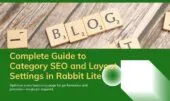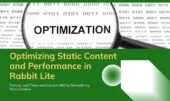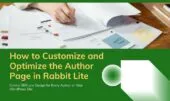- 1. SEO Title
- 2. SEO Keywords
- 3. SEO Description
- 4. Robots Meta Settings
- 5. Canonical URL
- 6. Custom Redirect URL
- 7. Keyword Density
- 8. Parent Post (for Clustering)
- 9. Feature Image on Page
- 10. Template Display
- 11. Special Page
- 12. Allow Comments
- 13. Activate Schema
- 14. Hide Comment List
- 15. Additional Customizations
- 16. Conclusion
When managing a WordPress website, every post and page is more than just content—it’s a structured asset that contributes to your search visibility, user experience, and long-term website strategy. Yet many site owners overlook the fine-tuned settings available directly within the editor.
In Rabbit Lite, every post and page comes with built-in configuration tools that go far beyond what WordPress offers by default. These tools allow you to control how your content appears in search engines, how it’s structured for readability, and how users can interact with it.
You don’t need external SEO plugins or third-party layout managers. Rabbit Lite gives you native control over metadata, canonical URLs, layout structure, and schema generation—all accessible in a simple, unified interface inside your WordPress editor.
This article is for bloggers, small business owners, SEO learners, developers, and content strategists who want to understand how to use these tools effectively. Whether you’re creating pillar pages, optimizing for keyword density, or building topic clusters, this guide will help you apply each setting with clarity and purpose.
Below, we break down each configuration option, explain its role, and provide real examples to show how to use them effectively.
SEO Title
The SEO Title field in Rabbit Lite lets you define how your page appears in search engine results, independently from the visible headline on your WordPress site. This gives you full control to write titles that are SEO-optimized without changing the look or tone of your content on the frontend.
🔍 Why it matters:
A strong SEO title boosts both your search visibility and click-through rate (CTR). Search engines prioritize titles that include:
- Target keywords
- Geographic terms
- Brand identifiers
✅ Example:
- On-page title: Shop the Winter Collection
- SEO Title: Buy Winter Jackets & Coats – Free Returns | BrandName
🚫 Avoid:
- Generic phrases like Home, New Post, or My Blog
- Exceeding 60 characters, which may get truncated in Google results
🧠 Best practice:
Use the seo title rabbit lite field to align your content with how users actually search. Combine it with:
seo keywords wordpresscanonical url wordpressrobots meta wordpress
These fields work together to create a complete on-page SEO configuration, right from within your WordPress editor—no plugins needed.
📏 Tip: Keep your title under 60 characters and place key terms at the beginning for better visibility.
SEO Keywords
The SEO Keywords field in Rabbit Lite lets you assign a comma-separated list of keywords that describe the focus of your post. While Google no longer uses meta keywords for ranking, this field remains useful for internal filtering, plugin support, and content automation—especially on large, organized WordPress sites.
Example:wordpress theme, seo settings, rabbit lite post settings
✅ Use it to:
- Group posts into topic clusters
- Enable keyword-based filters or tag clouds
- Power structured data tools (e.g., schema generators)
🔎 Tip: Use specific, long-tail keywords like
seo title rabbit liteinstead of broad terms likeSEOorWordPress.
Combined with other fields like Canonical URL, Redirect URL, and Robots Meta, it helps build a structured, SEO-ready content system—even if search engines don’t index it directly.
SEO Description
The SEO Description field in Rabbit Lite lets you control how your content appears in search engine snippets. Located below the SEO Title, this field helps shape user perception and boost click-through rates.
✍️ Write a compelling summary that clearly communicates your page’s value. Use it like a content pitch.
✅ Best Practices:
- Keep it between 140–160 characters
- Highlight relevance and benefits
- Include target keywords naturally
💡 Example:
“Learn how to manage Rabbit Lite post settings for better SEO, metadata, and layout control—no plugins required.”
When used with SEO Keywords, Canonical URL, and Robots Meta, this field contributes to a clear, structured metadata system. Rabbit Lite makes it easy to manage—right from the post editor, without relying on external SEO plugins.
Robots Meta Settings
The Robots Meta field in Rabbit Lite controls how search engines interact with your content. If left blank, pages are treated as index, follow, and archive by default—meaning they appear in search results, allow link crawling, and are cached.
Use this setting to prevent SEO issues like duplicate content, index bloat, or exposure of low-value pages.
✅ Available Options:
noindex: Prevents the page from appearing in search results.nofollow: Prevents search engines from following links on the page.noarchive: Stops search engines from storing a cached version of the page.
💡 Example Use Cases:
- Apply
noindex, nofollowto internal search pages, confirmation screens, or temporary campaigns. - Use
noarchivefor login-only pages or time-sensitive pricing. - Use
no index author pagefor archive pages not meant to be crawled.
Combined with the canonical url wordpress field, Robots Meta helps keep your site lean, relevant, and search-friendly—especially when managing large content libraries.
Canonical URL
The Canonical URL field in Rabbit Lite lets you define the preferred version of a page when similar or duplicate content exists across different URLs. This helps search engines consolidate ranking signals like backlinks and avoid duplicate content penalties.
🧩 Example:
If a product appears at:
example.com/category-a/product-xexample.com/category-b/product-x
Set the canonical to: example.com/product-x
✅ Why it matters:
- Prevents diluted rankings across similar URLs
- Ensures one authoritative page is indexed
- Reduces internal SEO competition
This setting is built into the native rabbit lite post settings—no plugin needed. Combine with seo title rabbit lite, robots meta wordpress, and custom redirect url to maintain a clean, search-optimized structure.
Custom Redirect URL
The Custom Redirect URL field in Rabbit Lite lets you forward both users and search engines from the current page to a different URL—without relying on external plugins.
🔁 Use it when:
- You remove outdated content
- You merge two similar articles
- You restructure your content hierarchy
⚙️ Typically, this applies a 301 permanent redirect, preserving link equity and preventing SEO loss. It’s especially effective when used alongside canonical url wordpress and robots meta wordpress to ensure consistent signals.
📌 Example:
Redirect an outdated 2018 post to a newer version—keeping users engaged and avoiding 404 errors.
This setting is built into the rabbit lite post settings panel for seamless content management.
Keyword Density
The Keyword Density feature in Rabbit Lite shows how often a specific keyword appears in your content—expressed as a percentage of total word count.
🎯 Ideal range: 1.5%–2.5%
Use too little → weak SEO focus.
Use too much → risk of keyword stuffing.
📌 Example:
In a 1,000-word article, the keyword “seo keywords wordpress” should appear 15–25 times for optimal balance.
📊 The keyword density wordpress report is located inside the rabbit lite post settings panel. It highlights top repeated terms, counts, and usage percentage—helping you fine-tune on-page SEO without guesswork.
Perfect for optimizing pillar content, cluster posts, or high-competition pages.
Parent Post (for Clustering)
The Parent Post field in Rabbit Lite lets you assign the current post to a pillar article, forming a topic cluster that benefits both SEO and user navigation.
📌 Use Case:
For example, if you’re writing about “seo keywords wordpress”, you can assign it under a broader guide like “How to Optimize Your Site for Google in 2025.” This builds a semantic hierarchy and helps consolidate internal link equity.
🔍 Rabbit Lite includes a built-in keyword-based search to easily select the parent cluster.
🧠 Combined with other metadata like seo title rabbit lite, canonical url wordpress, and keyword density wordpress, the parent post field enhances crawlability and reinforces topical relevance across your site.
Feature Image on Page
The Feature Image on Page setting in Rabbit Lite controls whether the featured image appears at the top of your post or page—helping you fine-tune layout, branding, and visual storytelling.
🔧 Options:
- Show as a static image
- Display as an image slider using media inside the post
- Hide entirely for minimalist or text-focused content
🖼 Use Case:
- Use sliders for tutorials or photo-heavy posts (e.g., travel blogs).
- Hide images on legal pages or focused SEO content for clarity.
✅ Found inside the native rabbit lite post settings, this option needs no plugin and helps unify your visual strategy—especially across pillar–cluster content series.
Template Display
The Template Display setting in Rabbit Lite lets you choose whether to show a sidebar—and if so, on which side—directly from the post settings panel.
🔧 Options:
- No Sidebar – Ideal for landing pages or distraction-free reading.
- Left Sidebar – Useful for categories, indexes, or navigation menus.
- Right Sidebar – Best for blogs with widgets like recent posts or ads.
🧭 Use Case:
Writing a tutorial? Add a right sidebar for extra navigation. Publishing a focused sales page? Hide the sidebar to streamline attention.
If you’re adjusting sidebar layout wordpress, this is where you configure it. Combined with Feature Image on Page, this setting gives you full control over layout without touching templates or custom code.
Special Page
The Special Page setting in Rabbit Lite lets you flag a post or page as unique, giving it special handling in loops, menus, templates, or internal logic.
🧭 Use Case:
Mark pages like “Terms of Service,” landing pages, or feature rollouts so they’re excluded from normal listings or styled differently.
Unlike custom post types, this setting is lightweight and built into the rabbit lite post settings—ideal for content filtering, editorial workflows, or custom display logic.
If you’re building a rabbit lite setup guide, use Special Page to mark orientation content as internal-only.
Allow Comments
The Allow Comments toggle in Rabbit Lite controls whether a comment form appears on a specific post or page.
🗨️ Use Case:
- Enable comments on blog posts, tutorials, or news updates to encourage engagement.
- Disable them on landing pages, legal notices, or product descriptions to keep the layout clean.
Located in the rabbit lite post settings panel, this option lets you manage discussion settings per post—without modifying global WordPress settings or installing extra plugins.
Activate Schema
The Activate Schema option in Rabbit Lite enables automatic insertion of structured data using Schema.org standards. This helps search engines better interpret your content and display rich snippets like star ratings, authorship, or publish dates.
🧩 Example:
- For blog posts:
BlogPostingschema is applied. - For FAQ content:
FAQPageschema is used.
Enabling activate schema wordpress in the rabbit lite post settings panel enhances search visibility and technical SEO—without requiring custom code or third-party plugins.
To improve support for structured responses in chatbot interactions like rabbit lite chatbot, ensure schema fields are enabled.
Hide Comment List
The Hide Comment List setting in Rabbit Lite lets you hide existing comments while still allowing users to submit new ones. This is useful for maintaining a clean layout—especially on minimalist or mobile-first designs.
🧩 Use Case:
Keep the comment form visible for user engagement while removing clutter from legacy threads.
Located in the rabbit lite post settings, this feature provides display flexibility without disabling WordPress’s native comment system.
To streamline layout for focus posts, use this along with hide related posts rabbit lite and remove global style for minimalist pages.
Additional Customizations
- Use
rabbit lite advanced searchshortcode to insert a styled search box within pages. - Set
temperature setting gptinside the Chatbot integration to control answer randomness. - Use
rabbit lite layoutandpost list layoutsettings to adjust how posts are displayed. - Configure
rabbit lite footer layoutandrabbit lite homepage settingsfor branding. - Enable or disable
rabbit lite show taglinefor homepage branding control. - Adjust visual identity using
customize rabbit lite colors. - Add
contact information rabbit litein the footer using widget or shortcode blocks.
Conclusion
Mastering post and page settings in Rabbit Lite is not just about SEO—it’s about delivering the right content, in the right format, to the right audience. Each parameter—from keyword density to canonical URLs—serves a specific function in your website’s overall strategy.
Whether you’re managing a blog, building SEO clusters, or running a content-heavy business site, Rabbit Lite gives you practical tools to shape how your content is found, displayed, and engaged with.
By applying these settings with consistency and purpose, you reduce the need for third-party SEO plugins, improve content organization, and keep your site running lean and fast. These editor-level configuration tools give you full control over how your content appears, without leaving the WordPress post screen—another reason why so many users trust Rabbit Lite.