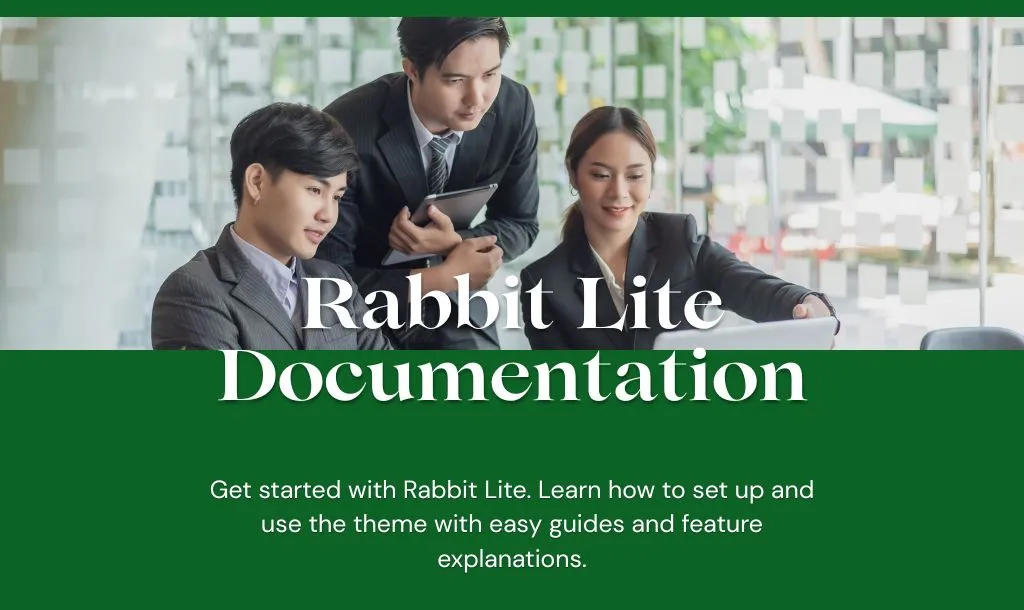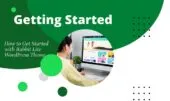- 1. Getting Started with Rabbit Lite
- 1.1. Basic Installation
- 1.2. Import Default Layout Settings
- 2. Theme Options and Settings
- 3. Customize Your WordPress Site’s Visual Style Easily with Rabbit Lite
- 4. Built-in Multilingual Support in Rabbit Lite
- 5. Rabbit Lite Options Explained: Post, Page, and Category Settings
- 5.1. Post and Page Options in Rabbit Lite
- 5.2. Category Options in Rabbit Lite
- 6. Conclusion
Whether you’re building a blog, a business website, or a personal project, understanding how to use your WordPress theme effectively is essential. This Rabbit Lite documentation provides everything you need to set up, customize, and manage the Rabbit Lite WordPress Theme with confidence.
As a rabbit lite setup guide, this article walks you through every important step — from installation and layout configuration to multilingual setup and optimization. Designed for small business owners, bloggers, developers, and beginners alike, this is the official rabbit lite user guide to help you build a fast, reliable, and SEO-optimized website.
Getting Started with Rabbit Lite
Before diving into the full capabilities of Rabbit Lite, it’s essential to understand how to install and activate the theme correctly. This step forms the foundation of the entire customization process covered in this rabbit lite documentation.
If you’re looking for a fast and SEO-optimized website, this section of the rabbit lite theme documentation shows you how to begin — from downloading to applying the default layout settings. Whether you’re setting up your first blog or migrating from another theme, this rabbit lite setup guide ensures your foundation is solid.
Basic Installation
To install Rabbit Lite, you can choose one of two standard methods:
- From the WordPress theme repository: Navigate to Appearance > Themes > Add New, search for “Rabbit Lite,” and click Install.
- Using a ZIP file: Go to Appearance > Themes > Add New > Upload Theme, select the downloaded .zip file, then click Install and Activate.
After installation, make sure the theme is activated by visiting Appearance > Themes and confirming Rabbit Lite is active.
Import Default Layout Settings
Rabbit Lite includes a layout configuration import tool to help you apply recommended visual settings without affecting your content.
- Navigate to Rabbit Lite > Utilitys in your admin dashboard.
- Under Export website settings data, select the default configuration file.
- Click Import to apply styles such as layout, fonts, colors, and widget positions.
This step does not include demo content; it only applies the essential style and structural settings to help you get started quickly.
Theme Options and Settings
Unlocking the full potential of your WordPress site is easy with Rabbit Lite Settings. This powerful yet user-friendly toolkit allows you to customize your site’s design, layout, SEO, and performance without writing any code. Whether you’re a beginner or an experienced user, Rabbit Lite helps you configure everything from homepage layouts and style settings to advanced features like chatbots and WooCommerce integration. By mastering these settings, you can create a fast, visually appealing, and search-engine-optimized website that enhances user experience and engagement.
Key features of Rabbit Lite Settings include:
- Main Settings: Configure global site title, layout width, posts per page, and enable chatbot features.
- Contact Information: Easily add phone numbers, emails, addresses, and social media links across your site.
- Style: Customize colors, fonts, backgrounds, and typography to match your brand identity.
- Header & Footer: Design your site’s header and footer including navigation, logos, widgets, and call-to-action buttons.
- Homepage: Set up featured content, SEO titles, keywords, and flexible layout rows.
- Single Post & Post Lists: Control post layouts, related posts, comments, and metadata display.
- SEO & Schema: Optimize meta tags, structured data, and search engine visibility.
- Performance: Minify CSS/JS, enable caching, and improve loading speed.
- Chatbot & WooCommerce: Enhance user interaction and manage your online store seamlessly.
Rabbit Lite Settings empowers you to build a professional, efficient, and engaging WordPress site effortlessly.
Customize Your WordPress Site’s Visual Style Easily with Rabbit Lite
Rabbit Lite makes customizing the visual style of your WordPress site simple and code-free through the WordPress Customizer interface (Appearance > Customize > Style). This tool lets you control default tag styles, hover effects, and icon placements, ensuring consistent branding and improved user experience across devices. By adjusting typography, colors, margins, and more, you can align your site’s appearance with your brand and optimize for SEO without needing CSS knowledge. Rabbit Lite supports styling key HTML elements like headings, paragraphs, links, buttons, lists, and blockquotes—helping maintain proper keyword density and SEO structure.
Complete Rabbit Lite Setup Guide for Fast, SEO-Optimized WordPress
Key customization features include:
- Default Tag Styles: Control font size, weight, color, alignment, background, borders, spacing, shadows, and more.
- Hover Effects: Set italic, underline, color changes, animations, and gradients to improve interactivity and clarity.
- Icons: Add customizable icons before or after text in breadcrumbs, menus, or buttons for better visual hierarchy.
- Element Selection: Target specific HTML elements (H1-H6, P, A, UL, OL, LI, blockquotes, code blocks) to apply styles precisely.
- No-Code Editing: Use the live Customizer preview to adjust styles easily without touching CSS code.
- SEO & UX Benefits: Consistent styling supports better SEO and user retention by improving readability and responsiveness.
Rabbit Lite’s style customization empowers you to create a polished, accessible, and cohesive website effortlessly.
Built-in Multilingual Support in Rabbit Lite
Creating a multilingual website is essential to reach audiences worldwide, but many WordPress plugins for this purpose can be heavy and complex. Rabbit Lite offers a lightweight, built-in multilingual system that eliminates the need for extra plugins. This makes managing multiple languages simple while keeping your site fast and SEO-friendly.
Key Features of Rabbit Lite Multilingual Support:
- Enable multilingual support directly in Rabbit Lite settings—no plugins required.
- Add and manage multiple languages easily through the theme’s language panel.
- Create language-specific posts, pages, and categories with manual control.
- Use the built-in language switcher, integrated into menus or the topbar.
- Optimize SEO with unique meta titles, descriptions, and canonical URLs per language.
- Simulate multilingual author pages by assigning language-specific bios.
- Keep your site lightweight by avoiding plugin overhead.
- Translate widget titles manually for consistent multilingual experience.
Rabbit Lite makes it easy to build and maintain a fast, clean, and fully multilingual WordPress website—perfect for bloggers and small businesses seeking simplicity and performance.
Rabbit Lite Options Explained: Post, Page, and Category Settings
Rabbit Lite provides flexible settings to control how your posts, pages, and categories are displayed and optimized. These options help improve content visibility, layout customization, and search engine performance—without requiring extra plugins.
To understand how each setting works in detail, continue reading the sections below. You’ll find clear explanations and practical guidance in the rabbit lite documentation, making it easier to apply these configurations to your site.
Post and Page Options in Rabbit Lite
When creating or editing content in Rabbit Lite, the rabbit lite post settings panel gives you full control over SEO, layout, and interaction options. You can define a custom SEO title, meta description, keyword list, canonical URL, and structured metadata—improving how your page appears in search results.
Display options include sidebar placement, featured image visibility, and comment behavior. Toggles like Allow Comments, Hide Comment List, or Activate Schema help tailor the user experience and technical output.
For content organization, assigning a Parent Post helps build topic clusters, ideal for structuring pillar pages and related articles. All these features are built-in and require no extra plugins, making rabbit lite post settings a powerful tool for content creators and SEO professionals alike.
Category Options in Rabbit Lite
When editing a category in Rabbit Lite, you can configure how it appears on the front end. If the SEO feature is enabled, you can set a custom SEO title, meta description, and keyword list. These metadata fields help optimize category pages for search engines and are explained further in the rabbit lite wordpress documentation.
The layout of the category page is also customizable. You can choose to display the page with or without a sidebar and select how posts are arranged—such as grid view, number of columns, or specific style formats. These settings make it easier to manage category presentation and align with design goals, as covered in the rabbit lite user guide.
Conclusion
Mastering the settings for posts, pages, and categories in Rabbit Lite gives you greater control over how your content is presented, optimized, and experienced by users. Whether you’re improving SEO, refining layouts, or organizing post clusters, these tools are essential for building a fast and efficient WordPress site.
To explore more features and streamline your workflow, continue reading the user guide and start customizing your website today