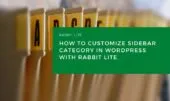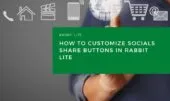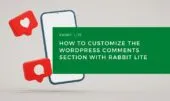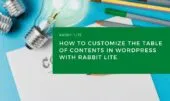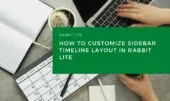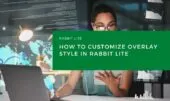- 1. Why Use WordPress Appearance Settings for Style Customization?
- 2. Select HTML Elements to Customize in Rabbit Lite Theme for Better Styling Control
- 3. Customize Default Tag Styles with the WordPress Customizer
- 4. Define Hover Effects Using WordPress Customizer
- 5. Add Icons Before Text for Style Customization in Rabbit Lite Theme
- 6. Add Icons After Text in Rabbit Lite Theme
- 7. Notes on Editing CSS in WordPress Without Code
- 8. Conclusion: Customize WordPress Theme Styles in Rabbit Lite
Rabbit Lite provides a flexible way to customize the visual styles of your WordPress website through the built-in WordPress Customizer. Within Appearance > Customize > Style, you can modify default tag styles, hover effects, and icon placements—no coding required.
This guide explores how to apply these settings to maintain consistent styling and better visual control.
If you’re looking to align your design with your brand or fine-tune the layout for a better user experience, the Rabbit Lite theme has you covered. Key Rabbit Lite theme features include direct access to typography, color schemes, margins, and more. Refer to the Rabbit Lite theme documentation for further guidance, including options for Rabbit Lite language settings and accessibility configurations.
Why Use WordPress Appearance Settings for Style Customization?
Modifying CSS attributes directly within the WordPress Customizer interface offers practical advantages and plays a key role in optimizing your site for both users and search engines. This becomes even more effective when considering structured approaches like the WordPress category schema or optimizing keyword density in WordPress content. Here’s what this feature enables you to do:
- Adjust visual elements across your site without editing code, supporting faster updates and a smoother workflow.
- Apply consistent styling globally using a unified interface for better content structure and visual coherence.
- Enhance cross-device compatibility through responsive design controls, improving user experience and retention.
- Align visual presentation with branding standards by managing fonts, colors, and spacing—all without relying on manual CSS edits.
- Reduce reliance on external page builders or additional plugins for simple styling needs, particularly when integrating advanced tools like WordPress ChatGPT integration.
Select HTML Elements to Customize in Rabbit Lite Theme for Better Styling Control
To begin using the Rabbit Lite theme for precise design control, you need to select which HTML elements you want to style. This ensures accurate application of visual changes through the WordPress Customizer and helps maintain proper keyword density in WordPress, especially when aligning with SEO standards like WordPress category schema.
Common element types you can target include:
- Headings (H1–H6)
- Paragraphs (P)
- Links (A)
- Buttons
- Lists (UL, OL, LI)
- Blockquotes
- Code blocks
Whether you’re defining a canonical URL in WordPress, integrating ChatGPT for content support, or using WebP format for optimized images, it’s essential to select the right element. Additionally, for structured design like the Rabbit Lite sidebar layout, using nofollow links where appropriate will support both styling and SEO best practices.
Always select the intended element type before applying any visual changes in the WordPress appearance settings.
Customize Default Tag Styles with the WordPress Customizer
Use this section to define the basic visual appearance of HTML tags across your site using the Rabbit Lite theme and the built-in WordPress Customizer. These settings help maintain consistency in how text and layout components are displayed, offering full control without coding.
Available Settings and Their Functions:
- Italic – Turns on slanted text styling. Useful for quotes, emphasis, or citations.
- Underline – Adds or removes a line beneath the text. Typically used for links or to emphasize key points.
- Font Size – Adjusts text size using common units like
px,em, or%. For example, setting16pxmakes text readable for body content. - Font Weight – Controls how bold the text appears. Accepts values like
normal,bold, or numeric scales from100to900. E.g.,700is bold, while400is regular. - Text Align – Aligns text to the left, center, right, or justifies it across a block. Useful for layout control in content-heavy pages.
- Text Transform – Modifies the case of text to
uppercase,lowercase, orcapitalize. Ideal for headings or callout text. - Text Color – Defines the color of the text. You can use hex codes (e.g.,
#333333) or select from a color picker. - Background Color – Sets the color behind the text block. Useful for highlighting sections or improving contrast.
- Gradient Overlay – Adds a gradient effect on top of the background. Can be used to create visual depth. For example, a fade from light blue to dark blue.
- Border Color – Sets the outline color around elements like boxes or buttons.
- Border Style – Determines the border type:
solid,dashed,dotted, etc. Adashedborder can visually separate content. - Border Radius – Rounds the corners of elements. For example,
10pxgives buttons a softer look. - Border Width – Controls how thick the border is. E.g.,
2pxprovides a noticeable outline. - Border Sides – Apply borders to all or specific sides (top, right, bottom, left). Use this to outline only where needed.
- Margin (Top/Right/Bottom/Left) – Controls spacing outside the element. Example:
margin-bottom: 20pxadds space below. - Padding (Top/Right/Bottom/Left) – Controls spacing inside the element, between content and border. E.g.,
padding: 10pxadds breathing room inside a button. - Shadow – Applies a drop shadow for depth. Choose from predefined presets or adjust to match your design.
These options are found under Appearance > Customize > Style, offering a visual and code-free way to style your WordPress site using the Rabbit Lite theme.
Define Hover Effects Using WordPress Customizer
Use the WordPress Customizer in the Rabbit Lite theme to control how each element visually responds when a user hovers over it. These styling tools are essential for improving visual clarity, guiding user interaction, and enhancing SEO-related aspects such as robots meta WordPress tags by ensuring cleaner design behavior.
This section is especially relevant if you’re exploring advanced layout configurations like rabbit lite post display settings or customizing your search page settings WordPress interface.
Available Settings:
- Italic – Converts the text to italic style on hover, often used to emphasize links or interactive text.
- Underline – Adds an underline to the text when hovered, helping users identify clickable elements like menu items or hyperlinks.
- Animation – Enables simple CSS-based animations such as fading, zooming, or sliding to draw attention when an element is hovered. For example, a button might grow slightly larger to show it’s clickable.
- Text Color – Changes the color of the text when hovered. Useful for indicating interactivity (e.g., turning a menu item red on hover).
- Background Color – Alters the background color of the element during hover. This is common for buttons or blocks.
- Gradient Overlay – Adds a gradient effect that layers over the background color, creating a modern visual effect. For instance, a card element could shift from light blue to dark blue on hover.
- Border Color – Updates the color of the element’s border during hover, useful for highlighting sections or boxes.
Tip: When following a rabbit lite tutorial, apply hover effects strategically to key UI components, particularly those managed via Rabbit Lite’s style tools. This approach complements layout adjustments such as rabbit lite post display settings and helps maintain a clean, optimized experience.
Add Icons Before Text for Style Customization in Rabbit Lite Theme
Display icons before the content of elements like breadcrumbs, buttons, or menu items. This functionality supports better visual structuring and is particularly useful when managing the show TOC Rabbit Lite option or creating consistent layouts such as Rabbit Lite footer layout and homepage layout Rabbit Lite.
Available Settings:
- Italic – Apply italic styling to the icon.
- Underline – Underline the icon or text.
- Apply to First Element – Enable this option to apply icons only to the first item in a group (e.g., the first breadcrumb).
- Font Size – Set the icon’s font size, measured in pixels (px, e.g., 16px).
- Font Weight – Define the thickness of the icon (e.g., normal, bold, 400, 700).
- Text Align – Align the icon within its container (e.g., left, center, right).
- Text Transform – Modify the text case (e.g., uppercase, lowercase, capitalize).
- Text Color – Choose a color for the icon.
- Content – Enter or select the icon (such as Unicode characters or Font Awesome classes).
- Margin (Top/Right/Bottom/Left) – Set spacing outside the icon.
Add Icons After Text in Rabbit Lite Theme
This setting is similar to Icons Before Text, but places icons after the element’s content—ideal for adding trailing icons in menus, lists, or buttons.
Available Settings:
- Italic – Apply italic styling to the trailing icon.
- Underline – Underline the trailing icon.
- Apply to Last Element – Enable to apply the icon only to the last item (e.g., skip the final menu divider).
- Font Size – Set icon size (in px).
- Font Weight – Control icon thickness.
- Text Align – Horizontal alignment.
- Text Transform – Change text casing.
- Text Color – Choose a color for the icon.
- Content – Define the trailing icon.
- Margin (Top/Right/Bottom/Left) – Set spacing after the text.
Notes on Editing CSS in WordPress Without Code
Use the Style section in Rabbit Lite’s Customizer for design adjustments without manual CSS. This is particularly useful for users exploring rabbit lite theme customization without needing to write code.
- Changes reflect live in the Customizer Preview Panel.
- Maintain consistent styling across similar elements for uniformity.
- Incorporate rabbit lite show tagline to better align branding with your site’s appearance.
- Adjust heading tag for widget title to improve content structure and accessibility.
- Add contact options like add WhatsApp Telegram WordPress buttons through widget configurations.
- Advanced users may still use Appearance > Customize > Additional CSS for custom rules when needed.
Conclusion: Customize WordPress Theme Styles in Rabbit Lite
The Style section in the Rabbit Lite theme offers full control over fonts, colors, margins, paddings, borders, and icon placement—without writing CSS manually. Use it to create consistent, accessible, and visually appealing WordPress websites, all within the flexible customization tools provided by Rabbit Lite.