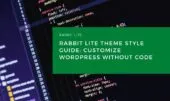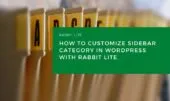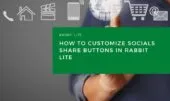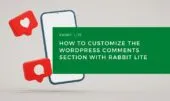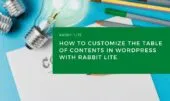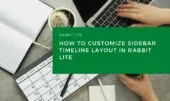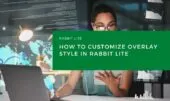The Top Bar is the horizontal section that usually appears above or around your website header. It includes common elements such as the site title, top menu, tagline, and social media icons. These components often serve as the first point of interaction between visitors and your site.
Using the WordPress Customizer, Rabbit Lite allows you to change how the top bar looks and behaves without needing to touch any code. Whether you’re aiming to edit the top menu in WordPress or customize the site title for better brand alignment, the process is streamlined and visual.
This guide covers each component in detail and explains how to use the built-in tools for customize WordPress top bar settings, including changing top bar color, styling the site title, editing the tagline, or adjusting social icons—all part of the Rabbit Lite customization features.
Top Bar Area
This refers to the entire top bar container, which spans horizontally across the top of your website. It provides the foundational styling and structure for everything placed inside it, including the site title, menu items, and social icons.
- Purpose: Controls general layout behavior such as background color, horizontal spacing, padding, and alignment. This sets the tone for the entire header area and supports both desktop and mobile viewing.
- Styling Suggestions: You can change the top bar background to reflect your brand identity, align the content to center or left, and fine-tune spacing to ensure clarity across screen sizes. Adjustments in this section support broader Rabbit Lite customization goals like typography settings and color schemes.
Site Title
This is the name of your website, typically shown in large, prominent text on the left side of the Top Bar. It often plays a key role in branding and site recognition, serving as the first thing visitors notice.
- Purpose: Represents the identity of your site and is central to brand recognition. It’s commonly used to communicate the website’s name clearly and professionally.
- Styling Options: You can adjust the font family, size, and color to reflect your branding. Spacing and alignment options help position the title effectively within the top bar layout.
Note: The site title typically appears only on the homepage. If your homepage is set to display your latest posts, the title will show. However, if you set a static homepage, you need to create two separate pages—one for the homepage and one for the posts page. You can change this setting under Settings > Reading by choosing “A static page” and assigning appropriate pages to the homepage and posts page.
You may also be interested in
Site Title Link
The site title is usually clickable and links back to your homepage. This allows users to quickly return to the starting point of your website from any page, making navigation smoother and reinforcing your brand.
- Purpose: Serves as a navigational anchor to the homepage. While it should stand out as a clickable element, it needs to remain consistent with the overall visual style of your top bar.
- Styling Options: You can change the link color, hover color, and underline effects to match your design preferences. These settings are available in the Top Bar section under Style > Customize, and contribute to the overall Rabbit Lite customization experience.
Note: This feature is tied closely to
site title customization WordPressand is most visible when users configure the homepage as a static page. If “Your latest posts” is selected as the homepage, the title will appear by default. Otherwise, ensure the static homepage is set correctly to make this element visible.
Menu Item
Each menu item in your top navigation bar serves as a clickable label that guides visitors to different areas of your site. These items are typically organized in a row and reflect the structure of your website’s most important content.
- Purpose: Helps users navigate to key sections such as blog, contact, shop, or about pages. Clear labeling and order of items can significantly impact user experience and retention.
- Styling Options: You can adjust typography settings like font size and style, spacing between each item, and hover effects to ensure menu items are both readable and visually consistent. These customizations align with broader goals like customize WordPress forms or maintaining consistent branding across layout sections.
- Tip: For cohesive design, consider syncing the look of your top menu items with headings and lists by refining your WordPress heading tags and customize list WordPress settings.
Menu Link
Each menu item in the top navigation includes a clickable link that takes users to a specific page or section. These links are a key part of your site’s usability and overall user experience.
- Purpose: Provide clear, visually distinct navigation paths that help users understand where they’re going with a single click. Well-styled links encourage interaction and make navigation intuitive.
- Styling Options: You can adjust the link text color, hover color, active state styling, and choose whether or not to underline links. These settings ensure your top menu remains consistent with your site’s visual identity, aligning with broader customization strategies like
customize text WordPress,rabbit lite customization, andcustomize menu WordPress.
Social Icon Link
Social Icon Links are small, recognizable icons—such as Facebook, Twitter, or Instagram—typically located at the top-right corner of your site’s Top Bar. These icons connect directly to your social media profiles and offer visitors a way to engage with your brand outside of your website.
- Purpose: These icons extend your site’s reach by making your social presence accessible. When placed prominently in the top bar, they increase visibility and can lead to higher engagement across social platforms. For personal brands, blogs, or businesses, this is essential for establishing a broader digital footprint.
- Styling Options: Using the Rabbit Lite Customizer, you can change:
- Icon color (default and on hover)
- Background shape or transparency
- Icon size to better match your typography settings
- Spacing between icons to prevent clutter
- Positioning within the Top Bar
These design settings help align your icons with the rest of the site’s style—especially useful when focusing on customize WordPress icons or establishing consistent WordPress icon styles. Whether you prefer a minimalist monochrome look or a vibrant set of brand-colored icons, these settings ensure your site appears polished and connected.
Site Tagline
The Site Tagline is a brief sentence or phrase that typically appears next to or below your Site Title. It gives visitors a quick idea of what your site is about and reinforces your site’s purpose or branding message.
- Purpose: The tagline supports your site title by offering a summary or slogan. For example, a site called “KitchenWise” might use the tagline “Simple recipes for everyday cooking.” This short message boosts your site’s identity and improves clarity for first-time visitors. It’s particularly helpful when your site name is abstract or brand-specific.
- Styling Options:
- Choose font style and size to match or contrast with the Site Title
- Adjust text alignment and spacing for optimal readability
- Modify color to make it subtle or standout depending on its importance
- Control vertical spacing between title and tagline for visual balance
In the context of WordPress header tagline or broader Rabbit Lite customization, the tagline plays a crucial role in shaping the first impression. Its visibility and clarity can be a determining factor in user retention and brand recall.
Note: If your top bar layout is compact, consider keeping the tagline short and concise to maintain clean spacing and layout integrity across devices.
How to Access the Top Bar Style Settings
To open the style settings for the top bar in Rabbit Lite and begin customizing its visual appearance:
- From your WordPress dashboard, go to Appearance > Customize.
- In the Customizer sidebar, click on Style.
- Under the Style panel, select Top Bar.
- You will see options grouped by component: Site Title, Menu, Tagline, and Social Icons.
- For each component, you can adjust:
- Font settings: Choose font family, size, weight, and letter spacing
- Color options: Customize text color, background color, and hover styles
- Layout settings: Adjust margins, padding, spacing between elements
- Alignment: Center, left, or right alignment for each element
- Icon settings (for social icons): Set icon size, shape, and spacing
These visual settings help align your top bar with your site’s branding without needing to use custom CSS.
Tip: All changes can be previewed live in the Customizer. Use this to test combinations before publishing.
Additional Notes
Before finalizing your top bar customization, here are a few extra considerations to help ensure consistency, functionality, and ease of use across different devices and user needs:
- All changes made through the WordPress Customizer are non-destructive and can be reverted easily. Use the preview feature to test different combinations before clicking Publish.
- Rabbit Lite allows full control of top bar elements without any CSS knowledge, making it perfect for users looking to quickly implement changes like
customize WordPress top bar,edit top menu WordPress, orchange top bar color WordPress. - For design consistency, it’s recommended to coordinate top bar styles with other layout sections. You can extend the same approach to widgets, heading tags, and list formatting by exploring options like
customize list WordPress,WordPress heading tags, or even strategically placinghr tag WordPresselements to visually separate content blocks. - If you use multilingual plugins, make sure your tagline, menu labels, and social icon titles are also translated to preserve usability across languages.
Summary
The Top Bar in Rabbit Lite includes essential components such as the Site Title, Tagline, Menu, and Social Icons—all of which contribute to the first impression users have of your site.
Thanks to the built-in Rabbit Lite customization features, each element can be modified visually through Appearance > Customize > Style > Top Bar. Whether you want to customize menu WordPress, update the WordPress header tagline, or style social icons, everything is handled in one central interface.
These adjustments not only enhance the visual appeal but also support better navigation and stronger branding—without needing to write a single line of code.