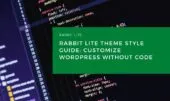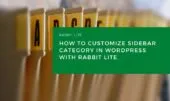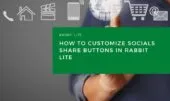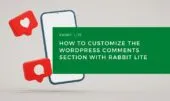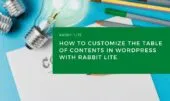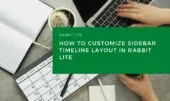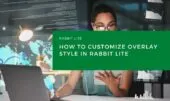When structuring content in WordPress, HTML list tags are essential tools for clarity and organization. From bullet-point lists to step-by-step sequences, lists help users process content more effectively. Understanding how list tags function is key to enhancing layout, user experience, and visual consistency.
In WordPress, list tags include unordered lists (<ul>), ordered lists (<ol>), and their nested counterparts. Each plays a specific role depending on the type of information being shared. With Rabbit Lite lists, site owners gain the ability to manage these elements precisely—adapting their appearance and behavior with ease.
This article explores how to customize list WordPress elements using Rabbit Lite. Whether you’re working with simple bullet points or complex multi-level sequences, mastering WordPress list tags will help create clean, well-structured layouts aligned with your brand’s style.
These list structures also integrate smoothly with WordPress appearance settings, enabling consistent visual design across your headings, paragraphs, and lists. If you also want to customize heading styles WordPress offers, Rabbit Lite ensures cohesive typography control throughout your content.
Unordered List
Unordered lists (<ul>) are used when the order of items is not important. This makes them perfect for listing features, tools, or grouped content.
- Usage context: Feature lists, grouped ideas, or menu items that don’t require order.
- Rabbit Lite customization: Adjust bullet icons, colors, spacing, and alignment directly from the plugin interface.
- SEO benefit: Helps organize information for readability, improving dwell time and scanability.
- Responsive design: Lists automatically adapt to screen sizes, ensuring usability on all devices.
Optimizing unordered list WordPress elements with consistent styling improves both aesthetics and navigation flow.
Nested Unordered List
A nested unordered list places one list inside another, offering a way to present sub-points clearly.
- Usage context: Subcategories in FAQs, feature explanations, grouped product descriptions.
- Rabbit Lite customization: Separate bullet shapes and indent levels for each tier. Control font size and line height for readability.
- Style benefit: Distinguishes main points from supporting details visually.
- Manageability: Easily create and preview nested structures in Rabbit Lite’s visual editor.
Nested lists enhance WordPress typography and give content depth without overwhelming the reader.
Ordered List
Ordered lists (<ol>) number each item in a defined sequence. They are ideal for procedural content.
- Usage context: Tutorials, rankings, workflows, recipes, or timelines.
- Rabbit Lite features: Choose numbering types (1, 2, 3 – a, b, c – i, ii, iii), set typography, and align with your theme style.
- Readability boost: Guides users through steps logically and predictably.
- Accessibility: Well-formatted ordered lists improve screen reader performance and clarity.
Effective use of ordered list WordPress formatting boosts content clarity and improves on-page experience.
Nested Ordered List
A nested ordered list is a list-within-a-list that still uses numbers or letters to maintain hierarchy.
- Usage context: Complex instructions with sub-steps, process documentation, academic outlines.
- Customization in Rabbit Lite: Different list markers for each level, margin and padding controls for structure.
- Clear hierarchy: Visually breaks down complex sequences into digestible parts.
- SEO structure: Structured data-friendly layout improves parsing by search engines.
Well-formed nested list WordPress structures contribute to both human readability and machine understanding.
Rabbit Lite List Styling
Each of these list types—unordered, ordered, and nested—can be styled individually using Rabbit Lite lists controls. The plugin offers:
- Visual customization of bullets, numbers, and indentations
- Typography adjustments: font size, weight, spacing
- Device-specific styling to ensure mobile compatibility
- Integration with theme-wide WordPress style customization rules
Whether you’re focused on content clarity or visual consistency, Rabbit Lite provides the tools to fully personalize your WordPress list tags experience.
Conclusion
Mastering list structures in WordPress goes beyond using basic HTML. With tools like Rabbit Lite, you can customize list WordPress content with ease—whether you’re working with unordered lists, ordered sequences, or nested combinations.
Optimized lists improve layout structure, strengthen typography, and support a seamless reading experience across devices. By tailoring each element through WordPress style customization, your lists will align with both your design goals and SEO strategy.
Don’t overlook the importance of unified formatting—both lists and headings benefit from tools like Rabbit Lite, which bridges the gap between styling and usability. With its support for customize heading styles WordPress and WordPress appearance settings, your content structure becomes both functional and visually coherent.