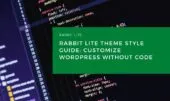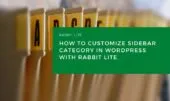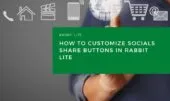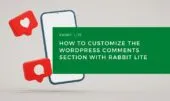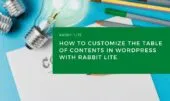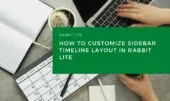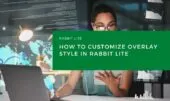Customizing icons in WordPress is essential for improving both branding and readability. If you’re looking to customize WordPress icons as part of your site’s typography or layout, Rabbit Lite provides built-in options to make these changes seamlessly. Whether you’re adjusting icon spacing or looking to customize text WordPress elements like captions or metadata, the theme simplifies visual tweaks without code..
This guide explains how to adjust styles like font size, color, and spacing for the Icons group—without touching any code. It also shows how these changes relate to other customization options such as customizing list structures or WordPress heading tags.
What Are “Icons”?
The “Icons” group includes small visual or textual indicators—such as author names, post dates, categories, or contact details—that appear across various parts of your site. These elements typically appear in blog listings, post headers, footers, or widget areas—often alongside WordPress layout tags and list tags that organize metadata effectively.
Here are the elements included in the Icons group:
Author Name
Displays the name of the person who wrote the post. Usually shown near the title or at the top of the content area. You can easily customize this style if you’re aiming to modify the author icon in WordPress.
Post Date
This displays the publication date of a post, giving readers a quick sense of how current the content is. It’s commonly placed under the post title or within the post header and is essential for time-sensitive topics or news updates.
Post Category
This shows the specific category that a post belongs to, helping users navigate by topic. For example, a tech blog may have categories like “Reviews” or “Tutorials.” Category labels often appear under the title or in the sidebar.
View Count
If supported by your theme or plugin, this shows how many times the post has been viewed. This metric can help highlight popular or trending articles on your site, especially in a list or archive layout.
Comment Count
This indicates the number of comments a post has received. It’s useful for readers to gauge how active the discussion is and also reflects how engaging the content might be.
Post Tags
Tags are keywords related to the content of the post. They allow users to find similar posts on the same topic. Tags usually appear at the bottom of a post or within a tag cloud widget.
Contact Phone
This is typically displayed in the site header, footer, or contact section. It lets visitors quickly reach out via phone, which is particularly useful for businesses or service-based websites.
Email Address
Your contact email appears in a visible part of your site—like the footer or contact page—allowing visitors to send inquiries or feedback directly.
Physical Address
This is where you provide the physical location of your business or organization. It’s usually found on the contact page or in the footer, often accompanied by a map or directions.
How to Access the Style Settings
To change how these elements appear, follow these steps:
- From your WordPress dashboard, go to Appearance > Customize.
- Open the Style section in the Customizer menu.
- Select the Icons group.
- Adjust the available visual settings:
- Font size to control text readability
- Text color to match your site’s palette
- Icon size, if the element includes an icon
- Margin / Padding to control spacing
- Alignment for positioning within the layout
- Explore options to customize heading styles in WordPress for a unified visual tone
You don’t need any coding knowledge—just use the built-in visual options to style your icons effectively. These same methods can apply when you customize list WordPress elements or adjust heading tags across your theme.
Styling Suggestions
To keep your design consistent and accessible, consider the following guidelines that also support SEO-focused icon customization in WordPress:
- Choose icon styles that complement your overall theme design.
- Ensure colors and spacing align with your brand identity.
- Maintain clear alignment and spacing for better user experience.
- Test appearance across different screen sizes for responsive design.
- Consider overall typography in WordPress, including how your icons align visually with headings, paragraph text, and form elements.
Example Use Cases
Below are common scenarios where customizing icon styles improves clarity and engagement:
- Increase the font size of the view and comment counters to improve readability in blog listings.
- Highlight the contact phone number by assigning it a more noticeable color in the header area.
- Apply subtle, neutral colors to tag text to reduce visual noise while still making them available for navigation.
- Pair icon styling with adjustments in your form design—especially useful if you also plan to customize WordPress forms for better consistency across pages.
- Combine icon styling with tweaks to WordPress heading tags and list formatting for a cohesive layout.
Summary
The Icons group in Rabbit Lite allows you to visually style metadata and contact elements—such as post dates, author names, and contact details—directly from the WordPress Customizer. There’s no need to write or modify CSS.
This feature helps keep your site consistent and readable while aligning design choices with your content. With Rabbit Lite customization, icon styling becomes an integral part of your visual design process across headings, lists, and forms.