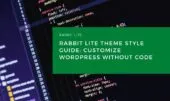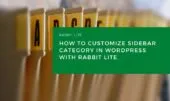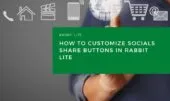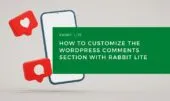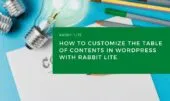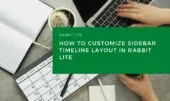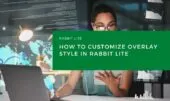The Tab Style in Rabbit Lite allows you to visually customize tab-based sections on your WordPress site, especially when using widgets like the Rabbit Lite Tab Post Widget. This style group lets you adjust how tab titles, post previews, and tag items appear — all without writing any code. It’s ideal for creating a clean, functional WordPress tabbed layout, and integrates smoothly with other styling tools like WordPress breadcrumb styling and timeline style WordPress layouts.
Using the WordPress Customizer, you can access these options via Appearance > Customize > Style > Tab Style, where you’ll find everything related to styling tabs in WordPress. Whether you’re showcasing popular posts, recent comments, or tags, this tool gives you full control over how each part of your WordPress blog layout looks. You can also align your tab design with broader WordPress theme styling choices.
Tab Style Elements
The Tab Style group includes several editable components that affect both the layout and interaction within the WordPress tab widget area, typically placed in the sidebar or homepage.
| Element Label | Description |
|---|---|
| Tab Widget Area | The full container of the tab widget |
| Tab Widget – Title List | Wrapper for the list of tab labels (e.g., Popular, Latest) |
| Tab Widget – Tab Item | Individual tab button (e.g., each clickable tab title) |
| Tab Widget – Active Tab | The currently selected/active tab |
| Tab Widget – Post Item | Each post listed inside a tab (usually includes title, date) |
| Tab Widget – Post Thumbnail | The image thumbnail for each post item |
| Tab Widget – Post Title | The headline of each post |
| Tab Widget – Post Date | The published date shown next to each post |
| Tab Widget – Post Views | Number of views per post (if enabled) |
| Tab Widget – Comment Item | Comment preview shown in the tab |
| Tab Widget – Comment Link | Link inside a comment preview |
| Tab Widget – Tag Item | A tag displayed under the tag tab (if applicable) |
For more advanced customization, users can align this layout with a consistent heading structure WordPress approach or match icons via WordPress icon styles.
How to Customize Tab Style in WordPress
Follow these steps to start customizing tabbed content sections in Rabbit Lite, especially if you’re using the Tab Post Widget WordPress plugin in your sidebar or homepage.
Step 1: Open the Style Panel
Accessing the style panel is the first step toward full control over your layout. Here, you can explore options related to customize WordPress navigation and theme appearance.
- Go to your WordPress Dashboard
- Navigate to Appearance > Customize > Style
- Locate Tab Style in the list of style groups
- Select Tab Style to view its sub-options and begin styling your WordPress tab widget design
This is also a good opportunity to edit top menu WordPress items or align the tabs with your WordPress header tagline for a consistent header layout.
Step 2: Modify Tab Layout and Interaction
You can adjust individual parts of your tab post widget WordPress to create a polished and cohesive look.
- Tab Widget – Tab Item: Change the background color, font weight, or border radius for each tab
- Tab Widget – Active Tab: Apply distinct colors or shadow effects to highlight the selected tab
- Tab Widget – Title List: Use spacing, margins, and divider lines to organize tab layout visually
This is especially helpful for improving sidebar navigation, managing required fields CSS in form layouts, or aligning tabbed content with your overall WordPress blog layout.
Step 3: Style Post and Comment Items
Inside each tab, posts or comments can be visually enhanced:
- Tab Widget – Post Title: Use hover effects, change font size, or add icons before text
- Tab Widget – Post Thumbnail: Apply rounded corners, shadows, or adjust image size for balance
- Tab Widget – Post Date: Format date appearance to match your site’s typography WordPress settings
- Tab Widget – Comment Item: Customize comment previews to improve legibility and hierarchy
- Tab Widget – Comment Link: Use link styling techniques to differentiate clickable content
You can even combine this styling with global settings like customize search field WordPress to maintain a unified look across tabs and search interfaces.
Step 4: Adjust Tag Items
If your tab includes tags:
- Tab Widget – Tag Item: Customize background color, padding, or border for each tag
- Use hover effects or icons to make tags more visually engaging
- Helps improve visibility in multilingual widget setups or filtered displays
If your design includes lists or archives, you can incorporate Rabbit Lite lists into your tab structure for consistency and reuse.
Tips for Better Tabbed Layout Design
Designing an effective tabbed layout in WordPress can improve navigation and user experience. These tips help you customize tab WordPress sections using Rabbit Lite efficiently.
- Keep the number of tabs minimal (2–4) to avoid clutter
- Use distinct colors or spacing for active vs. inactive tabs
- Match fonts and icons across tab titles and post items for a consistent look
- Combine with other sidebar tools like the popular posts widget or contact info widget
- Use display products sidebar tabs separately for organized content segmentation
- Preview changes live in the WordPress Customizer to fine-tune your WordPress tab widget design
- Consider matching tab content with consistent WordPress table formatting styles if displaying structured data
Conclusion
The Tab Style WordPress settings in Rabbit Lite give you complete control over how your tabbed content looks and behaves — from tab buttons to post details. With easy visual editing, you can quickly build a clean, branded tabbed layout WordPress section on your homepage or sidebar.
Whether you’re managing featured posts WordPress areas, adding comment previews, or styling category tag displays, these tools help you create an intuitive, customize WordPress tabs experience.
Use the WordPress no-code customization approach with Tab Style to enhance user experience and maintain visual consistency across your site using Rabbit Lite.