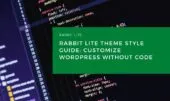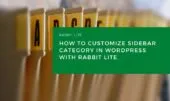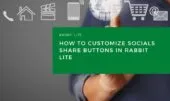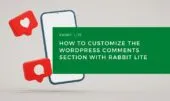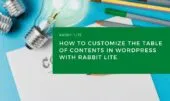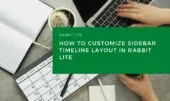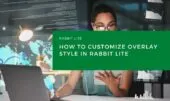- 1. Input Fields
- 1.1. When to Use <input> in WordPress Forms
- 1.2. Customization Options
- 2. Required Fields (.required)
- 2.1. When to Apply .required Class
- 2.2. Styling Required Fields in Rabbit Lite
- 3. Select Dropdowns
- 3.1. When to Use <select> Fields
- 3.2. Styling and Enhancements
- 4. Buttons
- 4.1. Where to Use Buttons
- 4.2. Button Customization in Rabbit Lite
- 5. Conclusion
Forms and input elements are key to creating engaging, interactive WordPress websites. Whether you’re building login screens or contact forms, their role in user interaction is fundamental. This guide focuses on form customization in WordPress to ensure your site looks professional and functions smoothly.
Understanding how to customize WordPress forms allows you to enhance user experience and maintain visual consistency across your site. By using Rabbit Lite inputs, you can control styling while keeping your forms lightweight and responsive.
From text fields to dropdown menus and action buttons, every detail matters. We’ll explore wordpress input styles, style buttons WordPress users often overlook, and even dive into techniques like required fields CSS and WordPress dropdown select styling.
Before customizing form elements, it’s helpful to understand related formatting tools in WordPress. For example, using wordpress heading tags or wordpress list tags can improve overall content structure within and around your forms. Additionally, if your form includes tabular data, wordpress table formatting should be considered for visual clarity.
Input Fields
Introduce basic text fields for user input, including email, passwords, and other data types.Introduce basic text fields that allow users to input various types of information, such as names, email addresses, passwords, phone numbers, or search queries. These input fields form the foundation of most WordPress forms and can be easily styled using Rabbit Lite to match your site’s design.
When to Use <input> in WordPress Forms
Input fields are essential when building functional forms in WordPress. Below are common use cases where specific types of <input> elements are most effective:
- Collect user data such as name, email, and phone number (crucial for customize WordPress forms)
- Provide search bars or filter inputs to improve navigation (supports wordpress input styles)
- Handle login and registration workflows with structured fields (key for form customization WordPress developers need)
Customization Options
Styling input fields is a critical part of customizing the user experience in WordPress forms. With Rabbit Lite inputs, you can control how form fields appear and behave in various states:
- Adjust input width and padding for consistent spacing across devices (supports customize WordPress forms)
- Define border style, color, and focus effect to match your brand (applies to wordpress input styles)
- Style placeholder text with readable contrast and appropriate size (useful for form customization WordPress projects)
Required Fields (.required)
Required fields indicate which inputs must be filled before a form can be submitted. Highlighting them clearly helps users avoid errors and improves submission accuracy.
When to Apply .required Class
Use the .required class when specific fields must be completed before a form can be submitted. This ensures critical data is collected and improves the form’s reliability.
- Apply to essential fields like name, email, or password in contact or registration forms (supports required fields CSS)
- Use for inputs validated through JavaScript or server-side logic to ensure consistent behavior (useful in form customization WordPress)
Styling Required Fields in Rabbit Lite
Clearly styling required fields helps users identify which inputs are mandatory. The .required class in Rabbit Lite provides flexibility in visual presentation while supporting accessibility and clarity.
- Add asterisk or icon indicators next to field labels to signify requirement (supports required fields CSS)
- Use consistent color coding (e.g., red text or borders) to emphasize importance (aligns with customize WordPress forms)
- Ensure screen reader compatibility with ARIA attributes and semantic markup (essential in form customization WordPress workflows)
Select Dropdowns
Select dropdowns are used to present users with a list of predefined options, allowing for a single choice from the set. This input type is ideal for fields where user responses should be limited to a fixed range, ensuring consistency and reducing entry errors. It also supports wordpress dropdown select styling for better appearance.
When to Use <select> Fields
Select dropdowns are helpful when you need users to choose one option from a controlled set. They keep forms compact while enforcing valid, predefined input.
- Country or region selection in account or checkout forms (supports wordpress dropdown select styling)
- Filtering products or posts based on tags or attributes (applies to customize WordPress forms)
- Choosing user preferences or categories like language or topic (useful in form customization WordPress use cases)
Styling and Enhancements
Styling select dropdowns ensures they blend seamlessly with the rest of your form and maintain a consistent user experience. With Rabbit Lite, you can customize dropdown appearance in detail.
- Adjust the dropdown arrow styling to match your theme (key for wordpress dropdown select styling)
- Control width and height for alignment with surrounding elements (relevant to customize WordPress forms)
- Define styles for selected options and hover states for clarity and accessibility (supports form customization WordPress and rabbit lite inputs)
Buttons
Buttons are essential elements in WordPress forms, allowing users to take action—whether it’s submitting data, opening dynamic elements, or progressing through steps. They guide interaction and should be styled consistently for clarity and usability (key for style buttons WordPress and form customization WordPress).
Where to Use Buttons
Buttons should be placed wherever a user action is expected within a form. Whether it’s submitting data or progressing through steps, placement and clarity matter.
- Submit forms to send user input to the server or processing script (supports form customization WordPress)
- Trigger popups, dynamic content, or JavaScript-based interactions (applies to style buttons WordPress)
- Navigate between form steps in multi-part forms or wizards (aligns with customize WordPress forms)
Button Customization in Rabbit Lite
Consistent button design contributes to a unified user interface and guides user actions effectively. Using Rabbit Lite, you can apply detailed styling controls to buttons in your WordPress forms.
- Set button size, text color, and typography to match your design system (supports style buttons WordPress)
- Define hover and active states for interactive feedback (part of form customization WordPress)
- Add icons and align them with text for clarity and emphasis (enhances rabbit lite inputs usability)
Conclusion
Mastering form and input elements helps you build intuitive, accessible, and consistently styled forms across your WordPress site. Every detail—from input fields to dropdowns and buttons—should be intentional, serving both user experience and design integrity.
Rabbit Lite provides the necessary tools to manage spacing, colors, interactivity, and accessibility in a unified way. If further customization is needed, especially for layout or alignment beyond what the UI offers, you can also edit CSS WordPress directly to achieve precise control. With its support for customize WordPress forms, wordpress input styles, and button design, Rabbit Lite ensures your forms look and function exactly as intended, making it a flexible foundation for rabbit lite customization tasks.