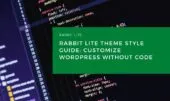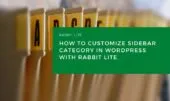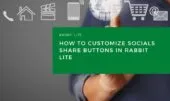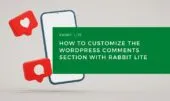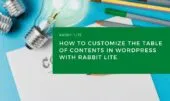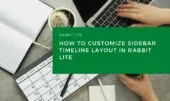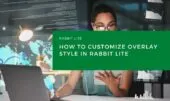- 1. Timeline Style Elements
- 1. How to Customize Timeline Style
- 1.1. Access the Customizer
- 1.2. Select an Element
- 1.3. Apply Style Options
- 2. Common Customization Examples
- 2.1. Highlight Day Title
- 2.2. Round Post Thumbnails
- 2.3. Add Hover Effect to Post Titles
- 2.4. Add Icon Before Post Titles
- 3. Tips for Customizing Timeline Style in WordPress
- 4. Conclusion
The Timeline Style in the Rabbit Lite theme lets you customize how your posts appear in a chronological layout. Using the Appearance > Customize > Style panel, you can easily adjust each part of the timeline display — such as month titles, day sections, post thumbnails, and post titles — without needing to write code.
This is especially useful if you’re using a timeline layout in WordPress to showcase content in a structured, date-based format.
With Timeline Style, you can:
- Customize fonts, colors, and background styles
- Add hover effects to elements like titles
- Enhance your design with icons before or after text
- Insert hr tags or unordered list WordPress elements for clearer structure
Whether you’re building a blog archive, project history, or milestone timeline, this tool helps you customize the timeline in WordPress quickly and visually.
Timeline Style Elements
The Timeline Style group in Rabbit Lite gives you full control over how each part of your timeline layout appears on your WordPress site. Whether you’re showcasing posts by date, highlighting project milestones, or building a chronological blog archive, each element in this group can be styled independently.
This section outlines all the individual components you can modify in the timeline layout for WordPress, helping you fully customize the visual presentation of your timeline. These options are especially useful when you want to create a consistent, branded design using the customize timeline WordPress feature — all through the built-in WordPress Customizer.
Below are the customizable elements included in the Timeline Style group:
| Element Label | Description |
|---|---|
| Timeline Area | The entire timeline display section |
| Timeline – Month Section | Container for each month’s block |
| Timeline – Month Title | Title text for each month (e.g., August 2025) |
| Timeline – Day Section | Container for individual day sections |
| Timeline – Day Title | Title for the day (e.g., 06/08) |
| Timeline – Post Item Area | The area where posts under each day appear |
| Timeline Post – Title | The post title inside the timeline |
| Timeline Post – Thumbnail | Post’s featured image shown in the timeline |
How to Customize Timeline Style
Make your timeline layout stand out with Rabbit Lite. This guide helps you customize timeline style in WordPress easily, visually, and without code.
Access the Customizer
To begin customizing your timeline style in WordPress, you need to access the style settings provided by Rabbit Lite. This is where you’ll find all the options to personalize your timeline layout — from adjusting text to changing colors and spacing.
- Open your WordPress dashboard.
- Go to Appearance > Customize > Style.
- Scroll down the list until you see Timeline Style.
- Click on it to view the available timeline elements.
- Use the rabbit lite navigation to jump quickly between timeline and blog post layout sections.
Select an Element
To update how post titles appear in your timeline layout, use the customize timeline WordPress feature by selecting the specific element from the style panel:
- Choose Timeline Post – Title to adjust the look and feel of post headings.
- Change the font size, color, or add hover effects to match your branding.
- Add or remove icons and spacing for a cleaner presentation.
- Enhance headings using heading tags WordPress supports for better SEO.
These options give you complete control over the timeline style WordPress users expect to see on a modern, well-designed site.
Apply Style Options
To fully customize the timeline style in WordPress, Rabbit Lite offers a range of visual options you can apply to each element. This allows you to adjust the look and feel of your timeline layout with ease:
- Change text and background colors to match your branding.
- Adjust font size and weight for improved readability.
- Add or remove borders and border radius for cleaner box styles.
- Modify spacing (margin and padding) to control layout density.
- Apply shadow effects to create depth and emphasis.
- Enable hover effects, such as color changes or underline animations, for interactivity.
- Insert icons before or after text to enhance visual cues.
- Use the site title customization WordPress feature to keep consistent design across the site.
All of these adjustments can be done directly in the Customizer, making it easy to achieve a polished and personalized timeline layout in WordPress.
Common Customization Examples
Want to enhance your timeline layout in WordPress? Use these common techniques to customize timeline WordPress elements quickly with Rabbit Lite’s built-in style panel — no coding required.
Highlight Day Title
To make your Timeline – Day Title stand out in your WordPress timeline layout, use the built-in tools in Rabbit Lite to apply visual emphasis. This is a key element when working to customize timeline WordPress displays.
- Select Timeline – Day Title from the Style panel.
- Set a bold background color with white text for strong contrast.
- Use a bold font style to highlight each day’s header.
- Add a border or rounded corners (border radius) to make the section visually distinct.
- Adjust padding and margin to balance spacing within the timeline layout WordPress users will see.
Round Post Thumbnails
To customize how post thumbnails appear in your timeline layout for WordPress, select Timeline Post – Thumbnail. This lets you create a consistent and visually appealing design. Use the style options below to enhance how featured images are displayed:
- Apply border radius to give thumbnails a modern, rounded appearance
- Add box shadows for subtle depth and focus
- Adjust image size and alignment to ensure uniformity across posts
- Use hover effects (e.g., zoom-in or slight movement) for interactive engagement
- Modify spacing and margins to control image placement within the timeline
- If needed, change icon css WordPress styles for image overlays
Add Hover Effect to Post Titles
Make your timeline layout more interactive by adding hover effects to post titles. This customization enhances user engagement and helps your timeline style in WordPress stand out visually.
- Select: Timeline Post – Title
- Under Hover Effects, choose a different text color or underline effect to make post headings more engaging
- You can also adjust font style, size, or weight for better emphasis and readability
- Use Icons Before Text to add symbols or visual cues next to the title
- Combine with styling links WordPress options for visual consistency across clickable elements
Add Icon Before Post Titles
To further enhance the visual clarity and branding of your timeline layout in WordPress, you can add icons before post titles. This small tweak helps emphasize content flow and improves readability.
- Select: Timeline Post – Title
- Go to Icons Before Text section in the style options
- Enter an icon such as
➤,|, or another simple symbol to precede the title - Adjust the icon’s size, spacing, and alignment to maintain design consistency with the rest of your timeline layout WordPress setup
Tips for Customizing Timeline Style in WordPress
To get the best results when using the timeline style WordPress feature in Rabbit Lite, follow these simple but effective tips. They’ll help you create a polished and functional layout without needing any coding experience:
- Focus on high-impact elements first, such as post titles and thumbnails.
- Preview your changes live in the WordPress Customizer to ensure everything looks as expected.
- Use the Publish button to save your progress once you’re satisfied with your customizations.
- Leverage wordpress blog customization tools to adjust blog post layout and timeline structure in parallel.
- Use customize heading styles WordPress options to unify visual hierarchy.
- Customize WordPress forms inside timelines if you’re adding feedback or RSVP posts.
- Add a wordpress search icon for improved navigation.
These suggestions can help you quickly build a well-designed, user-friendly timeline layout in WordPress that aligns with your brand and goals.
Conclusion
With just a few clicks inside Timeline Style, you can personalize how your timeline looks and feels. Whether it’s bold titles, custom icons, or hover effects, everything can be done visually — no code needed.
This makes it easy for anyone to create a unique, clean, and engaging timeline layout in Rabbit Lite — no technical knowledge required. Plus, you can integrate features like unordered list WordPress blocks or hr tag WordPress dividers to better structure your layout across both timeline and blog sections.