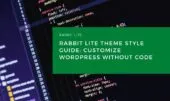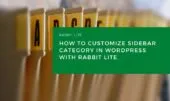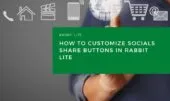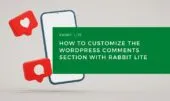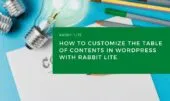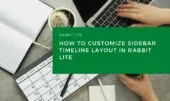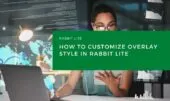Blog post layout affects how content is presented on category and archive pages. In Rabbit Lite, you can customize this layout visually without coding. Whether you’re adjusting a 1-column or 3-column grid, it’s part of your overall WordPress theme styling. This flexibility supports blog growth and navigation.
Rabbit Lite style customization offers visual control over post grid structure, letting you improve readability and hierarchy. For example, you can highlight key areas using heading tags WordPress supports. Use this guide to create a layout that fits your archive page design and reflects your content strategy.
As part of your WordPress styling guide, remember to apply a consistent layout, including padding, spacing, and hover states. Tools like edit paragraph WordPress or edit top menu WordPress can improve presentation. Even unordered list WordPress elements benefit from clear visual rules.
Blog Post Container
When you enable the Blog Post layout for category pages, this container manages the spacing and structure of the post list. It ensures consistency and readability, whether you’re using one, two, or three columns.
- Align with the overall rabbit lite layout customization to maintain consistency across your site
- Apply consistent spacing and padding to ensure clear visual separation
- Make use of heading tags WordPress supports to structure content effectively
- Consider accessibility and responsiveness for each layout variation
- Include elements like rabbit lite navigation and search button style as part of layout planning
- Review how unordered list WordPress and edit paragraph WordPress elements appear inside the container
Individual Blog Post
Each individual post within the grid can be styled to highlight content, improve readability, and create visual appeal. This includes text spacing, heading structure, and icon alignment.
- Adjust spacing between content blocks and apply hover effects for interactivity
- Align images to fit the post grid cleanly and consistently
- Apply heading tags WordPress uses to separate sections clearly
- Ensure font size and alignment support readability
- Use unordered list WordPress formatting to display structured points
- Consider form customization WordPress when styling embedded content
- Maintain alignment with rabbit lite layout customization across all elements
- Ensure consistency with style customization and WordPress styling guide
- Make use of rabbit lite headings for uniform design
- Ensure visibility of wordpress icon styles where used
- Confirm any text edits via edit paragraph WordPress tools
- Align visual design with rabbit lite navigation and search button style
Post Title Link
The title link is a key part of your blog post presentation. It signals what the post is about and invites users to click through. Styling the title link correctly helps improve both engagement and SEO.
- Apply SEO-friendly headings using heading tags WordPress supports
- Use readable font size and weight for clarity
- Align link colors and hover effects with overall style customization
- Ensure consistency with WordPress styling guide and wordpress icon styles
- Match with rabbit lite headings and maintain coherence with edit paragraph WordPress appearance
Post Thumbnail Image
A thumbnail image gives users a quick preview of your post content. Its design and size directly influence how professional and appealing your blog looks.
- Optimize image size for faster loading without quality loss
- Use consistent aspect ratio to maintain visual balance across the wordpress post grid
- Align thumbnails with rabbit lite layout customization and overall style customization
- Ensure coherence with WordPress styling guide and wordpress icon styles
- Customize thumbnail styling to reflect classic post layout principles
Post Excerpt Text
The excerpt text offers readers a glimpse of the post content. It should be styled to improve readability, clarity, and consistency across different screen sizes.
- Keep excerpts concise and focused on the main idea
- Use consistent font and spacing to align with the blog’s overall WordPress styling guide
- Apply form customization WordPress tools to control spacing, alignment, and visibility across devices
- Ensure compatibility with rabbit lite layout customization and readability standards
- Use post excerpt styling options to enhance scan-ability and improve UX
Classic Style Container
This section applies when you choose the Classic layout from the Post Listing Layout options in Rabbit Lite—typically used for category or archive pages. The Classic layout supports 1-column, 2-column, or 3-column formats, stacking each post vertically with clearly defined title, thumbnail, and excerpt sections. It is ideal for traditional blog layouts that emphasize clarity and readability.
Classic Area
When using Classic layout for blog posts, this area ensures visual consistency. It’s where spacing, padding, and flow between posts must align with your overall blog aesthetic.
- Define spacing and layout consistency for all classic-style posts
- Ensure spacing and padding are uniform across desktop and mobile views
- Align the layout with the rabbit lite layout customization options
- Use style customization tools to adjust vertical rhythm and grid alignment
- Match structure with classic post layout styling for continuity
Classic Post Title
The title section in a Classic layout should reflect your blog’s identity while remaining accessible. Clear styling here strengthens your content’s hierarchy.
- Customize font, color, and spacing for better readability and branding
- Ensure titles are styled with heading tags WordPress supports for SEO and accessibility
- Keep consistency with rabbit lite headings and style customization applied sitewide
- Align title style with rabbit lite blog style conventions
Classic Post Thumbnail
Thumbnails help structure visual hierarchy. In Classic layout, proper sizing and alignment help maintain a professional appearance.
- Maintain aspect ratio and image clarity across all screen sizes
- Optimize for responsiveness and fast loading
- Fit image dimensions to work with the Classic layout’s vertical format
- Apply blog post thumbnail style rules for consistent branding
Classic Post Excerpt
Excerpt styling is essential in Classic layouts. Uniform text formatting helps users scan content effectively and encourages engagement.
- Control line spacing, font size, and length for optimal readability
- Keep excerpts readable across all screen sizes
- Apply form customization WordPress tools to improve formatting and layout control
- Integrate post excerpt styling for consistency with the rest of the blog
Classic Post Item Styles (1–3)
Rabbit Lite offers multiple Classic post styles. Each style lets you apply unique formatting for differentiation while maintaining a cohesive brand feel.
- Explore layout variations to differentiate post appearance
- Use spacing, background, or borders to establish hierarchy
- Align formatting with unordered list WordPress and wordpress icon styles
- Maintain consistency with your overall WordPress styling guide
- Apply classic post layout techniques for cohesive design
Summary
By adjusting blog post layout settings in Rabbit Lite, you improve usability and design on archive pages. Include rabbit lite navigation, wordpress icon styles, and search button style to support user experience. These tools help ensure all elements—from rabbit lite headings to post excerpts—stay visually aligned with your site’s tone. This is essential when building consistent blog experiences with Rabbit Lite.
This guide helps you manage classic post layout, heading tags WordPress, edit top menu WordPress, form customization WordPress, unordered list WordPress, edit paragraph WordPress, classic post layout, rabbit lite blog style, wordpress blog customization, post excerpt styling, blog post thumbnail style, style customization, WordPress styling guide.