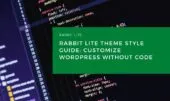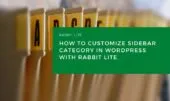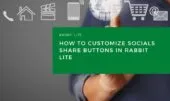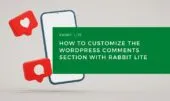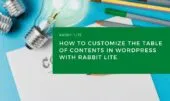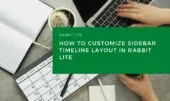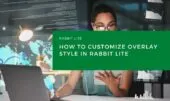Customizing heading styles is essential for maintaining a clear visual and structural hierarchy in any WordPress site. With Rabbit Lite, you can easily apply and adjust WordPress heading tags from <h1> to <h6> to match your desired style customization and layout needs.
This guide walks you through how to customize heading styles in WordPress, focusing on how Rabbit Lite headings can be configured to reflect your brand’s identity. We’ll cover options that affect both design and structure, including WordPress typography, spacing, color, alignment, and even styling links WordPress to maintain consistency across content.
By understanding heading structure in WordPress and the role of h1 to h6, you’ll be able to implement consistent and visually balanced headings across your website using Rabbit Lite’s built-in style customization tools.
Headings
The heading tags structure the document into levels of importance, from the main title to subpoints. Each tag corresponds to a visual and semantic role in your content hierarchy. A well-organized heading structure in WordPress is not only essential for accessibility but also improves SEO clarity.
Heading 1
H1 tags are the foundation of your page’s structure, serving as the main entry point for users and search engines. Using the H1 tag effectively sets the tone for the rest of your content.
In WordPress, you typically assign the H1 tag to the page or post title. This practice aligns with SEO best practices and enhances heading structure in WordPress.
With Rabbit Lite headings, you can customize heading styles WordPress users often rely on—adjust typography, spacing, and even color for the H1 tag through its style customization panel.
Heading 2
H2 tags are used to define major content sections under the H1 title. These are crucial for breaking down content logically and making it easier to read.
When creating blog posts or documentation, applying consistent H2 tags helps maintain WordPress heading tags clarity. This is part of an effective heading structure in WordPress.
Rabbit Lite allows you to customize heading styles WordPress-wide, making each H2 tag consistent with your site’s typography and visual identity.
Heading 3
H3 tags are ideal for dividing H2 sections into more specific points. They provide structure while maintaining a balance between emphasis and readability.
Within Rabbit Lite headings settings, H3 can be styled independently—supporting custom fonts, sizes, and layout. This enhances the flexibility of WordPress typography.
Use H3 headings when you want to create a detailed outline or subsections, helping users navigate dense content easily.
Heading 4
Heading 4 is typically used in more complex content structures such as technical documentation, where sections must be broken down further.
In WordPress style customization, H4 tags offer an opportunity to carry over visual consistency while reducing emphasis. It’s perfect for secondary navigation or detailed breakdowns.
Customize heading styles in WordPress using Rabbit Lite to apply subtle, yet structured formatting to H4 sections.
Heading 5
H5 headings are often used in widget areas, sidebars, or compact content blocks. Though smaller in importance, they still help maintain structural clarity.
In Rabbit Lite, you can define custom styles for H5 headings, contributing to uniform WordPress typography across diverse content blocks.
This level of heading structure in WordPress helps maintain semantic hierarchy even in less emphasized content zones.
Heading 6
The H6 tag is used for very low-emphasis content, such as footnotes, disclaimers, or microcopy. It should be visually minimal but still structured.
WordPress style customization allows you to adjust how H6 looks—supporting consistency across different content contexts without overwhelming the layout.
Rabbit Lite headings give you the tools to customize heading styles WordPress users often overlook, even for the smallest content.
Styling Options in Rabbit Lite
Each of these heading levels can be styled individually in Rabbit Lite via:
- Font settings: Set different font families, weights, and sizes for each heading level.
- Spacing control: Define top and bottom margins to ensure consistent white space.
- Color options: Assign distinct colors per level to differentiate visual hierarchy.
- Alignment: Choose left, center, or right alignment based on layout needs.
- Style customization: Override default styles by assigning CSS classes or editing theme customizeroptions.
Conclusion
Structuring your content with heading tags improves both readability and SEO performance. With Rabbit Lite, each heading level from H1 to H6 can be customized to match your site’s design system and visual hierarchy. These style customization options empower you to create consistent, branded content that communicates effectively and looks professional across all devices.