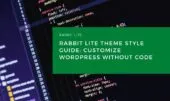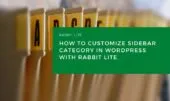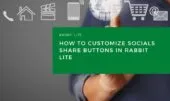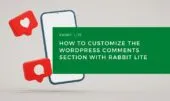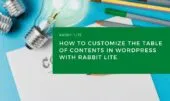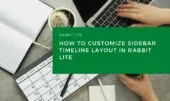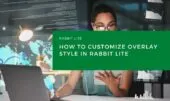The Featured Section is shown when a blog listing or category page uses the Featured Post layout. This layout is perfect for building a magazine-style homepage layout in WordPress, giving visual priority to key content. It’s part of Rabbit Lite’s flexible homepage customization options.
With Rabbit Lite, you can customize blog homepage sections visually—no coding needed. Whether it’s the title, thumbnail, or excerpt, each featured post can be styled individually. This approach supports seamless WordPress no code customization for beginners and advanced users alike.
To start customizing, go to Appearance → Customize → Style → Featured Style. From there, you’ll find tools to control how each area of the featured section looks. This allows you to optimize the display of featured posts WordPress users rely on for clear content hierarchy.
Featured Area
This section refers to the entire block that displays featured posts on your homepage when using the “Featured Post” layout. It forms the visual container for all highlighted content and sets the tone for your blog’s design.
You can customize:
- Background color or pattern – Choose a solid color to create contrast or a subtle gradient/image for visual texture.
- Padding and spacing – Adjust the inner spacing to avoid clutter and outer margins to align with other page elements.
- Borders and shadows – Use borders to frame the section clearly or add shadows for depth and separation from other content.
First Featured Post
This is the top-most highlighted post in the featured section, often used to showcase your most important or latest content. This post typically stands out more than the others with larger text, image, or spacing.
You can customize:
- Title – Modify font size for emphasis, change font weight for visibility, pick a color that fits your branding, and adjust spacing to improve readability.
- Thumbnail Image – Set a consistent size for uniformity, choose shape (square or rounded) to match your style, and position it for the best visual impact.
- Excerpt – Decide whether to display a summary, customize font style to maintain hierarchy, or hide it to keep the design minimal.
Next Featured Posts (Without Thumbnails)
These posts appear directly after the main featured post and do not include thumbnail images. They focus on text-based content to maintain a clean and simple layout.
You can style:
- Post Titles – Choose readable fonts, set size for clarity, and pick colors that complement the design.
- Spacing between items – Adjust vertical space to avoid crowding or create a more compact list depending on your preference.
- Ideal for content-focused layouts where images are unnecessary.
Next Featured Posts (With Thumbnails)
These posts follow the main featured post and include thumbnail images next to the titles, providing a balanced mix of visuals and text.
You can update:
- Title appearance – Customize font style, color, and add hover effects to increase interactivity.
- Image size and layout – Keep thumbnails uniform in size, decide on aspect ratio, and arrange images consistently for a tidy look.
Thumbnail Grid Posts
This layout displays multiple featured posts in a grid format, emphasizing images to create a visually rich presentation.
You can customize:
- Thumbnail style – Choose whether images have sharp corners, rounded edges, or borders to suit your theme.
- Post title styling – Apply consistent fonts and sizes, manage spacing between title and thumbnail for clean separation.
- Perfect for image-driven blogs like portfolios or magazines.
Remaining Posts Area
These are the posts that appear less prominently but are still part of the featured section, often shown below or beside the main featured content.
You can style:
- Post Titles – Use lighter fonts or smaller sizes to differentiate from highlighted posts and maintain content hierarchy.
- Thumbnail images – Opt for smaller, compact images to save space while still providing visual cues.
- Excerpts – Display short summaries to provide context without overwhelming the reader.
Customization Tips
Effective styling of your featured posts can greatly improve user engagement and visual appeal. Follow these simple guidelines to create a cohesive and attractive design.
- Maintain a consistent color scheme that aligns with your site’s branding to ensure visual harmony.
- Use larger fonts and strong contrast for the first featured post to draw attention and establish hierarchy.
- Balance the spacing between text and images to enhance readability and prevent clutter.
Conclusion
Customizing the Featured Section allows you to highlight important content and create an engaging homepage layout without any coding. Rabbit Lite’s visual customization tools make it easy for users of all levels to control how featured posts appear.
By adjusting titles, images, excerpts, and overall layout, you can tailor your blog’s look to match your brand and improve user experience. Start exploring the Appearance → Customize → Style → Featured Style settings today to make your featured posts stand out.