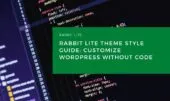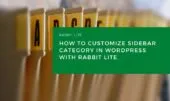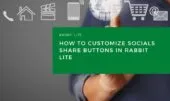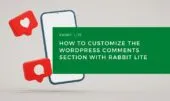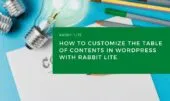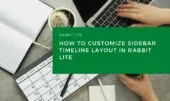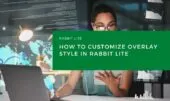Customizing text in WordPress requires a balance between structure and flexibility. Whether you’re working on a blog post or refining your site’s layout, understanding how text behaves across elements is essential. With options ranging from basic paragraphs to styled links and code snippets, precise formatting plays a critical role.
To get started with typography WordPress techniques, it’s important to define global rules and apply consistent patterns. Use tools like Rabbit Lite customization to control styles such as font size, line spacing, and alignment. Whether you’re styling links WordPress-wide or adjusting paragraph spacing, clarity and hierarchy should always guide your decisions.
Effective WordPress text formatting doesn’t just improve readability—it also helps reinforce your brand identity. You can customize text WordPress-wide using theme tools or manually edit paragraph WordPress content to fine-tune spacing and emphasis. For more advanced style customization, define specific rules per element to maintain a unified appearance. From headlines to tooltips, each element should support a cohesive experience.
Rabbit Lite Documentation: Quick Start for Beginners
Rabbit Lite Theme Style Guide: Customize WordPress Without Code
This section provides tools for customizing text styling across your website. By fine-tuning typography and formatting, you ensure consistency and readability.
Each setting maps to a specific HTML tag — like <p>, <a>, or <strong> — allowing clear, structured design control.
Default Format
The body tag defines site-wide default text styles inherited by all elements. It sets the base rules for typography and layout.
- Typography (typography wordpress): Set the foundational font family, size, and line height for all text elements.
- Text color: Specify the base color applied to body text throughout the site.
- Paragraph layout (edit paragraph wordpress): Manage top and bottom spacing around paragraphs.
- Theme customization (rabbit lite customization): Apply body-level adjustments through Rabbit Lite.
- Formatting (wordpress text formatting, customize text wordpress, wordpress style text): Enable and manage global inline formatting like bold and italics.
Paragraph
The paragraph tag defines blocks of content for reading and general body text display.
- Spacing (edit paragraph wordpress): Adjust margins to control distance between paragraphs.
- Font style (typography wordpress): Ensure legibility with appropriate typeface and size.
- Text alignment (wordpress style text): Align text left, center, right, or justify.
- Inline formatting (wordpress text formatting): Allow emphasis within paragraphs via
<strong>,<em>, etc.
Hyperlink
The anchor tag creates clickable links for navigation or reference within and outside the site.
- Colors (styling links wordpress): Set distinct styles for normal, hover, and visited states.
- Underline control: Enable or disable underlining depending on context.
- Font (typography wordpress): Match the surrounding font or apply custom styling.
- Formatting (wordpress text formatting): Adjust emphasis or appearance of link text.
- Theme alignment (rabbit lite customization): Style links according to the site’s design system.
- Context-based style (customize text wordpress): Adapt link styles for menus, sidebars, or widgets.
Italic
The <i> tag indicates alternate voice, subtle emphasis, or non-standard language use.
- Emphasis (wordpress text formatting): Highlight a word or phrase softly.
- Foreign terms (customize text wordpress): Style names, Latin terms, or technical labels.
- Font variant (typography wordpress): Control italic slant and character shape.
- Placement (edit paragraph wordpress): Use inline for seamless flow.
Bold
The <strong> tag highlights important content using typographic weight.
- Emphasis (wordpress text formatting): Indicate priority or focus.
- Visual harmony (typography wordpress): Maintain visual balance with adjacent text.
- Theme support (rabbit lite customization): Control bold thickness and spacing.
- Inline use (customize text wordpress): Emphasize short phrases without disrupting layout.
Big
The <big> tag increases font size for emphasis but is considered obsolete in modern design.
- Visual focus (wordpress text formatting): Draw the eye without bolding.
- Font scaling (typography wordpress): Enlarge text in proportion to surrounding elements.
- Layout control (customize text wordpress): Prevent unintended spacing disruptions.
Small
The <small> tag reduces font size for secondary or supplemental content.
- De-emphasis (wordpress text formatting): Present disclaimers or side notes.
- Use in notes (customize text wordpress): Mark timestamps, authorship, or footnotes.
- Style matching (typography wordpress): Ensure legibility with the rest of the text.
Highlight and Inserted Text
The <mark> tag highlights content with background color, while <ins> marks inserted text for edits.
- Highlight: Temporarily emphasize content with a background color.
- Inserted text: Indicate newly added text or revisions.
- Background and text color (wordpress style text): Maintain readable contrast.
- Theme compatibility (rabbit lite customization): Ensure consistent highlight appearance.
Abbreviations
The <abbr> and <acronym> tags display shortened terms and provide explanations via tooltips.
- Tooltip (customize text wordpress): Use the
titleattribute for full-term display. - Underline styling (wordpress style text): Apply dotted underline for clarity.
- Font style (typography wordpress): Use small caps or italics to distinguish.
Code-related Tags
These tags present technical content such as variables, commands, or code snippets.
- Variables (
<var>): Italicize or use monospaced font to identify placeholders. - Keyboard inputs (
<kbd>): Display keypresses with borders or distinct styling. - Code (
<code>): Render inline or block snippets in monospace font. - Theme support (rabbit lite customization): Match development-related styling.
- Inline use (edit paragraph wordpress): Maintain code readability within text blocks.
Conclusion
By understanding how each HTML tag affects text appearance, you can gain precise control over your site’s typography. Whether you’re editing a simple paragraph or styling interactive links, applying consistent formatting helps maintain readability and alignment with your theme. This approach ensures a cleaner interface and better user experience, especially when using themes like Rabbit Lite.