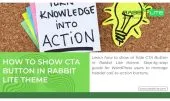- 1. Introduction to the Show Email Feature
- 2. Why Displaying Email in the Header Matters
- 3. How to Add and Show Your Contact Email in Rabbit Lite
- 4. Customizing the Email Display with Rabbit Lite
- 5. Styling Show Email with Custom CSS
- 6. No-code vs. Manual Coding Approaches
- 7. Best Practices: When to Show or Hide Email
- 8. SEO and User Experience Benefits
- 9. Security and Spam Prevention Tips
- 10. Troubleshooting Common Issues
- 11. FAQ
- 11.1. Where do I enter my email in Rabbit Lite?
- 11.2. Where is the Show Email option located?
- 11.3. Can I change the email position in the header?
- 11.4. Why is my email not showing after enabling?
- 11.5. Does showing email affect SEO?
- 12. Conclusion
The Show Email option in Rabbit Lite makes email visibility simple. With just a few clicks, you can display email on your header to improve trust, branding, and accessibility.
When you enable Show Email, visitors see contact details instantly. This small change improves communication, supports SEO, and ensures professional appearance for businesses, freelancers, and personal websites alike.
Learning how to use Show Email effectively is important for user experience. In this guide, we’ll explore how to add, display email, and customize your Rabbit Lite header.
Introduction to the Show Email Feature
The Show Email feature in Rabbit Lite focuses on email visibility in your website header. With display email enabled, you give visitors quick access to your contact information while improving SEO and overall trust.
- Show Email allows site owners to choose whether to display email in the header.
- Email visibility increases transparency and makes it easier for users to reach you quickly.
- Rabbit Lite simplifies the process with a toggle, making display email accessible for both beginners and developers.
Why Displaying Email in the Header Matters
Showing email in the header directly improves communication and user trust. The Show Email option ensures email visibility, while display email helps businesses highlight professional contact details that support branding, SEO, and overall credibility.
- Show Email builds trust by making your contact information visible and easy to access.
- Email visibility reinforces professionalism and assures visitors your site is legitimate.
- Display email enhances SEO by adding structured contact details to your site.
- Clear contact options often increase user conversions and encourage direct communication.
How to Add and Show Your Contact Email in Rabbit Lite
Adding your contact details is easy with Rabbit Lite. The Show Email option manages email visibility and ensures display email works correctly. This step-by-step process helps beginners and developers set up contact information quickly.
- Go to Rabbit Lite > Settings > Contact Informations > Email and enter your email address.
- Save changes to store your contact information securely.
- Navigate to Rabbit Lite > Settings > Header in your dashboard.
- Toggle Show Email ON to enable email visibility or OFF to hide it.
- Refresh your website to confirm display email is correctly shown in the header.
Customizing the Email Display with Rabbit Lite
The Show Email option doesn’t just toggle email visibility—it also allows styling for display email to match your website identity. Rabbit Lite makes it easy to personalize header contact details for clarity, design, and branding.
- Use Rabbit Lite’s Main Settings to adjust the header layout and control where your email appears.
- In the WordPress Customizer, go to Style, then open Icons and choose Email. Here you can change fonts, colors, and styles to keep your branding consistent.
- Add icons or separators beside your email address to make display email stand out clearly.
- Ensure email visibility is optimized for both desktop and mobile for the best user experience.
Styling Show Email with Custom CSS
For more control, you can style how you show email in Rabbit Lite using custom CSS. This ensures email visibility fits perfectly with your brand design and makes display email look professional across devices.
- Custom CSS by going to Appearance > Customize > Style > Icons > Email in your WordPress dashboard.
- Adjust email color, spacing, and font weight to match your site’s typography.
- Use media queries to ensure display email looks great on both desktop and mobile.
- Keep CSS minimal and clean so the show email option doesn’t slow down performance.
No-code vs. Manual Coding Approaches
The Show Email option in Rabbit Lite provides two paths: simple toggles for beginners and deeper customization for developers. By balancing email visibility and display email methods, you can choose speed, safety, or flexibility depending on your needs.
- The no-code toggle in Rabbit Lite is quick, safe, and user-friendly.
- Manual coding offers advanced control, letting you style or move display email anywhere.
- Use a PHP snippet in
header.phpwithget_theme_mod()for conditional show email. - Always use a child theme for coding changes to prevent losing edits during updates.
Best Practices: When to Show or Hide Email
Deciding when to show email in your WordPress header requires careful thought. By managing email visibility with Rabbit Lite, you can use display email strategically to boost trust, improve usability, and reduce unwanted spam.
- Show email if you want instant trust for small business, freelancer, or local shop websites.
- Hide email when spam threats are high or you prefer controlled communication via forms or chat.
- Use display email with caution, balancing visibility with the need to protect your inbox.
- Ensure consistency by repeating the same contact information in header, footer, and your contact page.
SEO and User Experience Benefits
Optimizing how you show email on your site directly improves email visibility and overall performance. By using display email in Rabbit Lite, you gain SEO advantages while building user trust and stronger engagement.
- Boosts E-E-A-T signals with visible and reliable contact information for your visitors.
- Email visibility supports local SEO by signaling legitimacy to search engines and users.
- Display email reduces bounce rate, builds trust, and encourages direct communication or conversions.
- Balances SEO gains with spam protection strategies to keep your site secure and professional.
Security and Spam Prevention Tips
When you show email in the header, email visibility also increases the risk of spam. By managing how you display email, Rabbit Lite users can keep communication open while reducing unwanted exposure to bots.
- Use plugins that obfuscate or mask your email address from spam crawlers.
- Encode emails with JavaScript to make them harder for automated bots to harvest.
- Prefer contact forms for high-traffic websites instead of directly showing email addresses.
- Regularly update WordPress, themes, and plugins to maintain better protection and security.
Troubleshooting Common Issues
Sometimes issues arise when you show email in Rabbit Lite. Properly managing email visibility ensures display email works smoothly. Here are common problems and simple solutions to keep your header contact information consistent and reliable.
- Email not showing → check the Contact Informations field in settings and confirm your email is entered.
- Display errors → fix them by adding corrections in the Appearance > Customize > Style > Icons > Email.
- Email not clickable → ensure you include a
mailto:link so users can click directly. - Still not visible → clear your cache or review child theme overrides that may block display email.
FAQ
The FAQ section addresses common issues and questions about the Show Email option in Rabbit Lite. These answers provide quick solutions and clear explanations for both beginners and developers, ensuring smoother customization and better SEO results.
Where do I enter my email in Rabbit Lite?
To enter your email in Rabbit Lite, go to Rabbit Lite > Settings > Contact Informations > Email. Type in your active email address and click Save Changes. This ensures your email is stored safely and ready to display. Beginners can rely on the toggle, while developers may connect it with custom code using get_theme_mod() for advanced control.
Where is the Show Email option located?
The Show Email option is found in the header settings of Rabbit Lite. From your WordPress dashboard, navigate to Rabbit Lite > Settings > Header. There you will see a toggle called Show Email. Simply turn it ON to display your email in the header or OFF to hide it instantly. Refresh the site to confirm changes.
Can I change the email position in the header?
Yes, you can adjust where your email appears in the header. Within Rabbit Lite > Settings > Header, you can move, align, or style your email. Developers can also edit header.php for custom placement. This flexibility ensures your contact information fits perfectly with your design while maintaining professional and SEO-friendly structure.
Why is my email not showing after enabling?
If your email does not appear after enabling Show Email, first check that you entered it correctly in Rabbit Lite > Settings > Contact Informations > Email. Clear your site cache and refresh to see updates. If it’s still missing, review your child theme or custom CSS, which may override header output. Properly saving settings usually resolves this issue quickly.
Does showing email affect SEO?
Yes, displaying your email in the header supports SEO and user trust. Visible contact information strengthens E-E-A-T signals, making your site appear more legitimate to search engines and visitors. It can improve local SEO and conversion rates by encouraging direct communication. However, balance visibility with security by using spam protection strategies such as obfuscation or JavaScript encoding.
Rabbit Lite Documentation: Quick Start for Beginners
Rabbit Lite Settings Guide: Customize Your WordPress Site
Complete Guide to Header Configuration for Your Website
Conclusion
The Show Email option in Rabbit Lite is a simple yet powerful feature that improves trust, communication, and SEO. Whether you are a beginner using toggles or a developer customizing with code, Rabbit Lite makes email visibility flexible and effective. Start by enabling Show Email today to boost credibility, connect with visitors, and create a professional online presence.