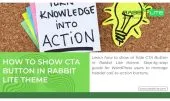- 1. What Does Header Style Mean in Rabbit Lite?
- 2. Understanding Header Style Options in Rabbit Lite
- 3. How to Select Header Style (Step by Step)
- 4. Header Elements You Can Show or Hide
- 4.1. Show Phone Number
- 4.2. Show Email
- 4.3. Show Socials
- 4.4. Show Search Box
- 4.5. Show Top Bar
- 4.6. Show Title
- 4.7. Show Tagline
- 4.8. Show CTA Button
- 5. Best Practices for SEO and UX
- 6. FAQ
- 6.1. What does header style mean in Rabbit Lite Theme?
- 6.2. Can I show or hide elements in the header?
- 6.3. Does header customization affect SEO?
- 7. Conclusion
Header style plays a crucial role in shaping the look and feel of your WordPress website. In Rabbit Lite, you can adjust header style settings easily for branding, usability, and SEO.
A well-chosen header style defines how visitors interact with your site from the very beginning. It enhances navigation, presents key information clearly, and sets the overall tone of the design.
With Rabbit Lite Theme, customizing header style is simple, whether you are a beginner or an advanced user. You can explore layouts, toggle elements, and optimize the user experience effectively.
What Does Header Style Mean in Rabbit Lite?
Header style is the overall layout and visual design of the top section of your WordPress site. In Rabbit Lite, each header style option defines how branding, navigation, and user experience are presented, making it a key factor for SEO and usability.
- Layout and Structure: It controls where the logo, navigation menu, and search box appear in the header. A clear structure ensures visitors can find key elements quickly without confusion.
- First Impression: The header style shapes how visitors perceive your site when they arrive. A professional, balanced header builds trust and encourages users to explore further.
- User Experience: It influences how easily people navigate on both desktop and mobile devices. A responsive header style ensures smooth interaction and prevents frustration for users.
- Consistency: A defined header style keeps your site’s branding and design uniform across all pages. Consistency reinforces brand identity and creates a seamless browsing experience.
Understanding Header Style Options in Rabbit Lite
Header style options in Rabbit Lite give you the flexibility to change how the top section of your WordPress site looks and functions. Each option is designed for speed, mobile responsiveness, and easy customization, allowing you to create a professional and consistent header layout.
- Easy Access: Go to
Rabbit Lite > Settings > Header > Header Styleto find all available options quickly. - Variety of Layouts: Choose from multiple predefined header layouts that fit different branding needs. Each layout is optimized for usability and design.
- Save and Apply: After selecting your preferred header style, simply click Save Settings to activate it instantly across your website.
- Show or Hide Elements: Beyond choosing a header style, you can control which elements are visible or hidden directly in
Rabbit Lite > Settings > Header. - Style Customization: Use Appearance > Customize > Style to adjust fonts, colors, and spacing, ensuring your header style matches your brand identity perfectly.
How to Select Header Style (Step by Step)
Selecting the right header style in Rabbit Lite is simple and beginner-friendly. With the WordPress Customizer, you can preview changes instantly, adjust layouts, and apply them without coding. These steps ensure your site’s header style matches your brand identity while staying SEO-friendly.
- Log in: Access your WordPress Dashboard with admin credentials.
- Navigate: Go to
Rabbit Lite > Settings > Header > Header Styleto open the options. - Choose Layout: Pick a header style from the dropdown list that fits your design needs.
- Save Settings: Click “Save Settings” to publish the chosen header style instantly across your website.
Header Elements You Can Show or Hide
Header style customization in Rabbit Lite also includes the ability to show or hide specific elements. This flexibility lets you design a WordPress header that balances usability, branding, and SEO performance while keeping the layout clean and user-friendly.
Show Phone Number
Adding a phone number in the header style makes it easy for visitors to reach you. It enhances trust, improves accessibility, and signals professionalism, especially for local businesses.
Show Email
Including an email address in your header style provides a quick way for users to contact you. It works well for support inquiries and improves the credibility of your WordPress site.
Show Socials
Displaying social media icons in your header style strengthens brand visibility. It encourages visitors to connect with you across platforms and builds a stronger online community.
Show Search Box
A search box within the header style improves user navigation. Visitors can quickly find content, which lowers bounce rate and helps keep them engaged with your WordPress site.
Show Top Bar
The top bar option in your header style adds extra space above the main header. It’s ideal for displaying contact info, quick links, or special promotions clearly.
Show Title
Showing the website title in the header style reinforces your brand identity. It ensures visitors immediately know your site’s name and improves SEO relevance.
Show Tagline
A tagline in the header style highlights your brand slogan or mission. While not visible on mobile, it still strengthens branding on larger screens and adds clarity.
Show CTA Button
A CTA button in the header style is designed to drive action. Whether it’s signing up, purchasing, or contacting you, a visible button increases conversions and engagement.
Best Practices for SEO and UX
Optimizing your header style is essential for both SEO and user experience. A well-structured header guides visitors, improves engagement, and ensures your WordPress site performs well across all devices. Rabbit Lite makes applying these best practices simple and effective.
- Keep It Clean: Avoid cluttering your header style with too many elements. A clean design improves readability, reduces distraction, and helps visitors focus on what matters most.
- Highlight Key Info: Ensure important details like phone number, email, and CTA button are visible. A well-placed header style builds trust and makes your site more user-friendly.
- Design Mobile-First: Your header style should adapt smoothly on smaller screens. Hiding the tagline or extra elements keeps mobile layouts simple, fast, and accessible.
- Prominent Navigation: Place the search box and navigation menu in clear positions. A strong header style enhances user flow, supports SEO, and helps visitors explore more pages easily.
FAQ
This section answers common questions about header style customization in Rabbit Lite. Each answer is simple, clear, and helps both beginners and advanced users apply header style settings effectively.
What does header style mean in Rabbit Lite Theme?
Header style refers to the predefined layout and design of the top section of your WordPress site. Rabbit Lite provides several header style options to improve branding and navigation.
Can I show or hide elements in the header?
Yes. Rabbit Lite allows you to toggle header elements like phone number, email, socials, search box, tagline, and CTA button directly in the Customizer.
Does header customization affect SEO?
Indirectly, yes. A clean, mobile-friendly header with clear navigation reduces bounce rate, improves user experience, and supports better rankings in search results.
Conclusion
Rabbit Lite Theme gives you full control over header style customization, from layout selection to managing visible elements. Whether you want a clean design, visible contact info, or a strong call-to-action, everything can be adjusted with ease. Download Rabbit Lite today — a free WordPress theme that combines flexibility, SEO optimization, and a user-friendly experience for every website.