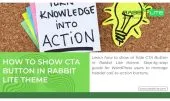- 1. What is the Display Title Option
- 2. Why Show Title Matters
- 3. How to Display Title in Rabbit Lite Theme
- 3.1. Step 1 Access Theme Customizer
- 3.2. Step 2 Enable or Hide the Title
- 3.3. Step 3 Customize the Title Style
- 4. Display Title Works with Static Homepage
- 5. Best Practices
- 6. FAQ
- 6.1. What happens if I hide the title in Rabbit Lite Theme?
- 6.2. Can I show title only on the homepage?
- 6.3. Does showing title improve SEO?
- 6.4. Can I change the font of my site title?
- 6.5. Will display title slow down my site?
- 7. Conclusion
Managing how you display title in WordPress is important for SEO and design. When you enable or display title, your site communicates identity effectively. This guide shows how to show title.
Choosing whether to display title or hide it influences both branding and search optimization. Rabbit Lite Theme gives you easy controls to show title or remove it as needed. Readers will learn why display title matters.
By understanding how to enable top settings like display title, you ensure professional presentation. The option to show title in Rabbit Lite creates clarity, improves SEO, and makes customization straightforward. Let’s explore further.
What is the Display Title Option
The display title option in Rabbit Lite defines whether your website’s name appears prominently on the header. Choosing to display title or hide it directly affects your branding, SEO, and design strategy.
- Clear brand identity: Display title ensures your website name is always visible. Visitors recognize your site instantly, which strengthens overall identity.
- SEO value: When you show title, search engines can crawl and index your brand keywords. This boosts visibility and helps improve rankings.
- Design flexibility: You can hide the title if you prefer a minimalist style or rely entirely on a custom logo. This balances aesthetics with usability.
- Simple controls: Rabbit Lite makes it easy to toggle between show title and hide title. The option is accessible directly from the WordPress Customizer.
- Practical customization: Alongside enabling display title, you can style fonts, colors, and spacing to match your brand design seamlessly.
Overall, the display title option is a small but powerful tool. By deciding when to show title or hide it, you manage both the visual impact of your site and its SEO performance. This flexibility allows beginners and advanced users to achieve a professional look without coding.
Why Show Title Matters
Deciding to display title has an impact on your website identity, user trust, and SEO performance. Rabbit Lite provides easy settings that let you show title effectively and achieve the right balance.
- Branding visibility: Showing your site title strengthens recognition. Visitors quickly know who you are and remember your brand easily.
- SEO benefit: Search engines read the displayed text. A visible title reinforces primary keywords and supports better rankings.
- Design balance: You can combine display title with a logo for professional style. This keeps design attractive while retaining clarity.
- User trust: A clear, visible site title builds confidence. It makes your site look reliable and authoritative in your niche.
By choosing to show title, you ensure that both design and optimization are aligned. This is why managing display title is one of the simplest yet most powerful steps in site setup.
How to Display Title in Rabbit Lite Theme
Customizing your site title in Rabbit Lite only takes a few minutes. By following these steps, you can decide whether to display or hide your title, and style it to match your brand.
Step 1 Access Theme Customizer
To display title in Rabbit Lite, the first step is accessing the WordPress Theme Customizer. This section lets you preview changes in real time and control header elements.
- Log into your WordPress admin dashboard.
- Navigate to Appearance > Customize.
- Open the Header Settings panel.
- Locate the Display Title option in the settings list.
- This is the starting point for enabling or hiding your site title.
Accessing the Theme Customizer ensures you are making changes safely, with a live preview before publishing. It is the recommended method for beginners and advanced users.
Step 2 Enable or Hide the Title
Once inside the Customizer, you can enable or hide the title with a single toggle. Rabbit Lite makes this process straightforward so anyone can manage it without coding.
- Go to Rabbit Lite > Settings > Header Settings.
- Locate the Show Title / Display Title toggle option.
- Switch it on to make your website title visible in the header.
- Switch it off to hide the title and rely on a logo or design.
- Save and publish your changes to apply them immediately.
This simple toggle ensures complete flexibility. You can test both options in real time and decide whether display title aligns better with your branding and SEO goals.
Step 3 Customize the Title Style
After enabling the display title, you can customize its appearance. Rabbit Lite provides styling options that keep your site consistent with your brand identity.
- Go to Appearance > Customize > Style in the WordPress dashboard.
- Select font families that reflect your brand personality.
- Adjust colors so the title stands out and matches your theme.
- Modify size and spacing for readability across devices.
- Combine with a logo for a balanced and professional header design.
Customizing the title style ensures that your choice to show title adds both aesthetic value and clarity. It enhances the visitor experience while reinforcing SEO.
Display Title Works with Static Homepage
This feature works best when you select a fixed/static page. To set a static homepage, create two pages: one for the homepage and one for posts.
- Go to Settings > Reading in WordPress.
- Under Your homepage displays, choose A static page.
- Assign one page as Homepage.
- Assign another page as Posts page.
- Using a static homepage with display title creates a clear, SEO-friendly site structure.
When using the option Your homepage displays: Your latest posts, the display title plays an important SEO role. Adding this as an H2 ensures your homepage is structured properly for search engines.
Best Practices
Best practices ensure that enabling display title creates professional design, clear branding, and SEO value. Rabbit Lite offers flexibility to show title effectively without coding.
- Keep titles short and relevant: Use main keywords while making them concise. This helps both readability and optimization.
- Pair with favicon: Display title alongside a favicon for consistent branding. This helps users identify your site instantly.
- Focus on readability: Choose clear fonts and contrasting colors so your title is always visible.
- Ensure responsive design: Test the display title across devices. A professional site needs consistent appearance everywhere.
- Align with SEO strategy: Update homepage title carefully. It should include keywords and reinforce your ranking goals.
Following these practices ensures the display title is more than decoration. It becomes an SEO tool, a branding element, and a user experience asset.
FAQ
Before diving deeper, here are answers to common questions about the display title option in Rabbit Lite. These cover both design and SEO concerns.
What happens if I hide the title in Rabbit Lite Theme?
If you hide the title, your site will rely on the logo or custom design for branding. This can create a minimalist look, but you should ensure SEO is not impacted by missing title text.
Can I show title only on the homepage?
By default, Rabbit Lite applies the display title setting site-wide. Developers can use conditional tags in WordPress templates to show title only on the homepage while hiding it elsewhere.
Does showing title improve SEO?
Yes, displaying your website title can help SEO. Search engines use visible text as a ranking factor, so enabling display title reinforces keywords and improves recognition in search results.
Can I change the font of my site title?
Yes, you can customize the title font in Appearance > Customize > Style. Rabbit Lite makes it easy to choose fonts, adjust sizes, and apply colors that match your branding.
Will display title slow down my site?
No, the display title option is lightweight and optimized. Showing or hiding your site title does not affect performance, making it safe to enable without speed concerns.
Conclusion
Displaying the title in Rabbit Lite Theme is simple and effective. Whether you choose to show title for branding or hide it for a clean look, Rabbit Lite gives you full control.