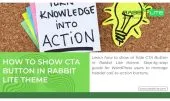- 1. What Does “Show Socials” Mean?
- 2. Where to Find the Show Socials Option in Rabbit Lite
- 3. Add or Update Social Links in Rabbit Lite
- 4. Step-by-Step Guide for Beginners
- 5. Advanced Customization for Developers
- 6. SEO Benefits of Showing Socials in Header
- 7. Best Practices for Using Social Icons in Rabbit Lite
- 8. Comparing No-Code vs. Custom Code Methods
- 9. Common Issues and How to Fix Them
- 10. FAQ
- 10.1. How do I show socials in Rabbit Lite Theme?
- 10.2. Can I hide social icons on mobile only?
- 10.3. Do social icons affect SEO performance?
- 10.4. Can I add custom icons not available in Rabbit Lite?
- 11. Conclusion
Showing social icons in your website header helps visitors connect easily. This guide focuses on how to use Rabbit Lite settings to show socials without coding.
Many beginners struggle with customizing headers. Rabbit Lite makes it simple: just toggle the “show socials” setting. Adding your links ensures icons point to the right platforms instantly.
For developers, customizing beyond the default is possible. By combining PHP and CSS, you can extend the show socials feature, creating unique designs while maintaining performance and SEO optimization.
What Does “Show Socials” Mean?
In Rabbit Lite Theme, the term show socials refers to enabling the display of social media icons and links in the website header. This option is essential for visibility, branding, and user experience.
- The show socials option means adding clickable icons for platforms like Facebook, Twitter, or Instagram in the header.
- It helps users quickly connect with your official channels without searching manually.
- Rabbit Lite simplifies this process by providing a toggle, so you can activate or deactivate icons instantly.
- Choosing when to show socials allows site owners to align design and audience needs effectively. The term “show socials” refers to displaying social icons and links in the header area.
Where to Find the Show Socials Option in Rabbit Lite
Locating the show socials option in Rabbit Lite is simple and user-friendly. This setting is placed inside the theme’s header configuration, allowing you to quickly enable or disable social icons in the header.
- Navigate to Rabbit Lite > Settings > Header > Show Socials in your WordPress dashboard.
- The option is presented as a toggle labeled “Show Socials” for quick access.
- By enabling it, icons appear instantly in your header preview without needing extra steps.
- Turning it off hides the icons, giving you full control over header appearance. Go to Rabbit Lite > Settings > Header > Show Socials and enable the toggle. Then, enter your social media URLs in Rabbit Lite > Settings > Contact Informations. After saving changes, your icons will appear instantly in the header. This ensures users can quickly connect with your official channels without technical effort.
Add or Update Social Links in Rabbit Lite
Managing your social profiles is essential when you want to fully use the show socials feature. By updating links in Rabbit Lite settings, you ensure the right icons connect directly to your platforms.
- Navigate to Rabbit Lite > Settings > Contact Informations in your WordPress dashboard.
- Enter URLs for Facebook, Twitter, Instagram, LinkedIn, YouTube, or other supported platforms.
- Each field is designed for accuracy, preventing mistakes in link placement.
- After saving, links automatically bind to icons displayed in the header.
- To make icons visible, confirm that the show socials option is enabled in header settings.
Step-by-Step Guide for Beginners
If you are new to WordPress, enabling the show socials option may seem complicated. Rabbit Lite makes the process straightforward with just a few clicks, ensuring your header displays the right social icons.
- Log in to your WordPress dashboard with administrator privileges.
- Navigate to Rabbit Lite > Settings > Header > Show Socials.
- Enable the toggle switch to display icons in the header instantly.
- Proceed to Rabbit Lite > Settings > Contact Informations and add your social media URLs.
- Save and publish the changes so the socials appear on your live site.
Advanced Customization for Developers
For developers, the show socials option can be extended with custom code. By editing templates or adding snippets, you gain more flexibility in how icons display, behave, and match your brand style.
- Add custom social icons with PHP by editing
header.phpor using a child theme. This allows integration of platforms not supported by default. - Use CSS to control icon size, spacing, and colors, ensuring they fit your site’s UI and UX.
- Example PHP snippet to add a custom social link:php
function rabbitlite_custom_socials() { echo ' '; } add_action('rabbitlite_social_icons', 'rabbitlite_custom_socials');
SEO Benefits of Showing Socials in Header
When you enable the show socials option in Rabbit Lite, it influences more than just design. Displaying social icons in the header can positively impact SEO, engagement, and overall brand credibility online.
- Social icons increase clicks to your brand pages, improving engagement and traffic signals.
- Consistent visibility of socials helps search engines confirm brand authenticity.
- Rabbit Lite’s lightweight code ensures that enabling the show socials option will not slow down page speed.
- Displaying socials in the header builds trust, strengthens user interaction, and supports E-E-A-T authority signals.
Best Practices for Using Social Icons in Rabbit Lite
Optimizing how you show socials is important for both user experience and SEO. By following best practices in Rabbit Lite, you can ensure icons look professional, remain useful, and support your site’s goals.
- Display only social platforms where your brand is active and consistent.
- Keep icon styles and colors aligned with your website’s overall design theme.
- Avoid overcrowding the header with too many icons that distract users.
- Test icon visibility and placement on desktop and mobile devices.
- Add open graph meta tags so shared content looks polished across social networks.
Comparing No-Code vs. Custom Code Methods
Deciding between no-code and custom code is crucial when using the show socials feature. Rabbit Lite supports both, allowing beginners and developers to choose the approach that best fits their skills and goals.
- No-code method: Use the toggle in Rabbit Lite settings. It is quick, secure, and ideal for beginners who want instant results.
- Custom code method: Developers can add PHP or CSS to customize icons. This provides flexibility for unique designs or unsupported platforms.
- Both approaches work seamlessly depending on user requirements and technical expertise.
- Using a child theme is recommended when customizing to keep the show socials feature safe during theme updates.
Common Issues and How to Fix Them
Even with a simple toggle, the show socials option may sometimes face issues. Understanding these common problems and fixes helps you maintain smooth display of icons in Rabbit Lite.
- Icons not showing: Check that links are filled in Rabbit Lite > Settings > Contact Informations. Also confirm the show socials toggle is enabled in header settings.
- Wrong icons appearing: Verify that each platform URL is entered correctly. A typo or wrong link can trigger the wrong icon display.
- Styling looks broken: Use Appearance > Customize > Additional CSS to adjust icon size, spacing, or color without affecting theme updates.
- Mobile misalignment: Test icons on different screen sizes. Apply responsive CSS rules to fix overlapping or misaligned icons on smaller devices.
- Changes not saving: Clear cache or check plugin conflicts. Sometimes caching plugins delay updates to the show socials feature.—
FAQ
This section answers the most common questions about using the show socials option in Rabbit Lite. It helps both beginners and developers understand practical solutions in more detail.
How do I show socials in Rabbit Lite Theme?
Go to Rabbit Lite > Settings > Header > Show Socials and enable the toggle. Then, enter your social media URLs in Rabbit Lite > Settings > Contact Informations. After saving changes, your icons will appear instantly in the header. This ensures users can quickly connect with your official channels without technical effort.
Can I hide social icons on mobile only?
Currently, these icons are not displayed on mobile by default. However, you can use the Rabbit Lite Contact Widget to show them in the footer. This approach ensures mobile visitors still have access to your social links in a user-friendly location while keeping the header clean.
Do social icons affect SEO performance?
Directly, no. Social icons themselves are not ranking factors. However, they improve brand visibility, increase engagement, and strengthen user trust. These indirect signals can support SEO over time. Rabbit Lite ensures the show socials option is lightweight, so page speed and performance remain unaffected when icons are displayed in your header.
Can I add custom icons not available in Rabbit Lite?
Yes, developers can add custom icons by editing theme files or creating a child theme. Using PHP hooks, filters, or Font Awesome classes, you can display platforms not included by default. The best approach is often to use the Style function in WordPress Customizer to adjust appearance. For example, adding YouTube, Facebook, or WhatsApp icons helps expand your reach and gives users more ways to connect with your brand.
Rabbit Lite Documentation: Quick Start for Beginners
Rabbit Lite Settings Guide: Customize Your WordPress Site
Complete Guide to Header Configuration for Your Website
Conclusion
The show socials feature in Rabbit Lite gives you full control over how social icons appear on your website. Whether you are a beginner or a developer, enabling or customizing this option is straightforward and efficient.
By combining simple toggles, contact information settings, and customization tools, you ensure that visitors can connect with your brand instantly. This improves user experience, supports SEO signals, and enhances overall site credibility.
Start using Rabbit Lite today and take advantage of its clean design, mobile-friendly performance, and free availability. With just a few clicks, you can show socials in your header and make your website more engaging, professional, and trustworthy.