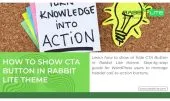- 1. Why Add a Search Box to the Header?
- 2. Enable Search Box in Rabbit Lite Theme
- 3. Customize Search Box Appearance
- 4. Best Practices for Using a Search Box
- 5. Common Issues and Solutions
- 6. Alternative Ways to Add a Search Box
- 7. FAQ
- 7.1. How do I enable the search box in Rabbit Lite Theme?
- 7.2. Can I hide the search box only on mobile devices?
- 7.3. Do I need coding to add a search box?
- 7.4. Why doesn’t the search box appear after I enable it?
- 8. Conclusion
Adding a search box to your header can transform user experience. When you show search box clearly on the top area, visitors can easily locate articles, pages, and products without wasting time.
In this guide, you’ll learn step by step how to show search box in Rabbit Lite Theme. Beginners will see the no‑code method, while tips are shared for styling and placement.
If you are ready to improve navigation and engagement, continue reading. The next sections explain why it matters to show search box, how to enable it, and the best practices for customization.
Why Add a Search Box to the Header?
When you show search box on the header, you improve usability and SEO at the same time. A visible search field helps visitors quickly reach their goals, increasing satisfaction and engagement across your site.
- Showing a search box gives users an immediate way to find posts, products, or pages. This reduces frustration and improves navigation.
- A visible search feature keeps visitors longer on site, lowering bounce rates and boosting overall engagement.
- Having the search box in the header makes it easy to access on mobile and desktop, supporting accessibility standards.
- When you show search box, your website design feels more professional, structured, and user-friendly.
Enable Search Box in Rabbit Lite Theme
To show search box in Rabbit Lite Theme, you only need a few simple steps. The built-in settings allow you to enable or disable the header search quickly without technical skills.
- Log in to your WordPress dashboard.
- Go to Rabbit Lite > Settings > Header > Show Search Box.
- Toggle the Show Search Box option on or off.
- Click Save Settings to apply the changes and refresh your site.
Customize Search Box Appearance
When you show search box on the header, it should match your website’s style. Rabbit Lite provides easy options to adjust colors, spacing, and position without any coding knowledge required.
- Open Appearance > Customize > Rabbit Lite > Header Settings > Search Box Style.
- Choose the header position: left, center, or right, depending on your layout.
- Adjust colors, spacing, and background to align with your brand identity.
- Preview changes live to ensure the design looks consistent before publishing.
Best Practices for Using a Search Box
When you show search box on your header, it should be simple, effective, and consistent with your site’s design. Following best practices ensures a smooth experience for visitors on all devices.
- Use clear placeholder text like “Search articles…” so users understand the purpose instantly.
- Ensure the search box is always visible on desktop and mobile screens.
- Keep the style consistent with your brand colors and header design.
- Test the search function regularly to confirm it returns relevant results.
Common Issues and Solutions
Sometimes the search box may not appear or display correctly.
- If it’s missing, check the toggle under Rabbit Lite > Settings > Header > Show Search Box.
- If layout breaks, clear cache and refresh your site.
- If it doesn’t show on mobile, adjust responsive settings.
- Always click **Save Settings **after making changes.
Alternative Ways to Add a Search Box
Sometimes you may want more flexibility when you show search box on your site. WordPress provides different methods besides Rabbit Lite’s built-in option, allowing you to extend functionality easily.
- Add a Search Widget in Appearance > Widgets to place a search form in widget areas.
- Use a Search Block with the Gutenberg editor to insert a search bar anywhere on a page.
- Install a dedicated search plugin for advanced filtering or results. This is useful for larger sites.
- Compare these methods with Rabbit Lite settings to decide which option fits your design and needs.
FAQ
This section answers common questions about how to show search box in Rabbit Lite Theme. Each answer provides clear guidance so you can solve issues and customize the search experience effectively.
How do I enable the search box in Rabbit Lite Theme?
To enable the search box, go to Rabbit Lite > Settings > Header > Show Search Box. Toggle the option on and then click Save Settings. Once saved, refresh your website and the search box should appear instantly in the header for all visitors.
Can I hide the search box only on mobile devices?
Currently, Rabbit Lite does not include a built‑in option to hide the search box on mobile while keeping it on desktop. As a workaround, you can use CSS media queries to control visibility, or consider a plugin that offers device‑specific display settings.
Do I need coding to add a search box?
No coding is required to add or show the search box in Rabbit Lite Theme. You can control it directly from the theme settings with just a few clicks. Coding is only needed for advanced customizations such as styling changes, conditional display, or integrating third‑party search enhancements.
Why doesn’t the search box appear after I enable it?
First, ensure you clicked Save Settings after toggling the option in Rabbit Lite. If it still does not show, clear your website cache, refresh the page, and test again. Conflicts with caching plugins or outdated browser sessions can also cause issues, so disable plugins temporarily to identify the source of the problem.
Rabbit Lite Documentation: Quick Start for Beginners
Rabbit Lite Settings Guide: Customize Your WordPress Site
Complete Guide to Header Configuration for Your Website
Conclusion
When you show search box in the header, visitors can find content faster, boosting usability and engagement. Rabbit Lite makes it simple with settings you can control in just a few clicks.
With customization options, best practices, and troubleshooting tips, you can ensure the search box works smoothly on all devices. This improves SEO and keeps your website professional.
Try Rabbit Lite today, a free WordPress theme that’s easy to customize, SEO-friendly, and perfect for creating a user-friendly website.