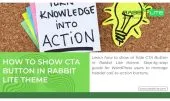- 1. What is the Top Bar
- 2. Benefits of Enabling Top Bar
- 3. How to Enable Top Bar in Rabbit Lite Theme
- 3.1. Step 1: Access Theme Customizer
- 3.2. Step 2: Enable the Top Bar
- 3.3. Step 3: Customize Top Bar Content
- 4. Best Practices
- 5. FAQ
- 5.1. What is the purpose of the top bar in Rabbit Lite Theme?
- 5.2. Can I hide the top bar on specific pages?
- 5.3. Do I need coding skills to enable the top bar?
- 5.4. Can I change the design of the top bar?
- 5.5. Will enabling the top bar affect site speed?
- 6. Conclusion
Enabling the top bar is an easy way to enhance your website navigation. When you enable top bar in Rabbit Lite Theme, you can display top bar content without coding complexity. This makes it beginner friendly and SEO ready.
Many users want to display top bar for showing quick contact info. Using Rabbit Lite, you can show top bar elements like phone, email, or social links. With just a few clicks, you control what appears.
Learning how to enable top bar and manage it properly helps create a better user journey. When you display top bar elements clearly, visitors find information fast. Let’s explore how to set it up step by step.
What is the Top Bar
The top bar in WordPress is a slim horizontal section placed above the main site header. It often contains contact information, quick navigation, social media links, or important notices. With Rabbit Lite Theme, you can easily enable or disable this top bar directly in the settings, giving you quick control over what visitors see at the very top of your site.
Benefits of Enabling Top Bar
When you enable top bar in Rabbit Lite Theme, you improve usability and enhance visibility. A well-placed bar makes it easier to display top bar content. Whether you want to show top bar elements like contact info or social icons, this feature adds convenience without clutter.
- Highlight contact info easily: When you enable top bar, you can display phone numbers or emails at the very top. Visitors reach out faster without scrolling.
- Show social links clearly: Display top bar icons for Facebook, Twitter, or Instagram. Quick access encourages interaction and boosts brand presence.
- Promotions and notices made simple: You can enable top bar to announce discounts, events, or urgent updates. It shows up instantly without disrupting navigation.
- Improve navigation flow: When you display top bar quick links, users find important pages in one click. This shortens the path and increases conversions.
- Professional and SEO friendly look: A visible top bar builds trust and helps search engines understand your contact info. Showing essential details upfront improves both design and discoverability.
How to Enable Top Bar in Rabbit Lite Theme
To manage the top bar, you only need to access the theme settings in your WordPress dashboard. This section explains the step-by-step process.
Step 1: Access Theme Customizer
Before you enable top bar in Rabbit Lite, you first need to open the Theme Customizer. This tool lets you display top bar options in a simple interface. When you want to show top bar content, everything starts here.
- Log in to your WordPress dashboard: Make sure you are signed in with admin rights so you can manage the theme settings.
- Go to Rabbit Lite > Settings: In the left-hand menu, locate Rabbit Lite. Click to expand and navigate to the Settings section for theme options.
- Expand the Header panel: Inside Settings, you will see the Header section. This is where display top bar options are located for quick access.
- Locate the Enable Top Bar toggle: Within the Header panel, find the Enable Top Bar control. This switch lets you show top bar features on your site.
- Prepare for customization: Once the option is visible, you can adjust content later. Enabling is the first step before adding text, icons, or links.
Step 2: Enable the Top Bar
Once you open the Header panel, the next step is to enable top bar. This action lets you display top bar features above your header. If you want to show top bar elements like contact info, social icons, or alerts, this switch makes it possible without coding.
- Locate the Enable Top Bar toggle: In the Header panel of Rabbit Lite, you will see the option clearly labeled. This is the main control to display top bar on your site.
- Switch it on: Toggle the button to activate the bar. When you enable top bar, it instantly appears in the preview, showing you how it looks.
- Check placement above the header: The bar displays directly above your main header. This ensures visitors see the details first without confusion.
- Save and publish settings: After you show top bar in preview, confirm changes by saving. This applies the setting across your live site.
- Prepare for content: Enabling is only the start. You can later adjust text, icons, or style to match your branding.
Step 3: Customize Top Bar Content
After enabling, the next step is to add and adjust the content of your top bar. Rabbit Lite gives you flexible options so you can decide what appears.
- Add essential details: Enter your phone number, email address, or add links to your social media profiles.
- Adjust layout: Choose alignment (left, center, or right) to fit your site’s design.
- Select display style: Show only icons for a minimal look or include full text for clarity.
- Match branding: Use the Style function under Appearance > Customize > Style to adjust colors, fonts, and spacing.
This way, you can display top bar content that is both functional and visually consistent with your website design.
Best Practices
When you enable top bar in Rabbit Lite, following best practices ensures a professional look and smooth performance. Knowing how to display top bar effectively helps you improve user experience without overloading your design. These suggestions make it easier to show top bar content clearly and keep it useful.
- Keep the content simple: Only show top bar information that matters most, like phone, email, or one key link. Too much content confuses visitors and clutters the layout.
- Use recognizable icons: Display top bar icons for social media or contact details. Icons are easy to scan, mobile-friendly, and help users act faster than long text.
- Maintain branding consistency: When you enable top bar, match colors, fonts, and spacing with your overall theme. A consistent look builds trust and strengthens your brand image.
- Prioritize responsiveness: Test how your top bar looks on mobile devices. A responsive bar ensures all visitors see the same value no matter their screen size.
- Update regularly: Show top bar details that stay relevant. Check your links, contact info, or promotions often so visitors always see accurate and up-to-date content.
FAQ
Before diving into details, here are some of the most common questions about enabling the top bar in Rabbit Lite. These answers will help you display top bar features effectively and avoid confusion.
What is the purpose of the top bar in Rabbit Lite Theme?
The top bar helps you show essential information such as contact details, social icons, or notices. It creates a quick-access area that improves usability and navigation. By displaying top bar content, visitors can easily find what they need without scrolling.
Can I hide the top bar on specific pages?
By default, Rabbit Lite applies the top bar site-wide. However, developers can use conditional tags in code to hide it on certain pages. This flexibility allows you to display top bar elements only where they add value, without affecting the rest of your site.
Do I need coding skills to enable the top bar?
No, you don’t need coding skills. Rabbit Lite offers a no-code toggle under Rabbit Lite > Settings > Header > Enable Top Bar. This makes it easy for beginners to display top bar features without touching code, while developers still have room for deeper customization.
Can I change the design of the top bar?
Yes, you can modify colors, fonts, and alignment via the customizer. For more control, you can add custom CSS to match your site’s branding. Using Appearance > Customize > Style, you can display top bar content in a way that fits perfectly with your overall design.
Will enabling the top bar affect site speed?
The top bar is lightweight and optimized for performance. It won’t slow down your site as long as you keep content simple. Avoid adding heavy scripts or widgets, and you can display top bar elements smoothly without any negative impact on loading speed.
Conclusion
Enabling the top bar in Rabbit Lite Theme is simple and beginner-friendly. You can display contact info, social links, or promos without coding. Start customizing today and make your WordPress site more engaging.
Download Rabbit Lite now and enjoy a free, SEO-friendly theme that’s easy to use and fully customizable.