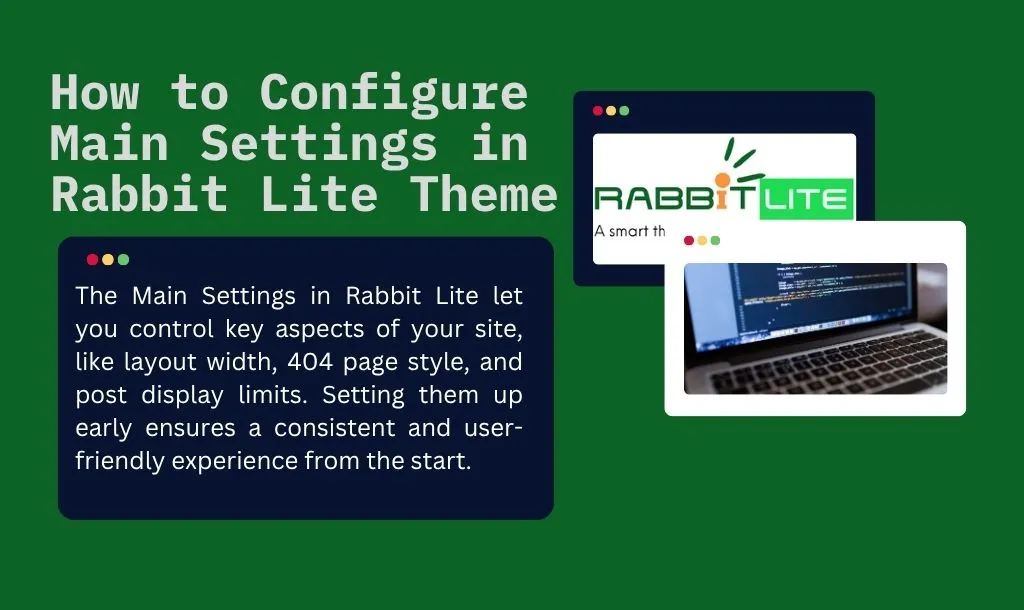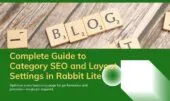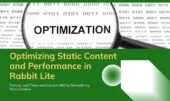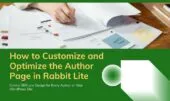- 1. Site Width Settings
- 2. Sidebar Width Settings
- 3. Label Width Settings
- 4. Custom 404 Page Design
- 5. Archive and Pagination Settings
- 6. Widget Title and Heading Tag Settings
- 7. Archive Title Optimization
- 8. Multilingual WordPress Site Support
- 9. Chatbot Integration
- 10. Logo and Header Settings
- 11. FAQ
- 11.1. What does Main Settings in Rabbit Lite include and how is it different from installing plugins?
- 11.2. How to choose a site width that looks good and is SEO-friendly?
- 11.3. Why customize the 404 page and what should I add?
- 11.4. How does Rabbit Lite support multilingual sites compared to plugins?
- 11.5. What are the benefits of enabling the chatbot and how to configure it effectively?
- 12. Conclusion
Main Settings in Rabbit Lite are the first step after installing the theme. These settings determine your site’s layout and behavior. You can control site width, the 404 page, posts per archive, chatbot, and multilingual support. This guide explains each option so you can set up quickly and correctly.
Main Settings cover both appearance and functionality. You do not need many extra plugins to get a professional result. Changes apply immediately and reduce the risk of conflicts. This provides a consistent, user-friendly site that is SEO-friendly.
Site Width Settings
Site Width defines the maximum display area for your content. Choosing the right width improves layout balance and readability, especially on desktop and tablet. Stable widths also reduce layout reflow and enhance user experience.
- Go to Rabbit Lite > Settings > Main Settings > Site Width and choose 100%, 1024px, 1280px, 1366px, or 1440px. Preview before saving to ensure it fits your design.
- 1024px is recommended for text-heavy sites; 1366px suits modern grid layouts. Use 1440px+ only for large images or full-width elements.
- 100% is flexible but may lose structure for diverse content. Fixed pixel widths give consistent spacing and easier control over margins and whitespace.
- Consistent site width improves readability, reduces long line lengths, and signals good UX to search engines.
Sidebar Width Settings
Sidebar width directly affects navigation and reading comfort. The right ratio keeps widgets visible without crowding the main content. Always test on multiple devices for responsiveness.
- Single sidebar: 25–30% is recommended. This gives enough room for widgets while keeping the main content prominent. On small screens, the sidebar usually stacks below content.
- Dual sidebars: 15–20% each works well for magazine-style layouts with multiple content blocks or ads. Ensure the main content area remains at least around 50%.
- Prioritize concise widgets with clear titles. Avoid heavy interactive modules that slow the page.
- Test long and short pages to ensure sticky blocks do not overlap the footer, and order widgets by priority.
Label Width Settings
Label Width sets how much space labels take in forms like contact or comment forms. Proper label width keeps forms tidy and increases completion rates.
- Go to Rabbit Lite > Settings > Main Settings > Label Width and enter a value between 100px–250px. Choose a value that shows the full label without awkward wrapping.
- Balance label width with input fields. Avoid long labels that push fields out of alignment. Use short, familiar wording for labels.
- Test on desktop, tablet, and mobile. On narrow screens, consider stacking labels above fields for better layout.
- Keep label styles consistent across contact, signup, and comment forms to reduce user friction.
Custom 404 Page Design
A custom 404 page keeps users on your site when they hit a broken link. Rabbit Lite offers templates and custom design options for a branded error page.
- Go to Rabbit Lite > Settings > Main Settings > 404 Page and choose a template or create a custom layout. Use a friendly tone in the message.
- You can add widgets to the 404 page, especially the Rabbit Lite WYSIWYG Widget, to create the most suitable content.
Archive and Pagination Settings
Posts per archive and pagination style shape how users browse older content. Thoughtful settings improve UX and SEO indexing behavior.
- Go to Rabbit Lite > Settings > Main Settings > Posts Per Archive and set posts per page. 6–9 is great for media-heavy sites; 10–12 for text-focused sites.
- Choose pagination style: Numeric for SEO-friendly navigation and direct page access, or Next/Previous for a simpler flow.
- Avoid showing too many posts on one page to keep load times low and improve crawling efficiency. Use excerpts and optimized featured images.
- Combine clear excerpts, optimized thumbnails, and scannable titles to boost internal CTR and session time.
Widget Title and Heading Tag Settings
Widget titles define the semantic structure of sidebars and footers. Choosing proper heading tags helps accessibility and search engines understand your content.
- Go to Rabbit Lite > Settings > Main Settings > Widget Title Settings and select heading level (h2–h6) according to hierarchy. Don’t overuse h2 for minor items.
- Keep typography and spacing consistent so titles are scannable. Short, descriptive titles help users find related content quickly.
- Use natural secondary keywords in widget titles without stuffing. Focus on usefulness for quick scanning.
- Check color contrast to ensure readability and follow basic accessibility standards.
Archive Title Optimization
WordPress often adds prefixes like “Category:” or “Tag:” to archive titles, making them long and clumsy. Rabbit Lite lets you remove or replace these prefixes for cleaner headings.
- Go to Rabbit Lite > Settings > Main Settings > Remove Archive Prefix and open the option panel. Preview changes to see how titles appear.
- Enable the setting to remove default prefixes from archive titles. You may also enter a short custom prefix that matches your brand voice.
- Shorter, cleaner titles help users understand the page quickly and improve how titles appear in search results.
- This is a simple but effective SEO improvement for category, tag, author, and date archives.
Multilingual WordPress Site Support
Rabbit Lite supports multilingual sites without additional plugins. You can manage content per language and optimize SEO for different regions.
- Go to Rabbit Lite > Language and add the languages you want to support. Set a default language and display order.
- Create posts, pages, and categories for each language. Keep category structures similar to maintain navigation consistency.
- Use localized slugs, titles, and meta descriptions. Avoid literal machine translations; adapt keywords to local search intent.
- Test language switching on mobile and ensure language selectors are easy to access and do not slow the site.
Chatbot Integration
Chatbot features increase engagement by answering common questions promptly. Rabbit Lite provides an easy activation path in Main Settings.
- Go to Rabbit Lite > Settings > Main Settings > Chatbot to activate the feature. Follow the on-screen prompts to enable the chatbot.
- To configure the chatbot in detail, visit Rabbit Lite > Settings > Chatbot for API key input and tuning options.
- Adjust the similarity threshold to improve answer relevance and link chatbot replies to internal search when helpful.
- Monitor chatbot interactions to refine responses and update content based on frequent user queries.
Logo and Header Settings
Logo and header are the first visual elements users see. Proper sizing and placement preserve branding without hurting performance.
- Go to Rabbit Lite > Settings > Main Settings > Max Logo Width and set the maximum width in px or %. We recommend 200–300px for most sites.
- Avoid overly tall logos that increase header height and push content down. Provide an alt text for accessibility.
- Use SVG where possible for crisp scaling, and include a 2x raster for retina screens if needed. Keep file sizes optimized.
- Check logo contrast against the header background to ensure the menu and icons remain readable.
FAQ
This FAQ section helps you quickly understand how to configure the main settings in Rabbit Lite. Each answer provides practical steps, SEO tips, and comparisons for better WordPress optimization.
What does Main Settings in Rabbit Lite include and how is it different from installing plugins?
Main Settings centralizes core options like site width, sidebar, label width, 404 page, posts per archive, widget titles, archive title, chatbot, logo, and multilingual tools. Changing these options is no-code and applies across the site, reducing conflicts. Compared to installing multiple plugins, this approach lowers maintenance, reduces page weight, and provides a faster, more consistent setup.
Rabbit Lite Documentation: Quick Start for Beginners
Rabbit Lite Settings Guide: Customize Your WordPress Site
How to Configure Main Settings in Rabbit Lite Theme
How to choose a site width that looks good and is SEO-friendly?
For text-heavy sites, 1024px keeps lines readable and comfortable. Modern grid layouts benefit from 1366px for more room and flexible columns. Use 100% if you need fluid layouts, but test large desktop screens to prevent overly long lines. Editing in Main Settings is safer and more consistent than hacking CSS directly.
Why customize the 404 page and what should I add?
Custom 404 pages reduce exits and guide users back to useful content. Include a friendly message, a clear link to the homepage, a search box, and suggested posts or categories. For example, a tech blog can suggest “WordPress setup” or “SEO tips.” Using Main Settings is faster than building a 404.php template and easier to A/B test.
How does Rabbit Lite support multilingual sites compared to plugins?
Rabbit Lite lets you add languages in Rabbit Lite > Language and manage localized posts and categories. It’s lightweight and easy to use. Plugins like WPML or Polylang provide advanced workflows and string translation, but they add complexity and weight. Start with Rabbit Lite’s built-in support and scale with plugins if you need advanced features.
What are the benefits of enabling the chatbot and how to configure it effectively?
Chatbots answer frequent questions, reduce support workload, and raise engagement. Turn it on in Rabbit Lite > Settings > Chatbot and enter your API key. Tune the similarity threshold to reduce false matches and link answers to content using the internal search. Monitor interactions to adjust replies and add popular questions to your FAQ.
Conclusion
Configuring Main Settings lets Rabbit Lite deliver a consistent design, smooth UX, and SEO-friendly pages. Adjust site width, sidebar, 404 page, pagination, chatbot, and multilingual options without coding. Test changes across devices and monitor analytics to optimize continuously.
Try Rabbit Lite today — a free WordPress theme that’s easy to customize, SEO-ready, and user-friendly. Start from Main Settings and build a professional site in minutes.