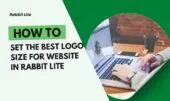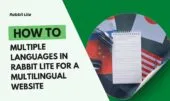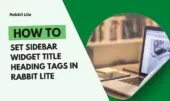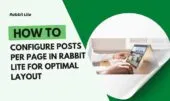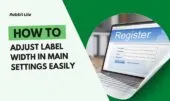- 1. What is Sidebar Width?
- 2. Why Adjust Sidebar Width in Rabbit Lite
- 3. How to Customize Sidebar Width in Rabbit Lite
- 4. Best Practices for Sidebar Width
- 5. Advanced Tips and Related Settings
- 6. Common Mistakes and How to Avoid Them
- 7. Frequently Asked Questions About Sidebar Width
- 7.1. How wide should a sidebar be for readability?
- 7.2. What is the difference between Sidebar Width and Dual Sidebar Width?
- 7.3. Can sidebar width affect SEO or performance?
- 7.4. How does Rabbit Lite handle sidebar width on mobile?
- 8. Conclusion
Sidebar width plays a key role in structuring website layouts. It defines how much space side panels occupy compared to the main content area, directly influencing balance, usability, and visual flow. When properly adjusted, it ensures a visually appealing and user-friendly design.
The purpose of sidebar width in website layouts is to determine available space for widgets, navigation menus, or additional features without overwhelming the main content. A single sidebar offers a clean focus on articles, while dual sidebar width supports multi-column layouts for categories, ads, or widgets.
Properly sized sidebars are crucial for user navigation and readability. They help guide visitors through content efficiently, ensuring that tools remain visible without reducing clarity. This balance between sidebar width and main content area enhances overall readability and usability, improving the visitor experience.
What is Sidebar Width?
Sidebar width is a design parameter that defines how wide the sidebar appears within a webpage layout. It sets the proportion between the sidebar and the main content, directly shaping how users interact with both areas.
- Definition in web design: Sidebar width specifies the horizontal space allocated to a sidebar compared to the main content region.
- Relationship with site width, layout width, and container width: Sidebar width is always dependent on the total site width. For example, a wider container width allows more flexibility in adjusting single or dual sidebar widths.
- Common ranges: Sidebars are often set between 250–400 pixels or 20–30% of the total layout width. In dual sidebar width configurations, each sidebar is typically narrower to maintain balance with the main content area.
Why Adjust Sidebar Width in Rabbit Lite
Adjusting sidebar width in Rabbit Lite is an essential step in achieving the right balance between usability and design. The way sidebars are sized can directly affect navigation, readability, and the overall look of your website.
- Impact on user experience: A well-chosen sidebar width ensures that navigation menus, widgets, and tools are easy to access without overshadowing the main content. This balance improves clarity and keeps users engaged.
- Impact on design aesthetics: Sidebar width plays a major role in maintaining proportion and whitespace. Narrow sidebars can look clean and modern, while wider ones emphasize additional features but may crowd the layout if overused.
- Comparison of narrow vs. wide settings: Narrow sidebars free up space for content but may limit widget visibility. Wide sidebars allow more elements but risk reducing main content readability. Dual sidebar width requires extra care to keep balance with the page layout.
How to Customize Sidebar Width in Rabbit Lite
Customizing sidebar width in Rabbit Lite allows you to align your website’s design with both user needs and content requirements. Adjusting these values is straightforward through the theme settings panel.
- Step 1: Navigate to Rabbit Lite > Settings > Main Settings: Open the WordPress dashboard and go to the Rabbit Lite settings menu.
- Step 2: Go to Sidebar Width section: Locate the sidebar customization area within the main settings panel.
- Step 3: Adjust width values: Enter your preferred sidebar width in pixels or percentages. For dual sidebar width, assign values that keep the overall layout balanced.
- Step 4: Save settings to apply changes: Click Save Settings to confirm and apply your adjustments.
- Tips for single and dual sidebars: For single sidebars, widths between 250–350px work best. For dual sidebars (3-column layouts often used for categories or magazine-style designs), slightly narrower widths (≈200–250px) keep the main content readable.
- Common mistakes to avoid: Avoid setting sidebars too wide, which reduces main content space, or too narrow, which can make widgets hard to read. Always preview changes across devices before finalizing.
Best Practices for Sidebar Width
Choosing the right sidebar width is not a one-size-fits-all approach. The ideal setting depends on the type of website, target audience, and overall content strategy.
- Blogs: A single sidebar around 250–350px is optimal, leaving enough room for content readability while still supporting widgets and navigation.
- Magazines and news sites: Dual sidebar width is effective for multi-column layouts, giving space for extra widgets, categories, and ads without cluttering the main article area.
- E-commerce websites: A sidebar that highlights filters, categories, and product search tools improves user shopping experience. Balanced widths prevent the product grid from becoming cramped.
- Responsive design: Always test sidebar width across desktop, tablet, and mobile. On mobile, sidebars should adapt or collapse to maintain readability and usability.
- Combine with typography and content layout: Sidebar width works best when aligned with font size, line height, and overall layout proportions to achieve a cohesive design.
Advanced Tips and Related Settings
For users seeking finer control, Rabbit Lite also offers advanced options that let you refine sidebar behavior in relation to other layout elements.
- Dual Sidebar Width: When using two sidebars, they will display next to each other on the right side of the layout. Assign slightly narrower widths to keep balance with the main content.
- Interaction with site width, container width, and wrapper width: Sidebar width adjustments should be made in harmony with the overall site width to avoid layout imbalance.
- Sidebar placement (left vs right): Decide sidebar position based on your audience’s reading habits and design goals. Left placement emphasizes navigation, while right placement often feels more content-focused.
- Padding, margin, and widget spacing adjustments: Padding and margin for sidebar elements can be customized via the Style settings in Rabbit Lite, helping maintain readability and clean spacing without requiring manual CSS changes.
Common Mistakes and How to Avoid Them
Even with the flexibility Rabbit Lite offers, sidebar width can easily be misconfigured if not tested carefully. Common mistakes often reduce usability and hurt design consistency.
- Overly wide sidebars reducing content area: If the sidebar takes up too much horizontal space, the main content feels cramped and harder to read.
- Too narrow sidebars making widgets unreadable: Extremely narrow sidebars can cut off text or make widgets appear cluttered, reducing usability.
- Ignoring mobile responsiveness: Designing for desktop only without checking mobile or tablet views often leads to poor user experience.
- Solutions: Always preview sidebar width settings in the WordPress Customizer, test on multiple devices, and consider A/B testing different widths to find the balance that works best for your audience.
Frequently Asked Questions About Sidebar Width
Readers often have practical questions about choosing and configuring sidebar width. Below are answers to the most common queries, helping you avoid confusion and apply the best settings in Rabbit Lite.
How wide should a sidebar be for readability?
For most websites, a sidebar width between 250–350px provides the right balance of visibility and readability. In dual sidebar width configurations, each sidebar should be slightly narrower to leave enough room for the main content.
What is the difference between Sidebar Width and Dual Sidebar Width?
Sidebar width refers to a single sidebar’s dimension in the layout. Dual sidebar width applies when two sidebars are displayed next to each other on the right side, requiring careful sizing so they don’t overwhelm the content area.
Can sidebar width affect SEO or performance?
Indirectly, yes. While sidebar width itself does not impact SEO, poor configuration can reduce readability and user engagement, which in turn affects bounce rate and time on site—factors that search engines consider.
How does Rabbit Lite handle sidebar width on mobile?
Rabbit Lite automatically adapts sidebar width for mobile and tablet layouts. Sidebars may collapse below the main content or adjust proportionally to maintain usability without cluttering small screens.
Conclusion
Choosing the right sidebar width is essential for balancing content and navigation, improving readability, and creating a professional layout. Whether you use a single or dual sidebar, thoughtful adjustments can enhance both design and usability.
Start experimenting with different sidebar width options and create a layout that best suits your audience with Rabbit Lite.