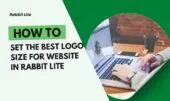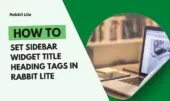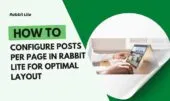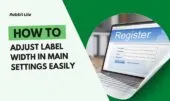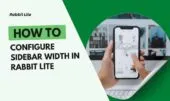- 1. Understanding Multiple Languages in Rabbit Lite
- 2. How to Activate Multiple Languages
- 3. Adding and Managing Languages
- 4. Translating Labels with Label Localization
- 5. Creating Multilingual Content
- 6. Automatic Language Switcher
- 7. Best Practices
- 8. Common Mistakes to Avoid
- 9. Advanced Tips
- 10. FAQ
- 10.1. What is Use Multiple Languages in Rabbit Lite?
- 10.2. How to activate multiple languages?
- 10.3. Can I add unlimited languages?
- 10.4. How to translate labels correctly?
- 10.5. How does the automatic language switcher work?
- 11. Conclusion
Enabling use multiple languages in Rabbit Lite allows your website to cater to a global audience with clarity and ease of navigation. Supporting multiple languages improves user experience, accessibility, and engagement, while also boosting search engine visibility, attracting diverse visitors who prefer content in their native language.
With multiple languages active, administrators can manage translations efficiently, ensuring consistent content across all pages. Labels, categories, and posts can be localized per language, creating a professional and highly user-friendly website. Implementing this feature strengthens SEO and supports international growth, making your website versatile and accessible.
Understanding how to implement multiple languages in Rabbit Lite ensures proper content structure and navigation for visitors. Automatic language switchers guide users seamlessly between languages, while label localization maintains clarity and consistency. This guide will provide comprehensive instructions, best practices, and advanced tips for managing multilingual sites effectively.
Understanding Multiple Languages in Rabbit Lite
Activating multiple languages in Rabbit Lite transforms a single-language site into a multilingual platform, enhancing both usability and SEO.
- Supports multiple languages for all website areas, improving user experience and accessibility while ensuring content is clearly understood by a diverse audience.
- Enables administrators to manage language-specific labels via Label Localization, maintaining consistent terminology and messaging throughout the site.
- Automatic language switcher menus allow visitors to navigate content smoothly, making language changes seamless and intuitive across different sections.
- Helps improve SEO for multilingual content, ensuring search engines correctly index pages and provide appropriate results for different languages.
- Provides an expandable framework to add additional languages easily, allowing site growth without disrupting existing content or structure.
How to Activate Multiple Languages
Before adding content in other languages, the feature must be activated for proper functionality.
- Navigate to Rabbit Lite > Settings > Use Multiple Languages to access the activation option for multilingual features.
- Tick the checkbox to enable multilingual functionality across the entire website, applying the setting to all sections.
- Save changes to apply the settings site-wide and prepare the system for additional language configurations.
- Verify the language switcher menu appears correctly on both desktop and mobile, ensuring seamless navigation for visitors.
- Confirm that basic labels and default content are now ready for translation into new languages, providing a foundation for multilingual content.
Adding and Managing Languages
Once enabled, you can add and manage languages to expand site reach.
- Access Rabbit Lite > Languages to create new languages for your website, setting up options that fit your audience.
- Enter language name, code, and default settings to ensure proper display and functionality across all pages.
- Test the display for each language to ensure proper formatting, readability, and correct integration with site elements.
- Assign categories and posts to specific languages, creating organized content separation for visitors navigating in different languages.
- Regularly review language settings to maintain accurate translations, correct navigation, and smooth user experience.
Translating Labels with Label Localization
Proper translation of labels is essential for clarity and usability.
- Navigate to Rabbit Lite > Label Localization to access all labels that can be translated for different languages.
- Select the language to translate and update each label accordingly, maintaining accuracy and consistency across the site.
- Ensure consistent use of terminology across all labels to prevent confusion and support smooth navigation.
- Save changes and verify that all labels display correctly on the front end for all language versions of the website.
- Monitor new labels created for additional languages and update translations promptly to keep the multilingual site coherent and professional.
Creating Multilingual Content
Creating content for each language ensures complete localization and accessibility.
- Set up categories and posts per language, organizing content in a way that is clear and intuitive for visitors.
- Adjust slugs for SEO purposes and prevent duplication, ensuring that search engines properly index multilingual content.
- Link menus and widgets to the appropriate language content to maintain consistency and accessibility across the site.
- Test the display of content in each language for readability, alignment, and correct integration with the website layout.
- Keep all translations updated to maintain consistency, providing a seamless and professional experience for users.
Automatic Language Switcher
The language switcher menu simplifies navigation and enhances the user experience.
- Appears automatically after enabling use multiple languages, providing a visible and intuitive interface for visitors to change languages.
- Allows visitors to switch between languages seamlessly without losing context or functionality on the current page.
- Integrates smoothly with main menus and sidebar widgets, offering consistent access points for language selection.
- Ensures proper display on both desktop and mobile devices, maintaining a responsive and user-friendly experience.
- Supports SEO best practices with hreflang attributes, helping search engines understand and index multilingual content correctly.
Best Practices
Optimize your multilingual website for usability, readability, and SEO effectiveness.
- Ensure translations are accurate, culturally appropriate, and clear for each language version of your website.
- Maintain consistent URL structures for each language to improve search engine indexing and facilitate user navigation.
- Check all pages on multiple devices to confirm proper display, alignment, and readability across platforms.
- Keep content synchronized between languages to prevent inconsistencies and maintain a professional appearance.
- Design an intuitive and visible language switcher, making it easy for visitors to navigate between languages efficiently.
Common Mistakes to Avoid
Prevent issues when managing multilingual content in Rabbit Lite.
- Forgetting to activate use multiple languages before adding new content, leading to incomplete or inconsistent language implementation.
- Failing to translate labels for new languages, resulting in a confusing and inconsistent interface for visitors.
- Leaving content unsynchronized between languages, which may confuse users and reduce engagement.
- Using a hard-to-find language switcher menu, limiting accessibility and making navigation cumbersome for visitors.
- Ignoring SEO considerations for each language, potentially reducing search visibility and organic traffic.
Advanced Tips
Enhance your multilingual site with these advanced strategies.
- Analyze user engagement per language to identify areas for improvement and optimize content delivery.
- Implement SEO-friendly URLs for all languages to ensure proper indexing and improve search rankings globally.
- Monitor label consistency and promptly update translations to maintain professionalism and clarity.
- Link related content across languages to strengthen navigation and improve SEO performance.
- Test compatibility with additional plugins to ensure multilingual features work seamlessly without conflicts.
FAQ
This section addresses common questions about using multiple languages in Rabbit Lite.
What is Use Multiple Languages in Rabbit Lite?
Use Multiple Languages is a feature in Rabbit Lite that enables a website to become multilingual. It allows management of languages, translation of labels, creation of multilingual categories and posts, and automatic display of a language switcher menu for seamless user navigation.
How to activate multiple languages?
Navigate to Rabbit Lite > Settings > Main Settings > Use Multiple Languages and tick the checkbox to enable the feature. Save changes and verify that the language switcher menu is displayed correctly on all devices.
Can I add unlimited languages?
Rabbit Lite allows adding multiple languages, with limits primarily defined by website performance. Each language can have its own categories, posts, and translated labels. Monitor and update translations regularly to maintain consistency and usability.
How to translate labels correctly?
Use Rabbit Lite > Label Localization to translate all labels for each language accurately. Maintain consistency and clarity to provide clear instructions, ensuring professional and user-friendly interfaces across pages and devices.
How does the automatic language switcher work?
The language switcher menu appears automatically after enabling multiple languages. Visitors can seamlessly switch between languages, and the website dynamically updates content to match the selected language, supporting user experience and SEO best practices.
Conclusion
Enabling and properly configuring use multiple languages in Rabbit Lite significantly enhances user experience, accessibility, and SEO performance for multilingual websites. Clear labels, well-organized categories, and translated posts help visitors navigate content efficiently and intuitively.
Following best practices ensures uniformity across languages, maintains a professional presentation, and maximizes the usability of multilingual features. Proper implementation improves engagement, readability, and accessibility, delivering the full benefits of Rabbit Lite.