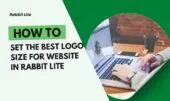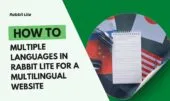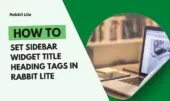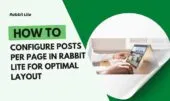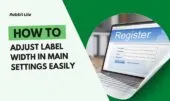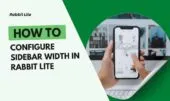A well-designed 404 page is crucial for user experience and SEO. Rabbit Lite allows complete customization, guiding visitors back to valuable content and reducing bounce rates. This feature ensures your website remains engaging, even when users encounter broken links.
By leveraging layouts and the 404 Widget Area, you can maintain consistent branding while presenting clear navigation options. Visitors are encouraged to explore other pages, improving session duration and engagement.
Proper 404 page configuration in Rabbit Lite transforms potential dead-ends into interactive opportunities. Using visual design, CTAs, and related content, site owners can enhance UX and optimize SEO.
Understanding 404 Pages in WordPress
404 pages indicate non-existent URLs, and thoughtful design keeps users engaged. Generic 404s can increase bounce rates, while custom pages in Rabbit Lite provide clear directions and interactive elements.
A well-crafted 404 page improves SEO by preventing search engines from penalizing broken links. Incorporating search bars, recommended posts, or category links helps maintain visitor engagement.
Customizing 404 pages allows creative branding with functional navigation, ensuring users can find relevant content easily and enhancing overall website usability.
404 Page Styles in Rabbit Lite
Selecting the right 404 page style in Rabbit Lite ensures user-friendly navigation and enhances engagement, guiding visitors effectively even on error pages. These style options are similar to the Sidebar Layout choices available in Post Options, providing familiar control over layout. To configure, go to Rabbit Lite > Settings > Main Settings, then navigate to 404 Page Style and select the style according to your needs.
Sidebar Right
Provides a right-hand sidebar for widgets such as recent posts or search bars, creating an organized and user-friendly 404 experience.
Sidebar Left
Positions navigation and widgets on the left, balancing the layout visually and making main content more prominent for visitor guidance.
Three Columns
Displays multiple content areas simultaneously, ideal for large sites. Offers navigation, search, and recommended posts together, giving users multiple pathways to continue browsing.
Using 404 Widget Area
The 404 Widget Area lets users drag and drop widgets to build page content visually. It is a flexible tool that allows for creative and highly interactive layouts, making each 404 page unique and user-friendly.
- Interactive Widgets: Add search bars, suggested posts, subscription forms, or CTA buttons to enhance user engagement and help visitors quickly find relevant content.
- WYSIWYG Widget: Create richly formatted content directly with text, images, videos, and buttons, enabling a visually appealing presentation without coding.
- Enhanced Navigation: Strategically place widgets to guide visitors efficiently across the site while maintaining brand consistency, improving overall UX and reducing bounce rates.
Best Practices for Custom 404 Pages
Designing an effective 404 page enhances both user experience and SEO. By carefully choosing layout, content, and visual elements, you can guide visitors back to valuable resources without frustration.
- Clear Communication: Clearly explain that the page cannot be found using friendly, concise language to reduce confusion and maintain user trust.
- Navigation Aids: Include search bars, category links, and featured posts to help visitors quickly locate relevant content and continue browsing.
- Responsive Design: Ensure the page displays correctly on all devices, providing a seamless experience whether users are on desktop, tablet, or mobile.
- Visual Engagement: Incorporate images, icons, or minimal animations to make the page visually appealing while keeping load times fast and user focus intact.
- Consistent Branding: Align the 404 page with your website’s overall style, including colors, fonts, and layout, to maintain a cohesive user experience and reinforce brand identity.
Common Mistakes to Avoid
When designing a 404 page, avoiding common pitfalls ensures a smooth user experience and preserves SEO value. Many mistakes arise from overlooking layout, content, or navigation considerations.
- Empty Sidebars or Widgets: Ensure the 404 Widget Area is populated with helpful elements to guide visitors effectively and maintain engagement.
- No Navigation or Search: Always provide clear ways for users to continue browsing, such as search bars, category links, or featured posts.
- Overloaded Pages: Avoid clutter by keeping the page clean and intuitive, making navigation straightforward and user-friendly.
- Ignoring SEO: Optimize all links, images, and content on the 404 page to prevent negative effects on search engine rankings and maintain visibility.
Step-by-Step Guide to Configure 404 Page in Rabbit Lite
This guide walks you through each step to set up a custom 404 page in Rabbit Lite, ensuring optimal layout, user navigation, and engagement.
- Navigate to Settings: Go to Rabbit Lite > Settings > Main Settings > 404 Page Style to begin configuration.
- Select a Layout: Choose from Sidebar Right, Sidebar Left, or Three Columns depending on your content needs and site design.
- Configure Widgets: Populate the 404 Widget Area with elements like search bars, recent posts, or CTA buttons for effective guidance.
- Use WYSIWYG Widget: Add formatted content, images, or buttons to create visually appealing and interactive 404 pages.
- Preview the Page: Check both desktop and mobile views to ensure usability and correct display across devices.
- Save and Test: Save changes and visit a non-existent URL to verify that the page functions and displays as intended.
Conclusion
Custom 404 pages in Rabbit Lite improve user experience, reduce bounce rates, and optimize SEO. Proper layout and widget usage turn potential dead-ends into engaging content pathways.
By following best practices and leveraging Rabbit Lite tools, site owners maintain professional, functional, and visually appealing 404 pages. Rabbit Lite ensures straightforward creation and optimal performance for all 404 pages.