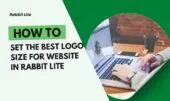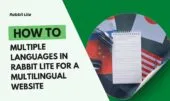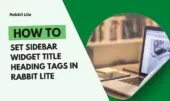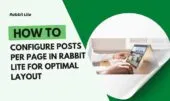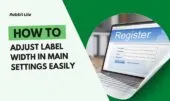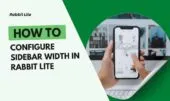- 1. What is Site Width
- 2. Why Adjust Site Width in Rabbit Lite
- 3. How to Customize Site Width in Rabbit Lite
- 3.1. Tips
- 3.2. Common Mistakes
- 4. Best Practices for Choosing Site Width
- 5. Advanced Tips and Related Settings
- 6. Common Mistakes and How to Avoid Them
- 7. FAQ
- 7.1. What is the best site width for WordPress?
- 7.2. Does site width affect SEO?
- 7.3. What is the difference between site width and content width?
- 7.4. Can I set different site widths for desktop and mobile?
- 7.5. How to reset site width to default in Rabbit Lite?
- 8. Conclusion
In Rabbit Lite, the parameter for site width is one of the most important controls. Site width defines the maximum horizontal space where content appears. A site width of 1200px, for example, produces a stable and centered reading area. Using percentages such as 100% allows the layout to stretch across different screens, making this setting essential for consistent design.
The option for layout width determines how the page is structured. A blog may use a narrow layout width, around 960px, to improve readability, while a news site may set a wider layout width, such as 1366px, to allow multiple columns. Adjusting this parameter ensures that the structure of posts, images, and sidebars matches the purpose of the website.
Within the system, the container width acts as the bounding size for blocks of content. Frameworks like Bootstrap commonly use a container width of 1140px. Alongside this, terms such as page width and wrapper width describe maximum boundaries that control alignment and spacing. Understanding how these parameters work in Rabbit Lite makes it easier to configure Main Settings effectively.
What is Site Width
Site width in web design refers to the maximum horizontal space used to display a website’s content. This value can be fixed in pixels or flexible in percentages. A consistent site width ensures that text, images, and navigation elements remain aligned across different screens, making it easier to maintain readability and balance.
- Definition: Site width sets the maximum boundary for the main content area. For example, 1200px site width limits how wide the page stretches on large monitors.
- Difference from layout width: Layout width organizes structural elements, while site width sets the overall boundary of the visible page.
- Relation to container width: Container width is often used inside frameworks like Bootstrap to define smaller bounding boxes within the site width.
- Connection with page width and wrapper width: Page width and wrapper width are alternative terms describing similar maximum boundaries for alignment and spacing.
- Examples: A full-width website set at 100% site width expands across the screen, while a fixed-width site of 1140px stays centered regardless of monitor size.
- Practical benefit: Understanding and setting site width correctly helps administrators create layouts that match their design goals and user expectations.
In summary, site width is a key structural parameter. It defines how wide the content can extend, interacts with layout width and container width, and provides a foundation for consistent page width and wrapper width management.
Why Adjust Site Width in Rabbit Lite
Changing the site width parameter in Rabbit Lite has direct effects on usability, search optimization, and the overall appearance of a website.
- Impact on user experience: A site width between 1140px and 1366px keeps text blocks readable and prevents lines from stretching too wide. Narrower widths, such as 960px, reduce eye strain by creating shorter line lengths. Proper balance between site width and layout width improves navigation and scanning.
- Impact on SEO: Search engines evaluate whether a website adapts to multiple devices. Using a responsive container width or percentage-based site width allows the page width to adjust smoothly on tablets and smartphones, reducing bounce rates. Google’s Mobile-Friendly Test confirms that adaptable wrapper width supports better indexing.
- Impact on aesthetics: Consistent wrapper width creates symmetry. A clean layout width centered within the site width delivers modern, structured spacing. For example, many corporate websites standardize around a 1200px page width to maintain professional alignment.
- Default vs customized width: Default site width in many themes ranges from 1140px to 1200px. Customizing it to 100% wrapper width enables full-bleed sections, often used in portfolios or landing pages. Adjusting layout width inside the site width lets administrators match the structure to content type, such as multi-column news layouts versus single-column blogs.
How to Customize Site Width in Rabbit Lite
Customizing site width in Rabbit Lite allows you to control how wide the main content area appears across devices. This adjustment helps improve readability, balance between text and images, and overall design consistency.
- Step 1: Navigate to Rabbit Lite > Settings in the WordPress dashboard.
- Step 2: Find the Main Settings section and open the Site Width option.
- Step 3: Enter a new value using pixels (e.g., 1024px, 1280px, 1366px, 1440px) or percentages (e.g., 100%).
- Step 4: Click Save Settings to apply the change.
Tips
- Popular desktop widths include 1024px, 1280px, 1366px, and 1440px.
- Use percentages for responsive scaling on mobile devices.
Common Mistakes
- Setting the site width too wide (over 1600px) makes text hard to read.
- Setting the site width too narrow reduces space for images and sidebars.
- Forgetting to preview changes before saving may cause unexpected alignment issues.
Best Practices for Choosing Site Width
Choosing the right site width (or layout width, container width, page width, wrapper width) depends on your website’s purpose and audience. A well-chosen width improves readability, enhances user experience, and ensures a balanced design across different devices.
- Blogs: Use a moderate width (≈ 900–1200px) to create comfortable line lengths and better readability for text-heavy content.
- Magazines/news sites: Opt for a wider site width (≥ 1280px) to support multiple columns, sidebars, and featured content blocks.
- E-commerce: Choose a balanced container width that highlights products without overwhelming visitors, often between 1140px and 1366px.
- Responsive design: Always test page width and wrapper width across desktops, tablets, and mobile devices to maintain consistency.
- Combine with Typography and Line Height: Proper site width works best when paired with readable fonts and balanced spacing for an optimal user experience.
By aligning site width, layout width, container width, page width, and wrapper width with the type of website, you create layouts that feel natural, scalable, and user-friendly.
Advanced Tips and Related Settings
Beyond basic adjustments, refining site width involves combining it with other layout parameters to achieve the best results. By aligning site width, layout width, container width, page width, and wrapper width with additional settings, you can create a cohesive and flexible design.
- Sidebar layout: Adjust whether you want 1 sidebar, 2 sidebars, or none at all. The chosen layout directly affects how much space is available within the site width.
- Content padding & margins: Fine-tune spacing to avoid cramped designs. Balanced padding and margins ensure the container width feels open and aligned with the overall layout width.
- Container backgrounds: Use contrasting or neutral container backgrounds to separate sections clearly within the defined wrapper width.
- Full-width vs boxed layout: A full-width layout (100% page width) creates immersive designs, while a boxed layout with fixed wrapper width provides structure and balance. The choice depends on content type and brand style.
When site width is strategically combined with sidebar options, margins, and layout types, the result is a design that adapts across screen sizes while maintaining clarity and consistency. Leveraging layout width, container width, and wrapper width together ensures a professional, SEO-friendly, and user-focused website structure.
Common Mistakes and How to Avoid Them
While setting site width, designers often repeat avoidable errors that can harm usability and design quality. Being aware of these mistakes ensures that your layout width, container width, page width, and wrapper width are optimized for both performance and user experience.
- Choosing overly wide widths: A layout that stretches beyond 1600px makes reading uncomfortable and reduces focus, especially on large monitors.
- Ignoring mobile responsiveness: Setting a fixed page width without testing on smaller screens leads to broken designs and poor usability.
- Overloading content within the width: Filling the container width with too many elements causes clutter, weakens hierarchy, and confuses readers.
- Solutions: Use A/B testing to find the ideal site width for your audience, and always preview changes in the WordPress Customizer to confirm how the wrapper width behaves across devices.
By avoiding these mistakes and testing layout width choices across different contexts, you can create a balanced, responsive, and professional website structure.
FAQ
The following section answers common questions about adjusting site width, layout width, container width, page width, and wrapper width in Rabbit Lite.
What is the best site width for WordPress?
A common choice for blogs is 1024–1440px, which balances readability and whitespace. For news or magazine sites, a wider layout width is often used to accommodate multiple columns and denser content structures.
Does site width affect SEO?
Yes. Google recommends responsive design. A well-chosen container width ensures content adapts properly on desktop, tablet, and mobile. Poorly optimized page width can cause horizontal scrolling, reducing usability and affecting search rankings.
What is the difference between site width and content width?
Site width refers to the overall wrapper width of the entire page. Content width focuses on the readable text area within the container. Adjusting them separately allows more precise control over layout and spacing.
Can I set different site widths for desktop and mobile?
Yes. Rabbit Lite lets you configure values for desktop and laptop screens, such as 1024px page width. On mobile devices the wrapper width responds automatically, ensuring the layout adapts for optimal readability without extra setup.
How to reset site width to default in Rabbit Lite?
Go to Rabbit Lite > Settings > Main Settings > Site Width. Select the previous value and click “Save Settings.” The wrapper width will be restored to its earlier configuration, typically around 1200px, ensuring a consistent baseline layout.
Conclusion
Site width, also referred to as layout width, container width, page width, or wrapper width, determines how content is displayed across different devices. It affects readability, user experience, and the visual structure of a site. Choosing the right setting is essential for aligning design with function.
When customizing, select a width that suits your audience and content type, whether it is a blog, e-commerce store, or news portal. Adjust the value in the settings and save changes to see the effect. Start testing different options today in Rabbit Lite.