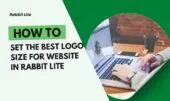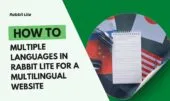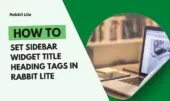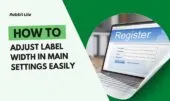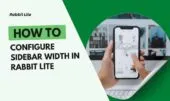- 1. Default Settings vs Category Overrides
- 2. Step-by-Step Configuration
- 2.1. Global Default Posts Per Page
- 2.2. Category-Specific Posts Per Page
- 3. Best Practices
- 4. Common Mistakes to Avoid
- 5. Advanced Tips
- 6. FAQ
- 6.1. What happens if I don’t change Posts Per Page?
- 6.2. Can I set different numbers for search results?
- 6.3. How does Posts Per Page affect pagination?
- 7. Conclusion
This guide explores the Posts Per Page feature in Rabbit Lite, explaining how it controls the number of posts displayed on category, archive, and search pages. Understanding this setting is key to improving user experience and ensuring your website is organized efficiently.
By configuring Posts Per Page appropriately, you can balance readability with page performance. Different categories may require different post counts, allowing for a tailored browsing experience that keeps visitors engaged and navigates seamlessly through your content.
In the following sections, we will provide step-by-step instructions and best practices for setting Posts Per Page, helping you optimize both your site layout and SEO performance.
Default Settings vs Category Overrides
This section explains how Rabbit Lite allows both global default settings and category-specific overrides for Posts Per Page. Understanding these options ensures your site can display content efficiently while maintaining a user-friendly layout.
- Default posts per page for all categories: Set a global value that applies to every category, archive, and search page, providing a consistent baseline.
- Override per category for flexibility: Customize the number of posts shown per page in individual categories to suit content type or user behavior.
- Example table: Illustrates configuration: Default=10, Category A=5, Category B=8, showing how different categories can have tailored post counts.
- Benefits: Helps balance page length, improves readability, and enhances navigation.
- SEO considerations: Properly set Posts Per Page to optimize crawl efficiency and avoid excessive pagination.
- Mobile responsiveness: Adjust post counts to ensure a smooth browsing experience across devices.
- Testing: Always preview category pages to confirm that the Posts Per Page settings render as intended.
Visual: Table mockup
Step-by-Step Configuration
This section provides a detailed walkthrough of how to configure Posts Per Page in Rabbit Lite, ensuring both global defaults and category-specific settings are applied effectively.
Global Default Posts Per Page
This section explains how to set a default number of posts per page that applies to all categories, archives, and search pages, ensuring consistent display across your site.
- Navigate to Settings: Go to Rabbit Lite > Settings > Main Settings.
- Set Global Default: Enter the desired number in the Posts Per Page field to define the default for all pages.
- Benefits: Provides a baseline layout for your website, improves readability, and aids navigation.
- SEO Impact: Proper default helps with crawl efficiency and pagination management.
- Testing: Preview various pages to confirm the global setting displays correctly.
Category-Specific Posts Per Page
For finer control, you can override the global default for individual categories by simply setting the Items per page when creating or editing a category.
- Edit Category: Go to the category settings page.
- Set Items per Page: Input the specific number of posts to display for this category.
- Flexibility: Adjust based on content type or user behavior.
- Consistency Check: Ensure layout remains clean and readable across devices.
- Preview Changes: Always check the category page to confirm the custom setting is applied.
Visual: Screenshots of settings for global and category-specific configurations
Best Practices
Tips for Optimal Posts Per Page
This section provides guidance on setting the right number of posts per page to ensure a balance between usability, SEO, and site performance.
- Avoid overcrowding: Display 5–10 posts for blogs and 10–15 for magazine-style layouts to keep pages readable.
- Balance UX & SEO: Ensure visitors can navigate easily while maintaining SEO-friendly page structures.
- Page speed considerations: Fewer posts per page can improve load times, enhancing overall user experience.
- Mobile-friendly adjustments: Adapt post counts for smaller screens to maintain readability and accessibility.
- Consistency across categories: Apply settings uniformly where appropriate, but adjust per category if necessary.
- Testing and preview: Always check how changes appear on different devices before finalizing.
Visual: Icons for UX, SEO, mobile
Common Mistakes to Avoid
What Not to Do
This section highlights frequent errors when configuring Posts Per Page and explains how to avoid them to maintain optimal site performance and user experience.
- Too many posts: Displaying too many posts per page can slow down load times and overwhelm users.
- Too few posts: Setting too few posts may lead to excessive pagination and hinder content discoverability.
- Ignoring category overrides: Failing to set category-specific Posts Per Page can reduce flexibility and negatively affect UX.
- Neglecting mobile layout: Not considering mobile responsiveness can make pages hard to navigate on smaller devices.
- Lack of testing: Always preview changes to ensure the page layout is consistent and functional.
Visual: Warning icons + cluttered page example
Advanced Tips
Header: Take Posts Per Page Further
This section provides advanced strategies to maximize the effectiveness of Posts Per Page settings, enhancing both user experience and SEO performance.
- Combine with Featured Posts: Highlight important content while controlling overall post count per page.
- Custom WP query loops: Use WordPress query modifications to display specific posts or adjust layout dynamically.
- Test engagement with analytics: Monitor user interactions to determine optimal post numbers for each category or page type.
- SEO for pagination: Implement rel=”next/prev” links to improve search engine indexing and avoid duplicate content issues.
- Continuous optimization: Regularly review and tweak settings based on traffic patterns and user behavior.
Visual: Analytics dashboard illustration
FAQ
This FAQ section answers common questions about Posts Per Page, helping you understand its impact on site layout, SEO, and user experience to guide optimal settings.
What happens if I don’t change Posts Per Page?
If you leave the Posts Per Page at its default, all categories and archives will display the same number of posts. This may not be optimal for every content type, potentially causing poor readability or unnecessary pagination, reducing user engagement and making it harder for visitors to find specific posts.
Can I set different numbers for search results?
Yes, Rabbit Lite allows you to override the global default for search results pages. Adjusting Posts Per Page specifically for search results ensures that users can see an appropriate number of posts without being overwhelmed or forced to navigate through excessive pages, improving their overall search experience.
How does Posts Per Page affect pagination?
The number of posts per page directly influences the total number of pages generated in archives, categories, or search results. Setting too few posts increases pagination and may affect SEO, while too many posts can slow page loading. Optimizing this balance is key for both usability and search engine indexing.
Conclusion
Optimizing Posts Per Page in Rabbit Lite is essential for balancing user experience, SEO, and site performance. By carefully setting global defaults and category-specific values, you can ensure content is presented clearly, improving navigation and engagement.
Regularly reviewing settings and analyzing user behavior allows continuous improvement, making your site more efficient, visually organized, and visitor-friendly.
Applying these best practices transforms your pages into well-structured, high-performing sections that retain readers and enhance overall site usability.