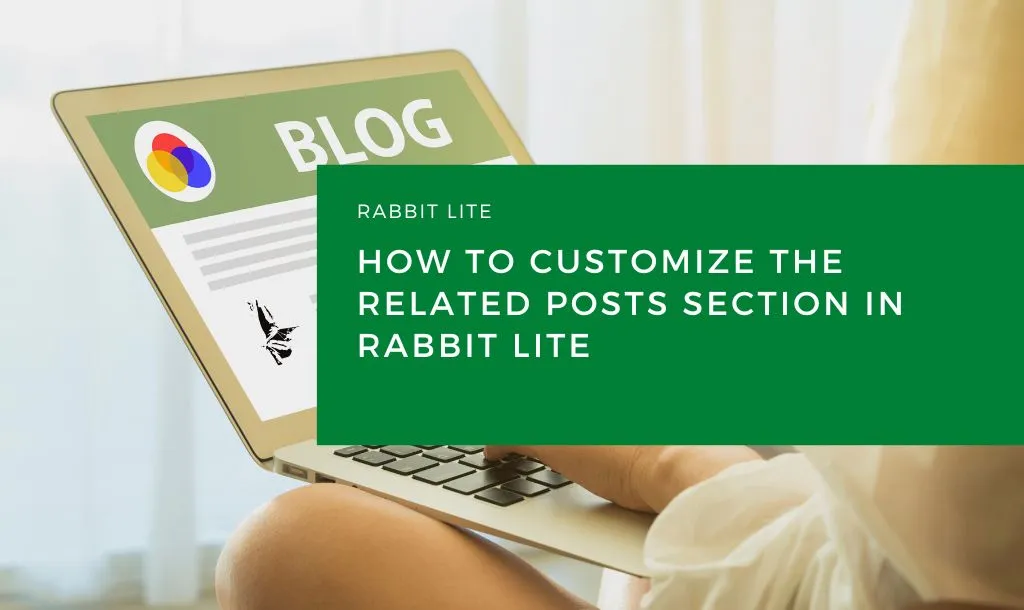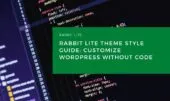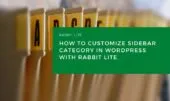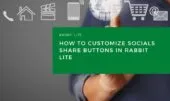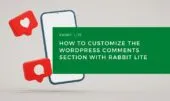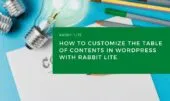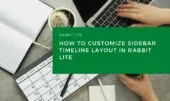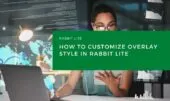- 1. No-Code Related Posts Styling
- 2. Related Posts Elements Overview
- 3. Step-by-Step Customization Guide
- 3.1. Step 1: Access Related Posts Style Settings
- 3.2. Step 2: Customize the Layout and Heading
- 3.3. Step 3: Style Each Post Card
- 3.4. Step 4: Optimize for Mobile and Grid Layouts
- 4. Design Tips for Better Engagement
- 5. Conclusion
The Related Posts feature in Rabbit Lite displays a curated list of articles below a post to help readers discover more relevant content—boosting engagement and increasing time-on-site.
It’s ideal for anyone looking to implement a WordPress related posts section that’s stylish, fast-loading, and fully customizable without needing any code.
No-Code Related Posts Styling
To customize related posts in WordPress without code, Rabbit Lite lets you use the Customizer to manage layout, design, and typography quickly and effectively.
With Rabbit Lite, you can easily customize related posts through the WordPress Customizer. Whether you’re running a personal blog or a content-heavy website, this no-code approach simplifies how your related post layout WordPress visitors will interact with. It works seamlessly with elements like your wordpress post timeline and wordpress post grid, ensuring visual consistency across pages.
Rabbit Lite Documentation: Quick Start for Beginners
Rabbit Lite Theme Style Guide: Customize WordPress Without Code
All settings for customizing the related post layout in WordPress are located in: Appearance > Customize > Style. From here, select the Related Posts option, then open it to view and customize its available sub-options.
Related Posts Elements Overview
Understanding each element of your related post layout in WordPress helps you apply precise design changes and achieve a consistent visual structure across your site. This is especially useful when aligning with overall components like sidebar image WordPress sections or shared typography WordPress styles.
Here’s a detailed breakdown of all customizable components available in the related posts section of Rabbit Lite, allowing you to easily customize related posts in WordPress:
| Label | Description |
|---|---|
| Related posts area | The container that wraps all related post items |
| Related Post Heading | Title label (e.g., “Related Posts”) |
| Related Post Item | Each individual related post card |
| Related Post Title | The clickable title of the related post |
| Related Post Image | Featured image/thumbnail for the related post |
Step-by-Step Customization Guide
This section walks you through how to customize related posts step-by-step using Rabbit Lite’s visual tools, enhancing the layout of your WordPress related post section.
This feature lets you build a clean, engaging related post layout WordPress users will love. Here’s how to fine-tune each part of your WordPress related post section, with best practices that also complement areas like edit post title overlay or heading tags WordPress elements.
Step 1: Access Related Posts Style Settings
To begin customizing your related posts block in WordPress, follow these steps to adjust the layout and match your site’s design:
- Go to WordPress Dashboard
- Navigate to Appearance > Customize > Style
- Go to the Related Posts option, where you will see its sub-options listed by default
- Choose and customize each sub-option as needed
From here, you can control spacing, layout, image size, text styles, and more — all without writing code. This integrates smoothly with broader changes such as customize timeline WordPress or adjusting required fields CSS within forms.
Step 2: Customize the Layout and Heading
Set up the base layout and heading style for the related posts section in WordPress to ensure your related post layout is visually appealing, consistent, and optimized for better user engagement:
- Related Post Heading: Change font weight, size, or color
- Add margins or padding above/below the title to balance spacing
- Optionally add a divider or icon to match your theme
This pairs well with other style choices, like the styling tabs WordPress widget or enhancing headings with wordpress heading tags.
Step 3: Style Each Post Card
Each related post item in your WordPress layout includes a clickable title and a featured image, giving you full control to customize related posts visually and improve user engagement. You can:
- Choose layout direction (horizontal/vertical)
- Adjust thumbnail radius, size, spacing
- Set hover effects on the title (underline, color change, etc.)
- Control padding around each card for consistent spacing
These adjustments help you style a flexible and attractive related post block that feels consistent with the rest of your site. You can also align card styles with components like read more button WordPress designs.
Step 4: Optimize for Mobile and Grid Layouts
Make sure your related posts display well on all devices to maintain a responsive and engaging WordPress related post section that adapts seamlessly to various screen sizes and layout preferences:
- Use percentage-based widths for flexible grids
- Ensure images scale properly with aspect ratio preserved
- Limit title lines or use ellipsis if needed
This ensures the WordPress related post block looks great even on smaller screens. It also aligns with mobile-friendly features like wordpress slider tutorial implementations or unordered list WordPress formatting.
Design Tips for Better Engagement
Use these related post design tips to improve readability, consistency, and interaction, ensuring your WordPress related posts section keeps users engaged longer.
Here are some practical related post design tips to help your layout perform better:
- Use consistent thumbnail shapes across the site
- Limit the number of items (e.g., 3–6) to keep layout clean
- Match typography and colors with your main content style
- Test hover effects for accessibility and readability
You can also pair the related post layout with widgets like Post Grid, Post Tabs, or Featured Section for a more dynamic page experience. This design strategy complements key UI elements such as rabbit lite top bar, wordpress search field design, rabbit lite navigation, and customize WordPress icons.
Conclusion
Rabbit Lite makes it easy to customize related posts in WordPress using no-code tools, letting you create an engaging and professional related post layout that boosts site performance.