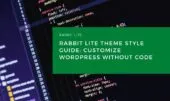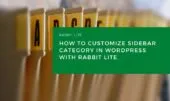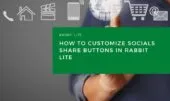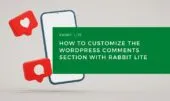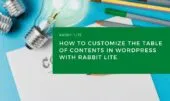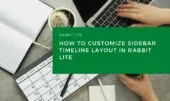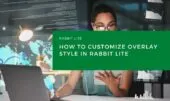- 1. Sidebar Elements Overview
- 2. Step-by-Step Sidebar Customization
- 2.1. Step 1: Open the Sidebar Style Settings
- 2.2. Step 2: Adjust Widget Layout and Spacing
- 2.3. Step 3: Style Sidebar Post Items and Titles
- 2.4. Step 4: Customize List and Link Styles
- 2.5. Step 5: Style Sidebar Images and Metadata
- 3. Design Tips for Sidebar Harmony
- 4. Conclusion
The Sidebar Style in Rabbit Lite allows you to visually manage your blog’s right or left column layout using no-code tools. Whether you want to change the layout of your widgets, adjust post items, or refine the appearance of links and images, this feature gives you granular control. It’s ideal for those looking to refine their customize WordPress sidebar experience without touching CSS.
When you access Appearance > Customize > Style, you will see a combo box containing a list of groups and their sub-options. Sidebar is one of these groups, and you can select its sub-options to make individual customizations.
Sidebar Elements Overview
Below is a breakdown of each customizable sidebar component in Rabbit Lite, allowing you to explore every visual setting in the sidebar area while applying your desired WordPress customize sidebar styles effectively.
| Element | Description |
|---|---|
| Sidebar Area | The container area for all sidebar content and widgets |
| Sidebar – Widget Wrapper | Outer box that wraps each widget, useful for setting spacing and backgrounds |
| Sidebar – Widget Title | Headings used for widgets; often used to organize sidebar content visually |
| Sidebar – Post Item | Individual post previews shown in the sidebar |
| Sidebar – Post Title | Titles of sidebar posts, usually linked to the full article |
| Sidebar – List Item | Items in sidebar lists, such as categories or recent posts |
| Sidebar – Link Item | All links inside widgets or lists |
| Sidebar – Image | Images added within widgets (ads, thumbnails, etc.) |
| Sidebar – Date | Displays the post date in post-related widgets |
| Sidebar – Views | Displays the view count if enabled |
Step-by-Step Sidebar Customization
You can access all sidebar customization tools directly from the WordPress Customizer panel, making it easy to customize WordPress sidebar elements and widget layouts visually. This complements other features like WordPress homepage slider or wordpress breadcrumb styling when designing the full layout.
Step 1: Open the Sidebar Style Settings
To begin customizing your sidebar, open the visual sidebar settings panel where you can access all layout, widget, and customize WordPress sidebar design tools with no code.
- Go to your WordPress Dashboard
- Navigate to Appearance > Customize > Style
- In the combo box of groups and sub-options, find and click on Sidebar
- Select any sub-option under Sidebar to customize it individually
This opens the control panel for adjusting everything from text to spacing inside the sidebar widgets, working seamlessly with wordpress visual style preferences.
Step 2: Adjust Widget Layout and Spacing
In the sidebar widget layout, you can control spacing between elements and apply borders or background colors. You may want to:
- Set consistent padding between widgets
- Apply borders or background to highlight certain blocks
- Align content within each widget properly
This helps create a sidebar layout that complements your main blog design, especially when using layout tools like post listing layout or visual builders.
Step 3: Style Sidebar Post Items and Titles
To improve sidebar post title WordPress elements and ensure they align with your overall sidebar widget layout, apply consistent typographic styling, spacing, and hover effects throughout the sidebar area:
- Change typography (font size, weight, line spacing)
- Apply hover effects for interactivity
- Use consistent spacing between post items
Also, refine how sidebar post items appear by adjusting image size, spacing, and alignment. This is useful when showing related or recent posts in your sidebar, and pairs well with wordpress text formatting options for clear readability.
Step 4: Customize List and Link Styles
The WordPress list item style settings control the appearance of lists within widgets (e.g. categories, archives):
- Change bullet icons or remove them
- Adjust spacing between list items
- Control text style and hover effects
For sidebar link items, apply consistent text color, underline styles, or hover color transitions. These changes align with wordpress tab widget design or similar UI enhancements.
Step 5: Style Sidebar Images and Metadata
You can apply styling to any sidebar image WordPress elements used in custom HTML widgets or post thumbnails:
- Set image width, corner radius, or hover effects
- Ensure images scale well on mobile devices
For widgets displaying post meta (date or views), set font size, opacity, or separator lines to distinguish them from main content. Metadata components like these can benefit from semantic elements like preformatted WordPress or figure tag WordPress.
Design Tips for Sidebar Harmony
To maintain consistent style between your sidebar and blog layout, align your sidebar design with your main blog style using consistent fonts, spacing, and wordpress customize sidebar elements.
- Use the same fonts and colors as your main layout
- Align sidebar spacing with your content grid
- Test sidebar on both desktop and mobile for responsiveness
Consider combining this with other Rabbit Lite features like rabbit lite blog style to achieve cohesive page-wide styling.
If you’re using the Customizer frequently, Rabbit Lite also supports WordPress customize sidebar elements dynamically, meaning your changes are visible instantly as you style each component.
You can further enrich layout experiences using wordpress dropdown select styling, wordpress header tagline, or even change icon CSS WordPress to match your design.
Conclusion
The Sidebar Style customization panel in Rabbit Lite provides everything you need to fine-tune your sidebar layout—widgets, post titles, links, images, and more—all without writing any CSS. Whether you want a minimalist layout or a content-heavy column, Rabbit Lite gives you the power to fully personalize your sidebar’s look.
With thoughtful control over each WordPress sidebar style component, your sidebar becomes an integrated part of your brand—not just an afterthought.