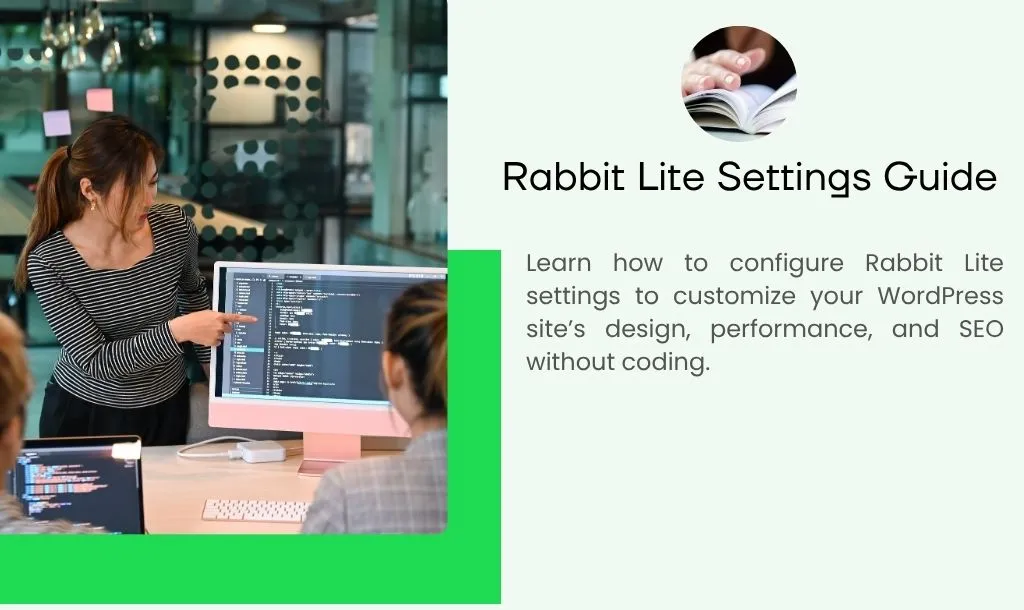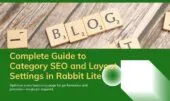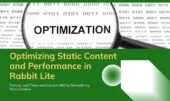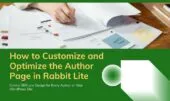- 1. Introduction
- 2. Quick Summary Table
- 3. Main Settings
- 4. Contact Information
- 5. Style
- 6. Header
- 7. Homepage
- 8. Footer
- 9. Single Post
- 10. List of Posts
- 11. Related Posts
- 12. Search Page
- 13. Author Page
- 14. Archive Page
- 15. Schema
- 16. Images
- 17. Search Engine Optimization
- 18. Minification Static Content
- 19. Call to Action
- 20. WooCommerce Settings
- 21. Cache
- 22. Chatbot
- 23. Conclusion
Unlock your WordPress site’s potential by mastering Rabbit Lite Settings. This guide shows how to customize WordPress effortlessly—no coding required. From styling and layouts to SEO and speed optimization, Rabbit Lite balances design with performance for a site that’s both attractive and fast.
Whether you’re a beginner or an experienced user, you’ll find step-by-step instructions to refine your homepage and explore advanced features. Rabbit Lite makes no-code WordPress customization not just possible, but powerful.
Introduction
Mastering Rabbit Lite settings is the first step toward a better WordPress site. Here’s why these settings matter and how they help:
- Give you complete control over site design, structure, and performance
- Enhance WordPress customization for layouts, including WordPress homepage layout
- Improve SEO and speed with easy-to-use tools
- Let you customize your WordPress site with a WordPress no code approach
- Provide intuitive navigation through the Rabbit Lite theme dashboard
Quick Summary Table
A concise overview of all Rabbit Lite settings for easy reference. This section supports WordPress customization and helps you quickly customize your WordPress site without code.
| Section | Description |
|---|---|
| Main Settings | Main settings configurations such as global site title and tagline |
| Contact Information | Add and display your business contact details in the Contact Information Rabbit Lite section |
| Style | Change colors, fonts, and layout styles in the Rabbit Lite style setup |
| Header | Customize logo, navigation, and sticky header in the Rabbit Lite header settings |
| Homepage | Set homepage layout and featured content |
| Footer | Manage footer widgets and copyright text in the Rabbit Lite footer settings |
| Single Post | Layout and meta info for individual posts in the Rabbit Lite single post settings |
| List of Posts | Control archive and category page layouts (post list layout) |
| Related Posts | Enable and style related post section in the Rabbit Lite related posts settings |
| Search Page | Customize search results layout in the Rabbit Lite search page settings |
| Author Page | Show author bio and social links for improved visibility in author page SEO settings |
| Archive Page | Configure date and category archives |
| Schema | Enable structured data for SEO |
| Images | Manage image sizes and lazy loading |
| SEO | Meta titles, descriptions, and social sharing in Rabbit Lite SEO |
| Minification Static Content | Compress CSS/JS for speed in Rabbit Lite performance |
| Call to Action | Add conversion-focused banners or buttons |
| WooCommerce Settings | Configure shop and product display |
| Cache | Clear and manage site cache |
| Chatbot | Enable and customize chatbot Rabbit Lite behavior |
Main Settings
Optimize your site’s foundation with Rabbit Lite performance-focused configurations. The Main Settings section lets you fine-tune essential parameters:
- Site Width – Set the maximum content width for a consistent, readable layout.
- Label Width – Define a fixed label width for clean form alignment.
- 404 Page Style – Choose the design and layout for your error page.
- Posts Per Page – Control how many posts appear in archives and listings.
- Widget Title Heading Tag – Set HTML heading levels for widget titles.
- Remove Archive Prefix – Remove default prefixes from archive, search, and author titles.
- Use Multiple Languages – Enable multilingual support for your site.
- Use Chatbot – Activate chatbot Rabbit Lite to enhance visitor engagement.
- Max Logo Width – Limit logo size for better visual balance.
Contact Information
Ensure your visitors can easily reach you with contact information Rabbit Lite options. The Contact Settings section allows you to set and display key details across your website:
- Hotline – Add a phone number for quick customer support.
- Email – Provide an email address for inquiries and feedback.
- Address – Show your physical location for trust and accessibility.
- Short Introduction – Share a brief description of your business.
- Footer Introduction – Include an introduction in the site footer.
- Social Links – Link to your Facebook, X (Twitter), Instagram, Pinterest, YouTube, LinkedIn profiles.
- Messaging Apps – Add contact options via WhatsApp, Viber, Telegram, and Line for instant communication.
Style
Enhance your site’s look and feel with Rabbit Lite style setup options. The Style Settings section lets you customize fonts, colors, and other visual elements to reflect your brand identity:
- Primary Color – Select the main highlight color.
- Secondary Color – Choose a complementary accent color.
- Background Color – Set the page background shade.
- Text Color – Define the default text color.
- Accent Color – Apply a special color for call-to-action areas.
- Border Color – Choose the color for borders and dividers.
- Block Background Color – Set the background for content blocks.
- Quote Background Color – Choose a distinct background for quotes.
- Contrast Primary Color – Add a contrasting primary shade.
- Contrast Secondary Color – Add a contrasting secondary shade.
- Font – Select the main typography for the site.
- Font Size – Choose the default text size.
- Line Height – Adjust the vertical spacing between lines.
- Monospace Font – Set a font for code or technical text.
Header
Create a strong first impression with Rabbit Lite header settings. The Header Settings section allows you to design, arrange, and optimize the top part of your website for branding and navigation:
- Header Style – Select a layout and design that matches your brand.
- Show Phone Number – Display a contact number in the header for easy customer access.
- Show Email – Add an email address for quick communication.
- Show Socials – Include social media icons with links to your profiles.
- Show Search Box – Enable visitors to search content directly from the header.
- Show Top Bar – Display an additional bar above the main header for extra links or info.
- Show Title – Present your website title prominently.
- Show Tagline – Highlight your site’s slogan or mission statement.
- Show CTA Button – Add a call-to-action button to drive engagement.
Homepage
Craft an engaging front page with Rabbit Lite homepage settings. The Homepage Settings section lets you configure the layout, featured sections, and SEO details to create a welcoming, high-performing landing experience:
- Homepage Style – Choose the layout and appearance style of your site homepage.
- First Row – Select the number of columns for the first section.
- Second Row – Define how many columns to display in the second section.
- Third Row – Set column count for the third section.
- Fourth Row – Choose the layout for the fourth section.
- Heading Tag – Pick the HTML heading tag for widget titles.
- SEO Title – Write a clear, concise title to improve click-through and search visibility.
- SEO Description – Summarize your page in a way that attracts clicks from search results.
- SEO Keywords – List relevant keywords to enhance discoverability and ranking.
Footer
Design and optimize the bottom section of your site with Rabbit Lite footer settings. This area allows you to structure your footer layout, enhance navigation, and reinforce your brand identity:
- First Row – Choose how many columns are displayed in the first footer row.
- Second Row – Set the number of columns in the second footer row.
- Third Row – Decide the number of columns for the third footer row.
- Fourth Row – Select how many columns appear in the fourth footer row.
- Widget Title Heading Tag – Define the HTML heading level for widget titles.
- Footer Menu Position – Choose where the footer menu will appear in relation to footer widgets.
- Show Footer Menu Title – Toggle whether the footer menu’s title is displayed.
- Footer Menu Style – Pick a visual style for your footer menu to match your site’s design.
Single Post
Enhance individual post pages with Rabbit Lite single post settings, giving you full control over the layout, features, and content elements for each article:
- Hide Related Posts – Remove the related posts section from single post layout.
- Hide Comments – Disable the comments section on individual posts.
- Hide Create Date – Prevent the published date from showing.
- Hide Author – Hide the author’s name for a cleaner look.
- Hide Category – Remove the category label from posts.
- Hide Breadcrumb – Turn off breadcrumb navigation.
- Show TOC – Display a table of contents at the beginning of posts.
- Show Rating – Enable a rating system for readers to rate content.
- Show Share Button – Add social sharing buttons for wider reach.
- Show Post Tags – Display tags to help with SEO and navigation.
- Show Author Info – Provide details about the content creator.
- Show Custom Post Info – Add extra custom post details for context.
- Default Side Bar – Set a fallback sidebar layout.
- Default Featured Image – Use a default image when no custom one is provided.
List of Posts
Customize how posts appear in lists using Rabbit Lite post listing settings to improve visibility, structure, and engagement:
- Show Excerpt – Display a short summary of the post content.
- Show Read More – Add a “Read More” button to lead users to the full article.
- Show Total Comments – Show the total number of comments for each post.
- Show Total Views – Display the view count to indicate popularity.
- Show Created Date – Present the original publication date.
- Show Author – Display the name of the post’s author.
- Overlay Move Pixels [1 column] – Set the pixel distance the overlay moves on hover for single-column layouts.
- Overlay Move Pixels [2 columns] – Adjust overlay movement for two-column layouts.
- Overlay Move Pixels [3 columns] – Adjust overlay movement for three-column layouts.
- Overlay Move Pixels [Mobile] – Set overlay movement for mobile views.
Related Posts
Customize how related articles are displayed with Rabbit Lite related posts settings, allowing you to fine-tune their layout, filtering, and order:
- Show Created Date – Display the original publication date for each related post.
- Show Posts in Categories – Limit related posts to those within the same category as the current post.
- Items per Row – Define how many related posts appear in a single row.
- Total Posts – Set the total number of related posts to display.
- Thumbnail – Choose how thumbnails for related posts are displayed.
- Order – Decide the order in which related posts are arranged.
Search Page
Optimize and customize how search results are presented with Rabbit Lite search page settings, giving you precise control over SEO behavior, layout, and display styles:
- No Index – Prevents search engines from indexing the search page.
- No Follow – Stops search engines from following links on the search results page.
- No Archive – Prevents search engines from archiving the search page.
- Search Style – Choose the overall design and structure for search results.
- Result Display – Control how search results are shown, including layout, order, and format.
- Select Search Page – Pick a specific advanced search page from your site.
Author Page
Control how author archive pages appear and behave in Rabbit Lite, including SEO options, layout, and display style:
- No Index – Prevent search engines from indexing the author page.
- No Follow – Stop search engines from following links on the author page.
- No Archive – Prevent search engines from archiving the author page.
- Author Style – Choose the visual appearance and layout style for the author page.
- Author Display – Set how author posts are shown, including layout, order, and format.
Archive Page
Fine-tune how your archive pages appear and perform with Rabbit Lite archive page settings, giving you control over SEO, layout, and content presentation:
- No Index – Prevent search engines from indexing the archive page by enabling the “no index” option in Rabbit Lite SEO settings.
- No Follow – Stop search engines from following links on the archive page.
- No Archive – Block search engines from storing a cached copy of the archive page.
- Archive Style – Define the overall visual appearance and structure of the archive page layout.
- Archive Display – Control how archive results are shown, including the order, format, and listing style.
With these options, Rabbit Lite allows you to create archive pages that match your site’s style while optimizing for performance and search engine visibility.
Schema
The Rabbit Lite Schema settings allow you to configure structured data for your website, enhancing its visibility and SEO performance. Schema markup helps search engines better understand your content, improving how it appears in search results. This section provides tools to define essential information such as company details, location, founding date, and more, which can be displayed in rich snippets.
Key configurations include:
- Number of Posts – Control how many posts are listed in the category schema.
- Company Details – Set the official name, address, locality, region, postal code, and country code.
- Languages & Images – Define available languages and upload company-related images for schema display.
- Founding Information – Add founding date and founder details.
By accurately filling out these fields, you ensure that Rabbit Lite Schema delivers complete and correct structured data to search engines, which can significantly boost your site’s SEO and credibility.
Images
Manage image dimensions for your website to optimize SEO performance and loading speed. Adjust each size setting to ensure images look great across devices.
- Logo Size: Set width and height for the site logo.
- Smallest size: Enter width and height for the smallest images, best used for mobile devices.
- Thumbnail size: Enter width and height for thumbnails, best used for desktop.
- Small size: Enter width and height for small-sized images.
- Medium size: Enter width and height for medium-sized images.
- Large size: Enter width and height for large-sized images.
- The largest size: Enter width and height for the largest images.
- Avatar Folder: Specify the folder containing the avatars.
- Avatar size: Enter the size for the avatar images.
Search Engine Optimization
Boost your site’s visibility and ranking with Rabbit Lite SEO settings, designed to help optimize search engine performance while improving user experience.
- Enable SEO: Turn on search engine optimization features for your website.
- Using SSL: Secure your site with SSL for better SEO and trustworthiness.
- Using Naked Domain: Access your site without the www prefix.
- Auto Set Nofollow Link Out: Automatically add nofollow to external links to control link equity.
- Self-referencing Link: Automatically create a canonical link pointing to the current page.
- Create Link to Homepage: Add a link to the homepage based on defined keywords.
- Create Link to Parent: Automatically generate a link to the parent post.
- Create Cluster Posts: Generate related cluster posts for better SEO structure.
- Create Link of Special Posts: Automatically link to highlighted or special posts.
- Remove Duplicate Link: Remove duplicate links within post content.
- GSC Verification Code: Enter your Google Search Console verification code.
- Bing Verification Code: Add your Bing Webmaster Tools verification code.
- Google Analytics Code: Insert your Google Analytics tracking code for traffic analysis.
Minification Static Content
Enhance Rabbit Lite performance by reducing the size of static content. Minification removes unnecessary spaces, comments, and characters from CSS, JavaScript, and HTML files to improve SEO and loading speed.
- Minify JS: Optimize JavaScript files by removing whitespace and comments to improve loading speed.
- List of JS IDs: Specify JS IDs to minify, separated by commas.
- Minify CSS: Reduce CSS file size by removing unnecessary spaces and comments for faster page loads.
- CSS IDs: Specify CSS IDs to minify, separated by commas.
- Defer CSS IDs: Delay loading of specific CSS files to boost performance.
- Minify HTML: Remove extra spaces and comments from HTML to enhance loading speed.
- Remove Block Library: Disable WordPress block library styles on the front end to reduce page size.
- Remove Global Style: Disable Gutenberg block editor styles to restore the classic editing interface.
- Disable Emoji: Turn off WordPress emoji scripts to reduce page load time.
- Remove Classic Theme Styles: Remove default classic theme styles to optimize performance.
- Using WebP Format: Enable WebP images for smaller file sizes and faster loading.
- Scan Criteria CSS: Temporarily rescan critical CSS to fix layout issues, then disable after use.
Call to Action
Encourage visitors to take meaningful steps—whether signing up, purchasing, or contacting you—through a clear, persuasive message. Effective CTAs improve engagement, conversions, and overall site performance.
- Label: Enter the text for your call-to-action button or link.
- URL: Provide the destination link where users will be directed after clicking the CTA.
WooCommerce Settings
Enhance your online store with Rabbit Lite’s WooCommerce settings, designed to optimize product display, improve navigation, and boost sales performance. Adjust these parameters to align with your brand and create a seamless shopping experience.
- Using WooCommerce – Enable WooCommerce to manage products, orders, payments, and the entire online store system.
- Shop Page Style – Choose the layout style for your shop page to best showcase your products.
- Disable Prefetch – Remove WooCommerce’s prefetch function to reduce unnecessary resource usage.
- Products per Row – Set how many products will be displayed in each row for optimal visibility.
- Products per Page – Define the number of products to show on each page for better browsing flow.
- Show TOC – Display a table of contents at the beginning of product descriptions for easier navigation.
- Product Search Page – Assign a specific page for advanced product search to help customers find items quickly.
Cache
Optimize website performance and SEO ranking by configuring Rabbit Lite cache settings. Proper caching reduces server load, speeds up page delivery, and enhances the overall user experience.
- Cache Static Content: Enable caching for static assets like images, CSS, and JavaScript to reduce page load time.
- Number of Cache Days: Set the duration (in days) that cached content is stored before it expires.
- Cache Full HTML Content: Store fully rendered HTML pages to deliver content instantly to users.
- Cache Time: Specify how long cached data remains valid before being refreshed, measured in seconds.
- List of Non-Cached URLs: Define URLs to exclude from caching to ensure dynamic or frequently updated content is always fresh.
Chatbot
Configure chatbot settings in Rabbit Lite to deliver engaging, accurate, and real-time automated responses, improving user interaction and website support.
- ChatGPT API Key: Enter your OpenAI API key to enable ChatGPT features in your chatbot.
- Similarity Threshold: Set the minimum similarity score to match user questions with stored questions.
- Embedding Model: Choose a model that converts text into vectors for semantic search and comparison.
- Chat Model: Select the model that generates responses based on conversation context.
- Max Token: Define the maximum number of tokens per model response.
- Temperature: Adjust randomness of responses; higher values increase creativity.
- System Prompt: Set instructions that define how GPT behaves during conversations.
- Ask ChatGPT: Enable fallback to ChatGPT if the question is not found in cache.
- Unknown Response: Define a reply when no cached data is available and ChatGPT is disabled.
- Auto-Save Questions: Automatically save user questions into the cache for future use.
Conclusion
In summary, Rabbit Lite’s settings provide you with comprehensive control over your website’s performance, appearance, and functionality. Whether configuring cache for faster load times, customizing style for a unique look, or fine-tuning advanced features like the chatbot, each option is designed to help you create a site that’s both efficient and engaging. Explore each setting carefully to get the most out of Rabbit Lite and deliver the best possible experience to your visitors.