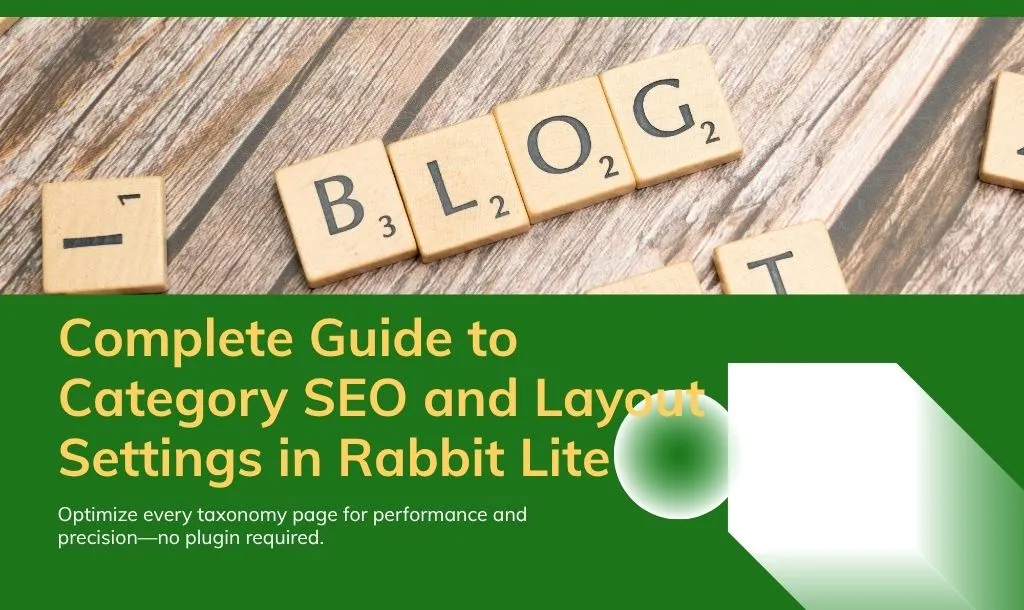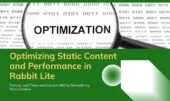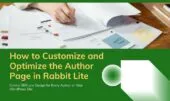- 1. SEO Title for Category Pages
- 2. Meta Description for WordPress Categories
- 3. SEO Keywords
- 4. Canonical URL
- 4.1. When should you use a canonical URL?
- 5. Custom Redirect URL
- 5.1. Common use cases:
- 6. Robots Meta Settings
- 7. Keyword Density Analyzer
- 7.1. Why it matters:
- 8. Sidebar Layout Settings
- 9. Activate Schema Markup
- 10. Category Type for Schema
- 11. Description Field
- 11.1. Why it matters:
- 12. Post Listing Layout
- 12.1. Key layout types include:
- 13. Items Per Page
- 14. Excerpt Words
- 15. Practical Example: Category Setup for SEO Blog
- 16. Best Practices Recap
- 17. Who Should Use These Settings?
- 18. Related Features and Integrations
- 19. Final Words
Category pages are essential for both internal navigation and organic search visibility. According to the Rabbit Lite theme documentation, each category in the Rabbit Lite theme can be individually customized using its flexible layout settings. This enables precise category page customization, including options for setting the SEO title for category, meta description WordPress, and post listing layout.
By adjusting key category SEO settings—such as the canonical URL WordPress, custom redirect URL, and sidebar layout WordPress—site owners can create category pages that are optimized for both users and search engines. With built-in support for WordPress category schema and tools like the keyword density analyzer, Rabbit Lite offers extensive control without requiring third-party plugins. This approach makes it a powerful WordPress theme without plugin dependency, ideal for building structured, high-performance websites.
SEO Title for Category Pages
The SEO title for category pages is a critical element in your category SEO settings. It appears in both the browser tab and search engine result pages (SERPs), influencing how users and search engines perceive your content. A well-written title improves category page customization and directly impacts click-through rates.
Here’s how to craft an effective SEO title:
- Keep it within 50–60 characters to avoid truncation in search results.
- Place the primary keyword first, ideally one that aligns with the overall theme of the category.
- Avoid redundancy or repeating your site’s name unnecessarily unless it adds clarity.
- Don’t overload with branding; keep the focus on relevance and intent.
Example:
| Poor SEO Title | Optimized SEO Title |
|---|---|
| News | My Blog | Latest Tech News and Trends – My Blog |
| Recipes | My Site | Easy Vegan Recipes for Beginners – My Site |
| Tips | Marketing Platform | Social Media Tips for Small Businesses – Marketing Platform |
In Rabbit Lite, this setting is located within the Rabbit Lite category layout panel under the SEO tab. It works in harmony with other metadata like the meta description WordPress field, canonical URL WordPress, or WordPress category schema, giving you more control over how each category is indexed and displayed. These settings are also used internally by tools like the keyword density analyzer and influence related interfaces such as system prompt GPT or Rabbit Lite’s chatbot.
Meta Description for WordPress Categories
The meta description WordPress field provides a concise summary of a category’s content for search engines and users. Although it’s not a direct ranking factor, it significantly affects click-through rates (CTR) by shaping how your page appears in search results.
When writing a meta description, keep the following in mind:
- Limit the length to 150–160 characters to ensure full visibility in SERPs.
- Include relevant keywords naturally—these could mirror the focus of your SEO title for category.
- Avoid promotional language; instead, use clear, informative sentences that describe what users will find.
- Tailor the tone to the content of the category and align it with your site’s structure and category SEO settings.
Example:
✅ “Browse expert guides on local SEO, keyword strategy, and on-page optimization for your business.”
In Rabbit Lite, the meta description can be added directly via the category page customization panel. This is part of the broader Rabbit Lite category layout system, allowing you to optimize each category page individually without needing external SEO plugins—an advantage of using a WordPress theme without plugin dependency.
Additionally, your meta description should complement other SEO elements like the canonical URL WordPress, sidebar layout WordPress, and the selected post listing layout. When combined with features such as WordPress category schema and the keyword density analyzer, a well-crafted meta description strengthens your on-page SEO strategy and supports consistent metadata across your site. Descriptions are also referenced when rendering interfaces such as the Rabbit Lite search box or widget title Rabbit Lite.
SEO Keywords
In Rabbit Lite, you can assign a list of SEO keywords to each category as part of its category SEO settings. These keywords are not displayed publicly on the front end, but they serve multiple internal functions—such as powering the built-in keyword density analyzer, improving internal search, and helping maintain keyword consistency across your site.
This feature is especially useful when managing many categories with different topics under a unified SEO structure. It also enhances category page customization by allowing fine-tuned metadata per taxonomy.
Here are some practical tips when using the SEO keywords field:
- Choose 3–5 keywords that are most relevant to the content within the category.
- Use phrases that users are likely to search for.
- Separate keywords with commas, and avoid stuffing or overusing variations.
- Ensure the keywords align with other metadata like the SEO title for category and meta description wordpress.
Example for a travel blog’s “Europe” category:
europe travel tips, budget travel europe, backpacking europe, european destinations
These keywords are processed by Rabbit Lite’s tools and are considered in optional features like internal filtering, automatic linking, or wordpress category schema generation. They also help you assess the content balance within a category when combined with the keyword density analyzer.
Canonical URL
The canonical URL WordPress setting in Rabbit Lite is used to prevent search engines from treating duplicate or similar pages as separate content. This is crucial for maintaining consistent indexing and avoiding dilution of SEO signals across multiple URLs.
A canonical URL tells search engines which version of a page should be considered the “primary” source. In the context of category page customization, this becomes particularly useful when dealing with paginated archives, similar tag pages, or syndicated content.
When should you use a canonical URL?
- When paginating category listings (e.g.
/category/seo/page/2/) - When a tag archive contains similar content to a category
- When content is duplicated or reused elsewhere on your site or externally
- When custom filtering creates multiple URLs showing the same results
Example:
If both /category/seo/page/2/ and /tag/seo/ list similar posts, set the canonical URL on the tag page to point to /category/seo/.
This ensures that Google consolidates link equity and indexing to the preferred URL.
Custom Redirect URL
The custom redirect URL setting in Rabbit Lite allows you to redirect a category archive to a different URL. This feature is useful when a category is no longer in use, merged into another section, or replaced by a dedicated landing page or external resource.
For example:
If your site previously used /category/events/ but you now manage events through an external calendar system, you can redirect the category to https://calendar.example.com.
Common use cases:
- Redirecting outdated or legacy categories
- Consolidating content under fewer taxonomies
- Moving a category to a custom landing page
- Linking to external platforms (e.g., e-commerce, event systems)
This redirect is implemented at the category level without requiring additional plugins or .htaccess rules—supporting Rabbit Lite’s approach as a WordPress theme without plugin dependency.
Robots Meta Settings
The robots meta settings in Rabbit Lite determine how search engines interact with your category pages. Specifically, this setting controls whether a page should be indexed and whether its links should be followed by search engine crawlers.
You can choose from the following combinations:
index, follow: Allow indexing and link crawling (recommended for most categories)noindex, follow: Prevent indexing but still allow crawlers to follow linksnoindex, nofollow: Block both indexing and link crawling (use with caution)
Common use cases:
- Use index for categories that group valuable, high-performing content (e.g. blog sections or product types with unique descriptions).
- Use noindex for empty or low-value categories, or auto-generated tag pages that may overlap with category content.
- For SEO testing or temporary content groups, you can disable indexing without affecting navigation.
These controls are essential to category SEO settings, especially on large sites with many taxonomies. Improper indexing can lead to duplicate content issues, crawl budget waste, or keyword cannibalization.
Keyword Density Analyzer
The keyword density analyzer in Rabbit Lite is a built-in tool that calculates how frequently specific keywords appear within the content of a category’s description or posts. This feature helps ensure that your chosen keywords are present at an effective level—without overuse or underuse.
Why it matters:
- A keyword density between 1–2% is generally safe for most SEO practices.
- If a keyword appears too frequently, it can be flagged as keyword stuffing.
- If it appears too little, the content may lack relevance for search engines.
- This tool is especially helpful for beginners who want guidance without relying on assumptions or third-party SEO plugins.
Example:
If the phrase “vegan recipes” is used 8 times in a 500-word description, the keyword density is 1.6%—which falls within the recommended range.
Sidebar Layout Settings
You can select whether the category uses:
- No sidebar
- Left sidebar
- Right sidebar
The sidebar layout wordpress setting influences both layout balance and user interaction. For instance:
- Left sidebar: ideal for navigation-heavy categories
- No sidebar: great for full-width landing pages
Make decisions based on your audience’s behavior.
Activate Schema Markup
Enabling Active schema allows Rabbit Lite to output structured data for each category page.
Benefits:
- Helps search engines understand content type
- Enables rich snippets
- Follows schema.org specification
Example: You can set the category to output CollectionPage or Blog.
Category Type for Schema
The category type setting determines how schema is rendered. Options could include:
- Article
- Blog
- Collection
- ProductCategory (for WooCommerce)
Choose this setting if you’re using schema and want the data to be relevant and accurate for that category.
Description Field
The description field in Rabbit Lite is a visible content block displayed at the top of each category archive page. It serves as an introductory section that gives users and search engines a clear understanding of what the category contains.
Why it matters:
- Ideal for writing summaries, overviews, or calls to action relevant to the category topic
- Helps users quickly identify whether the content fits their needs
- Naturally supports SEO by allowing you to insert keywords without overstuffing
- Can include internal links to related categories or featured posts
This section is an important part of category page customization. A well-written description can increase engagement while also contributing to your category SEO settings. For example, when used in combination with the keyword density analyzer, you can ensure that the category’s focus keyword appears naturally and at an optimal frequency.
Post Listing Layout
Rabbit Lite offers 22 post listing layout options that let you control how posts are displayed within each category page. These layouts vary in structure—such as the number of columns, image positioning, and how users interact with the content.
Key layout types include:
- Blog Post Layouts (1–3 columns): Clean and simple, ideal for traditional blog categories or editorial content.
- Classic Layouts: Inspired by news sites, with clear headlines, bylines, and structured excerpts.
- Featured + List: Highlights one main post followed by a list of related entries. Perfect for categories with regularly updated lead stories or long-form content.
- Image List Layouts: Designed for image-rich content like fashion, travel, or food blogs.
- Scrolling or Overlay Layouts: Add dynamic interaction, useful for creative portfolios or storytelling-focused categories.
- Timeline Layout: Displays posts chronologically along a vertical axis—well-suited for event archives, product changelogs, or project histories.
Each layout supports consistent styling within the Rabbit Lite category layout system. You can configure them directly in the theme options without editing code—ensuring flexibility while maintaining the lightweight nature of a WordPress theme without plugin reliance.
Choosing the right post listing layout is a core aspect of category page customization. For example:
- Use Timeline for conferences, release schedules, or announcements.
- Use Featured + List for opinion pieces, editorials, or seasonal collections.
- Use Classic 2 Columns for balanced readability and visual structure on standard blogs.
When aligned with other elements—like meta description WordPress, SEO title for category, and sidebar layout WordPress—your selected layout enhances both user experience and SEO performance.
Items Per Page
This setting defines how many posts to show per page.
- Lower numbers (e.g. 6 or 9) improve load time
- Higher numbers (e.g. 20) reduce pagination
It’s best to balance user expectations with performance. Use items per page with care—especially on mobile.
Excerpt Words
You can customize how many words appear in the post summary.
- Typical: 20–40 words
- Short: for compact grids
- Long: for full-width layouts
This helps adjust content visibility without changing the actual post. Use excerpt words to avoid redundancy or clutter.
Practical Example: Category Setup for SEO Blog
Imagine you run an SEO blog with the following category:
On-Page Optimization
Configuration might look like:
- SEO Title: “On-Page SEO Techniques and Tools”
- Description: “Articles covering meta tags, content layout, keyword placement, and schema usage.”
- Keywords: “on-page seo, seo title, keyword density, schema for seo”
- Robots Meta: index, follow
- Layout: Classic 2 columns
- Sidebar: Right
- Items per page: 9
- Schema: Blog
- Excerpt length: 25 words
This is a practical use of multiple category seo settings in Rabbit Lite.
Best Practices Recap
- Use specific seo title for category with keywords near the front
- Avoid stuffing in meta description wordpress fields
- Set canonical url wordpress to prevent SEO penalties
- Leverage custom redirect url for dead or merged categories
- Enable schema when your data type is clear and consistent
- Match post listing layout to your content goals (e.g. visual blog ≠ text-heavy blog)
Who Should Use These Settings?
These options are ideal for:
- Bloggers: Tailor category pages without plugins
- Small businesses: Improve structure and crawlability
- Content writers: Optimize pages at the taxonomy level
- SEO learners: Understand what metadata affects rankings
- Web developers: Provide flexibility for clients
- Agencies: Reduce plugin reliance while offering powerful customization
Related Features and Integrations
Rabbit Lite’s approach to category layout also supports integrations and refinements not limited to SEO. For instance:
- You can apply minify HTML and customize footer WordPress settings to reduce load times.
- Adjusting the Rabbit Lite author layout improves coherence across taxonomy and author pages.
- Settings such as no index search page WordPress help avoid duplicate content from non-strategic pages.
- The Rabbit Lite layout system allows unified control over category, post, and 404 page design.
- Using Rabbit Lite views count metrics helps identify which categories perform best.
- The customize post layout Rabbit Lite option aligns post visibility with category structure.
- Accessibility options like the Rabbit Lite contact settings and display configurations enhance UX on all device types.
- The Rabbit Lite style setup simplifies styling across widget zones, including headers and footers.
These settings ensure that each component—whether layout, metadata, or performance—is connected to a broader optimization strategy.
Final Words
Using Rabbit Lite’s category page customization options ensures that each taxonomy page is optimized for both search engine visibility and user experience. With settings such as sidebar layout WordPress, keyword density analyzer, and meta description WordPress, users have precise control over the structure and semantics of their content.
To achieve the best results, it’s important to align these configurations with real user behavior, apply schema and metadata accurately, and regularly assess performance using tools like Google Search Console. Rabbit Lite provides a streamlined, plugin-free environment to implement these strategies effectively.