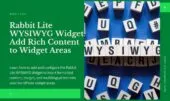- 1. What This Widget Does
- 2. Where to Configure
- 3. Widget Configuration Options
- 3.1. Title of Rabbit Lite Timeline Widget
- 3.2. Number of Posts to Display in Rabbit Lite Post Widget
- 3.3. Categories in Rabbit Lite Post Widget
- 3.4. Post Types in Rabbit Lite Post Widget
- 3.5. Display Conditions in Rabbit Lite Post Widget
- 3.6. Hide on Mobile in Rabbit Lite Post Widget
- 4. Timeline Post Layout Options
- 5. Sidebar and Blog Use Cases for Timeline Widgets
- 6. Tips for Effective Setup
- 7. Conclusion
The Rabbit Lite Timeline Widget offers a practical way to showcase your blog activity using a clean, chronological format. Whether you’re tracking updates, milestones, or changelogs, this widget fits seamlessly into your WordPress sidebar timeline and enhances content navigation.
With built-in support for WordPress timeline posts, you can display posts in timeline format without additional plugins. The widget uses modified post dates and custom filters to generate a vertical timeline post layout that’s intuitive for readers and ideal for structured storytelling.
As part of the Rabbit Lite widget system, this tool integrates fully with the theme’s customization options. It acts as a lightweight blog updates widget that complements other features in the Rabbit Lite theme guide, making your sidebar both informative and visually engaging.
What This Widget Does
The Rabbit Lite Timeline Widget helps you display selected posts in a vertical timeline format, using their modified dates. This makes it easier for visitors to follow the sequence of updates on your blog.
Key functions include:
- Display Posts in Timeline: Shows posts ordered by modified date, formatted as a vertical timeline. Useful for changelogs, blog updates, or event recaps.
- Filter by Category and Post Type: Lets you choose specific categories or post types (e.g., post, page) to include in the timeline. This ensures only relevant content appears.
- WordPress Sidebar Timeline Support: Designed to fit into your sidebar or footer. Compatible with standard widget areas and block-based layouts.
- Visibility Controls: Set where the widget appears—such as blog pages, category archives, or WooCommerce product pages.
- Responsive Display Settings: Includes an option to hide the widget on mobile devices to improve layout and page load.
- Rabbit Lite Widget Integration: Works with the Rabbit Lite widget framework. Settings follow the theme’s structure and are fully adjustable via the Customizer or Site Editor.
This widget follows the Rabbit Lite theme guide and supports a structured way to organize blog activity. It simplifies how users interact with recent updates and encourages navigation through chronological content.
Where to Configure
To locate and use the Rabbit Lite Timeline Widget, follow these steps:
- Go to Appearance > Widgets in your WordPress dashboard
- Or go to Appearance > Customize > Widgets to access it via the Customizer
- Or use the Site Editor if your theme supports Full Site Editing (FSE)
- In the widget panel, search for “Rabbit Lite – Timeline” or scroll to locate it under the list of available Rabbit Lite widgets
This widget is part of the Rabbit Lite widget collection and is named clearly for ease of access.
Widget Configuration Options
Rabbit Lite widgets are designed for clarity and control. Before configuring the timeline layout, it’s helpful to understand what each option does.
Title of Rabbit Lite Timeline Widget
The title section in the Rabbit Lite Post Widget allows you to set a clear heading for your timeline display. This helps readers quickly understand the context of the content shown.
- Appears as the heading above the timeline
- Example: “Latest Updates” or “Blog Timeline”
- Supports any text input, including multilingual labels
- Used consistently across all rabbit lite timeline widget displays
Number of Posts to Display in Rabbit Lite Post Widget
The Rabbit Lite Post Widget lets you control how many items appear in your timeline. This helps balance visibility and layout efficiency for blog updates.
- Default Setting: 5 posts shown in the timeline
- Adjustable Count: You can increase or reduce this number depending on the length of your content
- Supports All Layouts: Works with all rabbit lite timeline widget placements, including sidebar and footer
- Ideal for Short Timelines: Limiting to 5–10 items helps readers focus on key blog updates
- Used in Blog Updates Widget: Keeps the focus on your latest posts when integrated with other rabbit lite widget configurations
Categories in Rabbit Lite Post Widget
The Rabbit Lite Post Widget lets you filter which posts appear in the timeline by category. This helps you tailor the timeline to specific content types or blog sections.
- Filter by Category: Select one or more categories to include only relevant posts
- Custom Display: Works with blog updates widget or changelog formats
- Part of Rabbit Lite Timeline Widget Settings: Integrated with other rabbit lite widget filters
- Supports WordPress Sidebar Timeline: Useful when embedding timelines in sidebars or footers
- Guided by Rabbit Lite Theme Guide: Recommended for structured post grouping using categories
Post Types in Rabbit Lite Post Widget
The Rabbit Lite Post Widget allows you to choose which types of content appear in your timeline display. This gives you the flexibility to feature blog entries, static pages, or even custom content types in a structured timeline layout.
- Standard Posts: Ideal for blogs, news, and updates
- Pages: Useful for showcasing revisions or milestones in static content
- Custom Post Types: Supports event logs, changelogs, or any registered type
- Part of Rabbit Lite Timeline Widget Flexibility: Allows broader control over what to display in your wordpress timeline posts
- Works Across Layouts: Compatible with both the wordpress sidebar timeline and other rabbit lite widget positions
Display Conditions in Rabbit Lite Post Widget
The Rabbit Lite Post Widget gives you control over where the timeline appears, allowing you to target key sections of your site with relevant updates.
- WooCommerce Integration: Show the rabbit lite timeline widget on product or category pages to highlight recent changes or promotions
- Standard WordPress Pages: Display posts in timeline format on blog posts, static pages, or category archives
- Flexible Targeting: Enable one or both options to match your site’s structure
- Follows Rabbit Lite Theme Guide: Aligns with theme standards to ensure consistent visibility
- Useful for Blog Updates Widget Placement: Makes the widget more impactful by selecting pages that matter most to readers
Hide on Mobile in Rabbit Lite Post Widget
The Rabbit Lite Post Widget includes responsive settings to help you optimize timeline visibility across devices. Hiding the widget on mobile ensures a clutter-free experience while keeping desktop layouts informative.
- Mobile Optimization: Disable the rabbit lite timeline widget on small screens to reduce visual load
- Cleaner Layout: Improves user experience by removing timeline post layout on compact views
- Flexible Display: Can be toggled independently from other visibility settings in the rabbit lite widget controls
- Useful in Blog Updates Widget: Especially when readers primarily access blog updates from desktops
- Follows Rabbit Lite Theme Guide: Ensures layout consistency across screen sizes
Timeline Post Layout Options
The Rabbit Lite Post Widget uses a vertical structure to present posts in chronological order. This layout is built for readability and is especially useful for changelogs, updates, or storytelling blogs.
- Vertical Timeline Format: Organizes posts from newest to oldest using their modified date
- Visual Clarity: Each post appears as a block with date separation for easy scanning
- Compatible with WordPress Sidebar Timeline: Works well in sidebars, footers, or full-width areas
- Standard in Rabbit Lite Timeline Widget: This layout is the default style used across rabbit lite widget displays
- Defined by Rabbit Lite Theme Guide: Consistent with the design language and layout structure of the theme
- Best for Blog Updates Widget: Enhances the user experience when tracking sequential blog activity
Sidebar and Blog Use Cases for Timeline Widgets
The Rabbit Lite Post Widget can be adapted for various blogging and business scenarios. It works seamlessly with the rabbit lite timeline widget to help you display posts in timeline format across different contexts.
- Personal Blog: Use the rabbit lite post widget to display recent wordpress timeline posts in a vertical layout, making it easier for readers to track your writing journey
- Product Website: Highlight changelogs or feature releases using the timeline post layout as part of your blog updates widget
- News Site: Organize articles or key events with the rabbit lite widget and place it in the wordpress sidebar timeline for enhanced chronological browsing
- Educational Blog: Show lesson progressions or update logs in a clear timeline structure guided by the rabbit lite theme guide
- Service-Based Business: Display project milestones or client success stories using display posts in timeline format
Tips for Effective Setup
To make the most of the Rabbit Lite Post Widget, follow these practical tips. They’ll help you create a well-structured, user-friendly timeline using built-in rabbit lite widget features.
- Limit to 5–10 Posts: Ideal for keeping the rabbit lite timeline widget concise and focused
- Use Descriptive Titles: Helps readers scan through your wordpress timeline posts quickly
- Combine with Sidebar or Footer: Placing the rabbit lite post widget in the wordpress sidebar timeline or footer increases visibility
- Match Your Timeline Post Layout: Stick to a clean design that supports readability
- Follow the Rabbit Lite Theme Guide: Ensures consistent styling and optimal widget performance
Conclusion
This widget helps your website display content in a logical and visual timeline format. Just drag it into your desired widget area, configure the options, and your visitors will see a clean, chronological list of posts instantly.
With built-in flexibility, responsive display, and theme-wide integration, the Rabbit Lite Post Widget enhances content navigation and presentation across all post types. It’s an essential part of building structured, engaging experiences with Rabbit Lite.